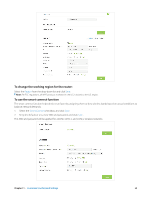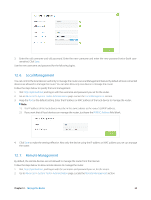TP-Link AC3200 Archer C3200 V1 User Guide - Page 58
Advanced, Pre-shared keys, Perfect Forward Secrecy, Status, Windows Logo], Site B. Then press [Enter].
 |
View all TP-Link AC3200 manuals
Add to My Manuals
Save this manual to your list of manuals |
Page 58 highlights
9 ) Leave the Advanced Settings as default value. Then click OK to save. 3. Configuration on Site B (remote network). Refer to step 2 configuration on Site A and make sure that Site A and Site B use the same Pre-shared keys and Perfect Forward Secrecy settings. 4. The Status column will change to UP if the VPN connection has been set up successfully. 5. Check the VPN connection. You can ping site B' LAN IP from your computer in site A to verify that the IPSec VPN connection is set up correctly. Tips: To check the VPN connection, you can do the following. a . On the host in Site A, press [Windows Logo] + [R] to open Run dialog. Input "cmd" and hit OK. b . In the CLI window, type in "ping 192.168.2.x" ("192.168.2.x" can be IP address of any host in Site B). Then press [Enter]. If Ping proceeds successfully (gets replies from host in Site B), the IPSec connection is working properly now. Done! Now IPSec VPN is implemented to establish a connection. Note: 1. The product supports a maximum of ten simultaneous connections. 2. If one of the site has been off line for a while, for example, if Site A has been disconnected, on Site B you need to click Disable and then click Enable after Site A back on line in order to re-establish the IPSec tunnel. Chapter 11 . Customize Your Network Settings 55