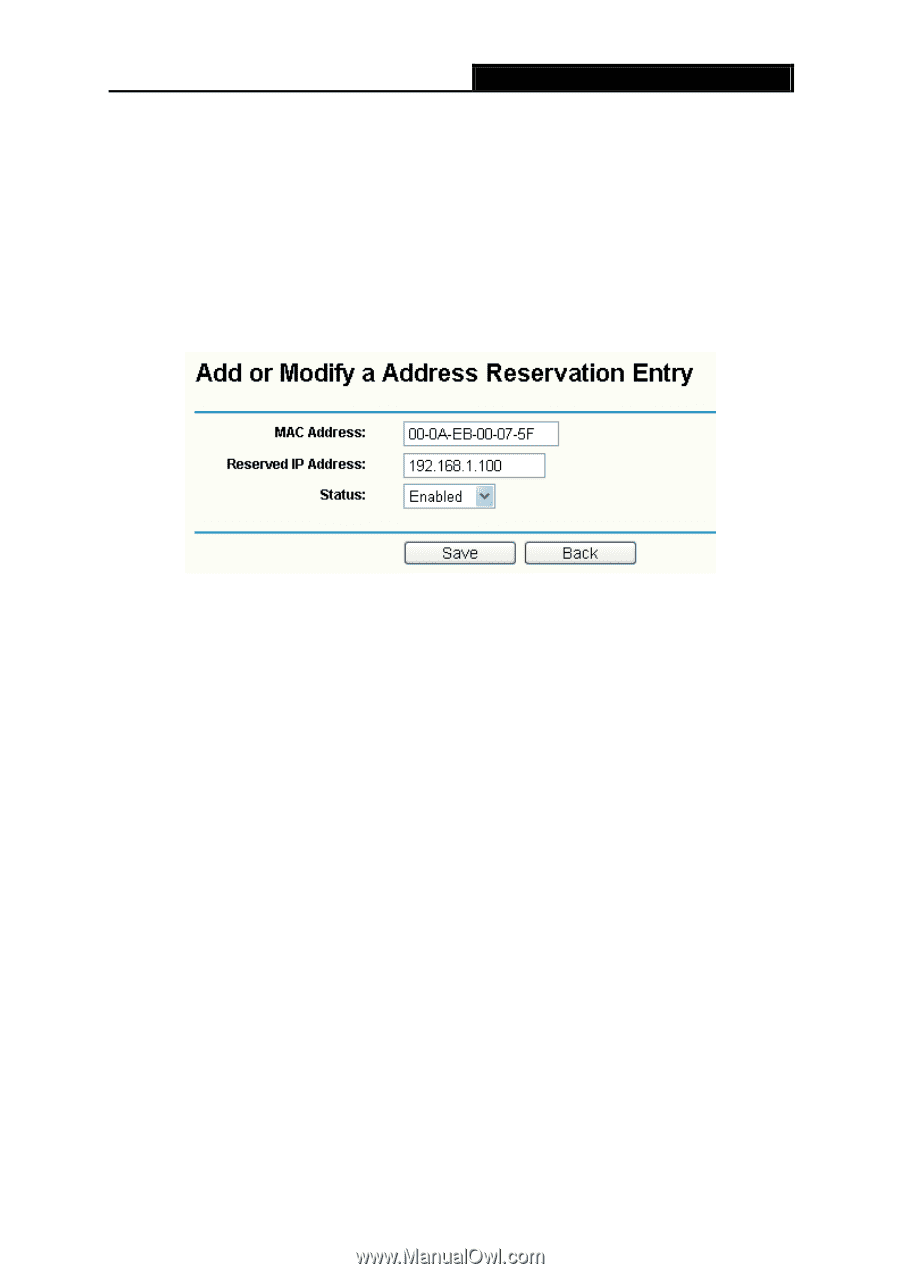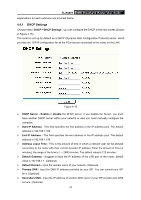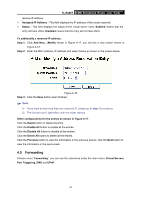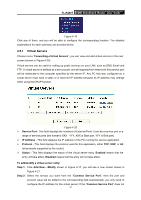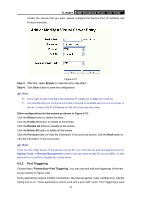TP-Link TL-R480T User Guide - Page 36
Forwarding, Assigned IP Address - + port forwarding
 |
UPC - 696726480020
View all TP-Link TL-R480T manuals
Add to My Manuals
Save this manual to your list of manuals |
Page 36 highlights
TL-R480T SMB Broadband Router User Guide reserve IP address. ¾ Assigned IP Address - This field displays the IP address of the router reserved. ¾ Status - This field displays the status of the virtual server entry. Enabled means that the entry will take effect, Disabled means that the entry will not take effect. To add/modify a reserved IP address: Step 1: Click Add New.../Modify shown in Figure 4-17, you will see a new screen shown in Figure 4-18. Step 2: Enter the MAC address, IP address and select Status as shown in the screen below. Figure 4-18 Step 3: Click the Save button when finished. ) Note: 4) If you want to add more than one reserved IP, please go to step 1 to continue. 5) The function won't take effect until the router reboots. Other configurations for the entries as shown in Figure 4-17: Click the Delete button to delete the entry. Click the Enable All button to enable all the entries. Click the Disable All button to disable all the entries. Click the Delete All button to delete all the entries. Click the Previous button to view the information in the previous screen, click the Next button to view the information in the next screen. 4.5 Forwarding Choose menu "Forwarding", you can see the submenus under the main menu: Virtual Servers, Port Triggering, DMZ and UPnP. 30