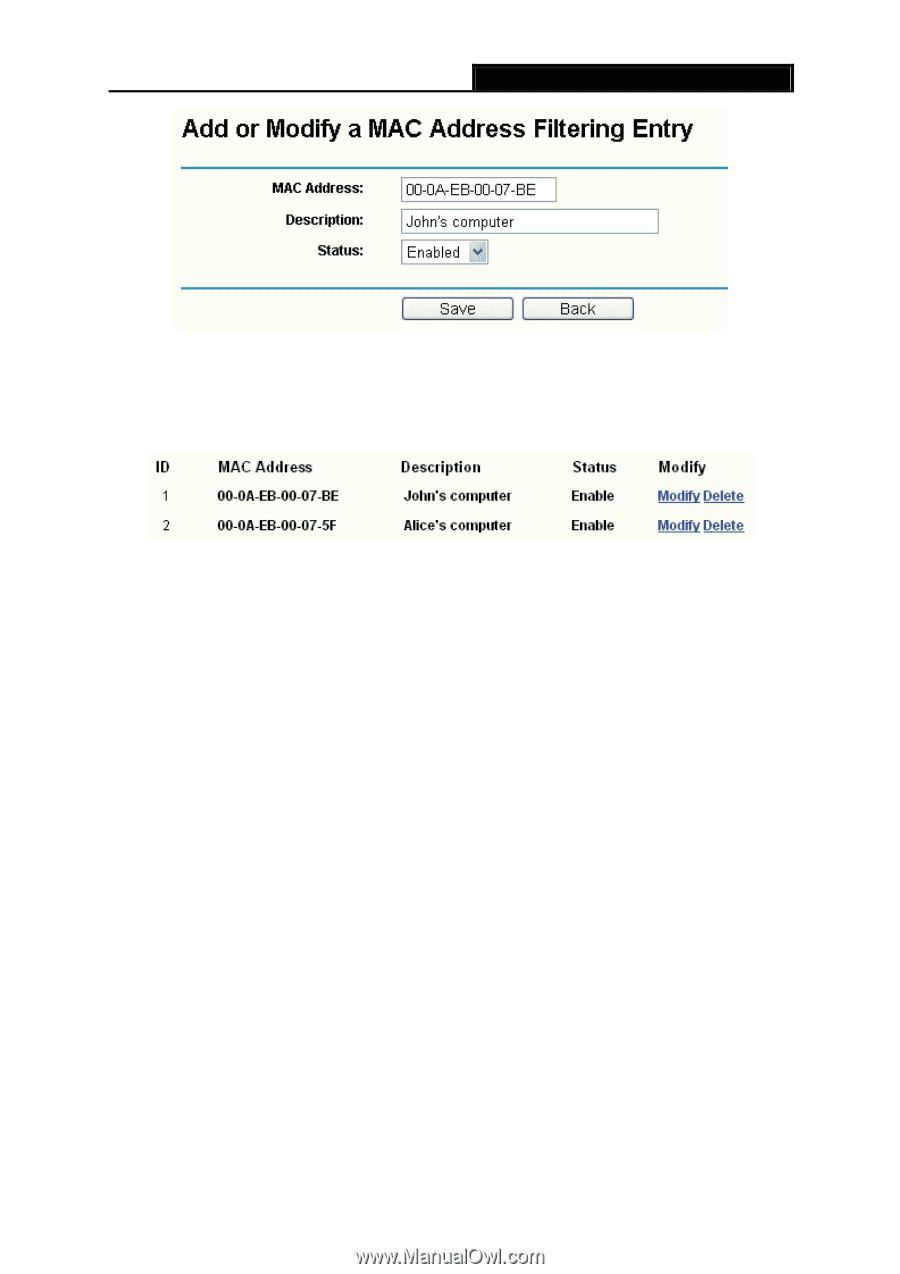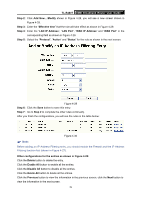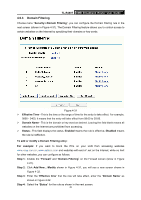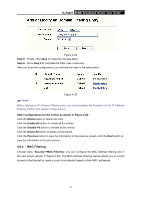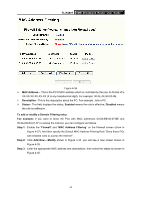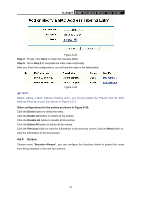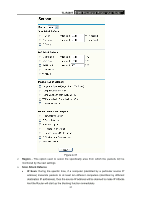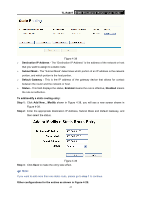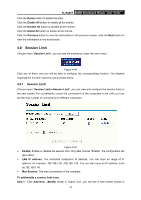TP-Link TL-R480T User Guide - Page 49
Screen
 |
UPC - 696726480020
View all TP-Link TL-R480T manuals
Add to My Manuals
Save this manual to your list of manuals |
Page 49 highlights
TL-R480T SMB Broadband Router User Guide Figure 4-35 Step 4: Finally, click Save to make the rule take effect. Step 5: Go to Step 2 to complete the other rules continually. After you finish the configurations, you will see the rules in the table below: Figure 4-36 ) Note: Before adding a MAC Address Filtering entry, you should enable the Firewall and the MAC Address Filtering function first (shown in Figure 4-27). Other configurations for the entries as shown in Figure 4-28: Click the Delete button to delete the entry. Click the Enable All button to enable all the entries. Click the Disable All button to disable all the entries. Click the Delete All button to delete all the entries. Click the Previous button to view the information in the previous screen, click the Next button to view the information in the next screen. 4.6.5 Screen Choose menu "Security→Screen", you can configure the functions below to protect the router from being attacked in the next two screens. 43