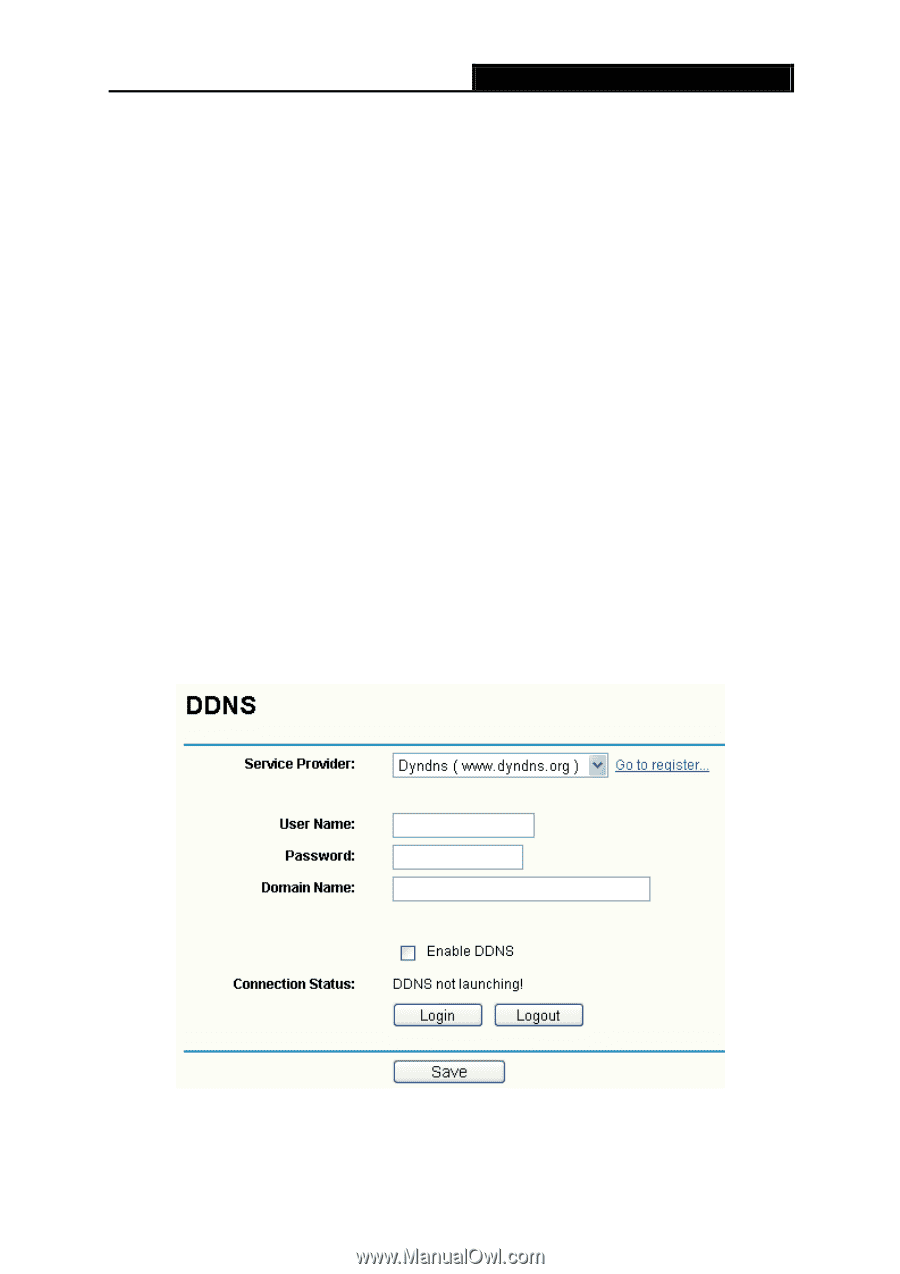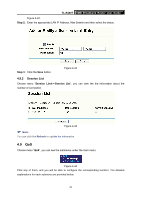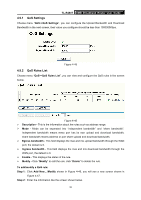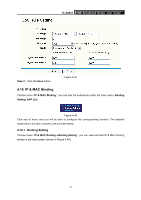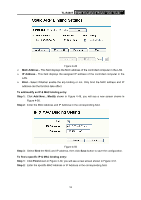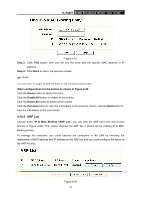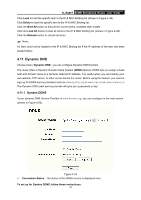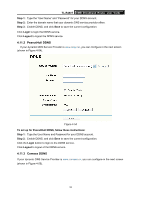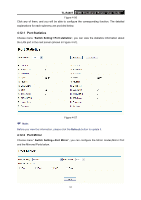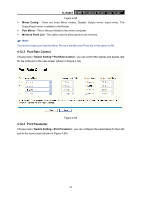TP-Link TL-R480T User Guide - Page 60
Dynamic DNS, 4.11.1 Dyndns DDNS
 |
UPC - 696726480020
View all TP-Link TL-R480T manuals
Add to My Manuals
Save this manual to your list of manuals |
Page 60 highlights
TL-R480T SMB Broadband Router User Guide Click Load to load the specific item to the IP & MAC Binding list (shown in Figure 4-49). Click Delete to load the specific item to the IP & MAC Binding list. Click the Bind All button to bind all the current items, available after enable. Click the Load All button to load all items to the IP & MAC Binding list (shown in Figure 4-49). Click the Refresh button to refresh all items. ) Note: An item could not be loaded to the IP & MAC Binding list if the IP address of the item has been loaded before. 4.11 Dynamic DNS Choose menu "Dynamic DNS", you can configure Dynamic DNS function. The router offers a Dynamic Domain Name System (DDNS) feature. DDNS lets you assign a fixed host and domain name to a dynamic Internet IP address. It is useful when you are hosting your own website, FTP server, or other server behind the router. Before using this feature, you need to sign up for DDNS service providers such as www.dyndns.org or www.oray.net or www.comexe.cn. The Dynamic DNS client service provider will give you a password or key. 4.11.1 Dyndns DDNS If your dynamic DNS Service Provider is www.dyndns.org, you can configure in the next screen (shown in Figure 4-53). Figure 4-53 ¾ Connection Status - The status of the DDNS service is displayed here. To set up for Dyndns DDNS, follow these instructions: 54