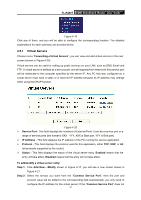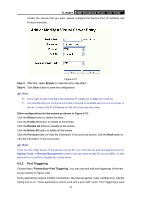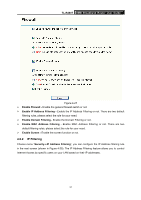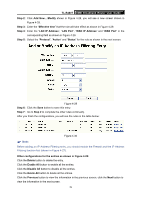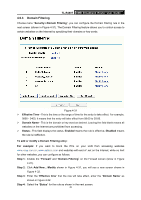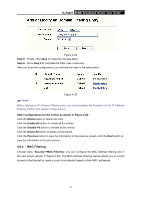TP-Link TL-R480T User Guide - Page 42
Security, 4.6.1 Firewall, TL-R480T, Protocol, Internal Port, IP Address, Status, Enabled, Disabled - switch
 |
UPC - 696726480020
View all TP-Link TL-R480T manuals
Add to My Manuals
Save this manual to your list of manuals |
Page 42 highlights
TL-R480T SMB Broadband Router User Guide ¾ Protocol - This displays the protocol for the application. ¾ Internal Port - This displays the Internal port, which the router opened for local host. ¾ IP Address - The UPnP device that is currently accessing the router. ¾ Status - This displays the status. Enabled means that the port is still active, Disabled means that the port is inactive. 4.6 Security Choose menu "Security", you can see the submenus under the main menu: Firewall, IP Address Filtering, Domain Filtering, MAC Filtering, and Screen. Figure 4-26 Click any of them, and you will be able to configure the corresponding function. The detailed explanations for each submenu are provided below. 4.6.1 Firewall Choose menu "Security→Firewall", you can control the general firewall switch in the next screen (shown in Figure 4-27). The default setting for the switch is off, the IP Address Filtering, Domain Filtering, MAC Address Filtering and Screen are disabled, their settings are ineffective in the default settings. 36