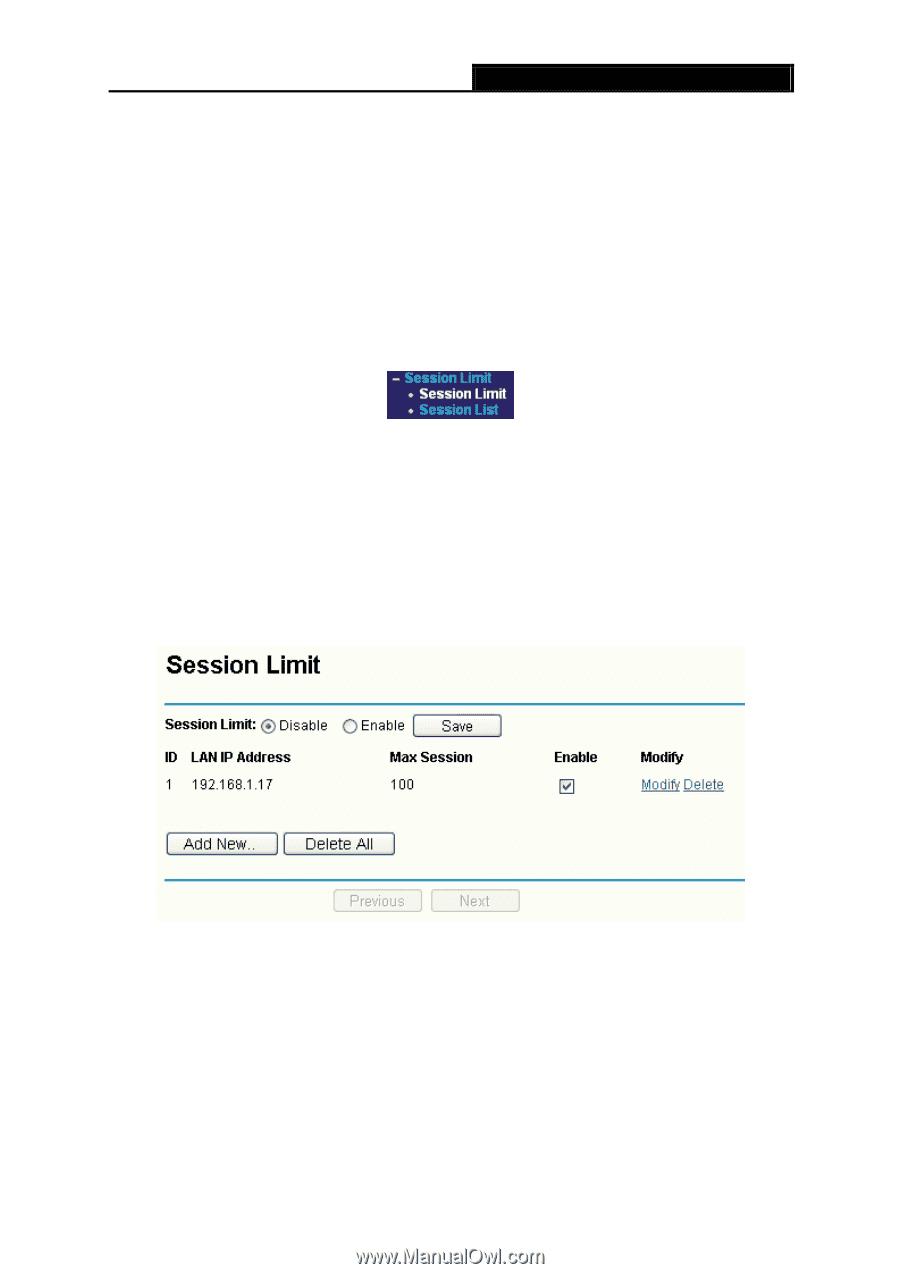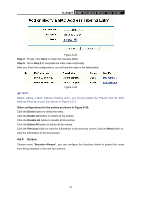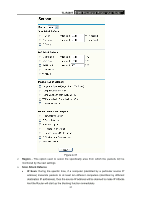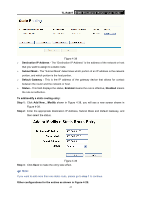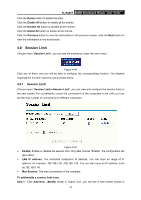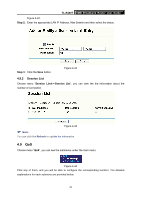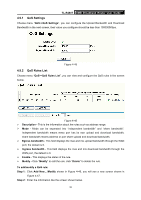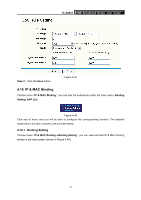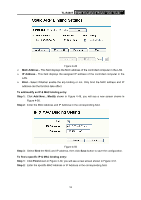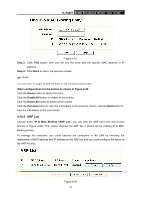TP-Link TL-R480T User Guide - Page 54
Session Limit, LAN IP address
 |
UPC - 696726480020
View all TP-Link TL-R480T manuals
Add to My Manuals
Save this manual to your list of manuals |
Page 54 highlights
TL-R480T SMB Broadband Router User Guide Click the Delete button to delete the entry. Click the Enable All button to enable all the entries. Click the Disable All button to disable all the entries. Click the Delete All button to delete all the entries. Click the Previous button to view the information in the previous screen, click the Next button to view the information in the next screen. 4.8 Session Limit Choose menu "Session Limit", you can see the submenus under the main menu: Figure 4-40 Click any of them, and you will be able to configure the corresponding function. The detailed explanations for each submenu are provided below. 4.8.1 Session Limit Choose menu "Session Limit→Session Limit", you can view and configure the session limits in the next screen. For conveniently control the connections of the computers in the LAN, you can set the max number of connections for different computers. Figure 4-41 ¾ Enable: Enable or disable the session limit. Only after choose "Enable", the configuration will take effect. ¾ LAN IP address: The controlled computer's IP address. You can input an range of IP address, for example: 192.168.1.20 -192.168.1.30. You can also input an IP address, such as:192.168.1.40. ¾ Max Session: The max connections of the computer. To add/modify a session limit entry: Step 1: Click Add New.../Modify shown in Figure 4-41, you will see a new screen shown in 48