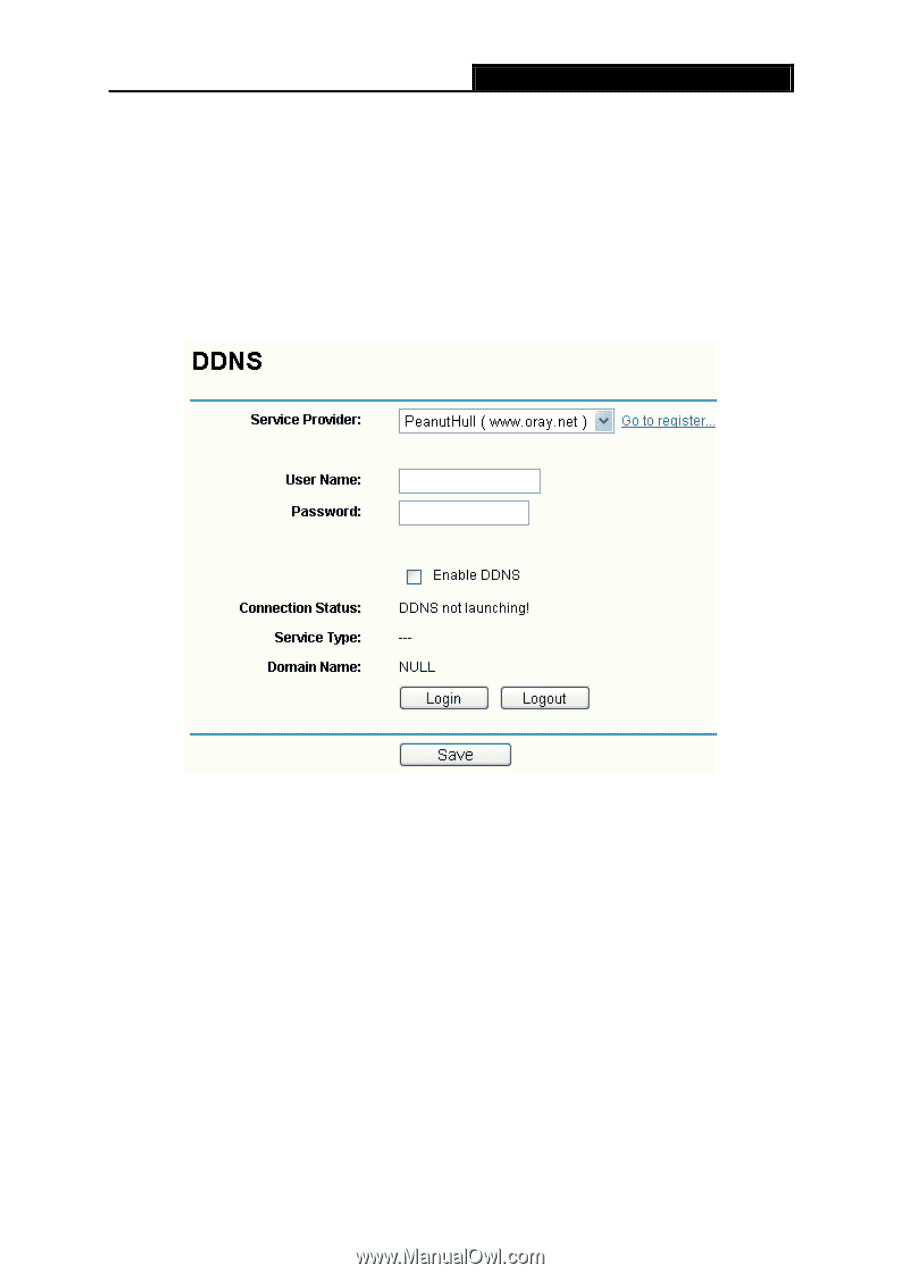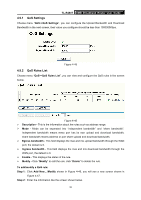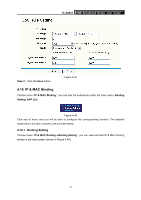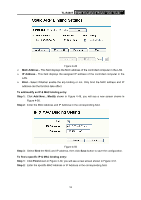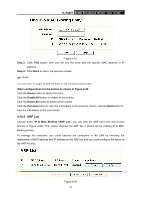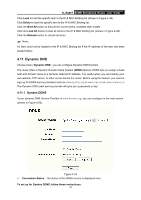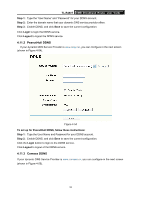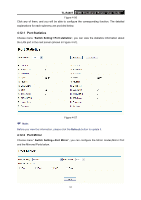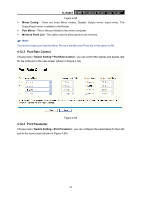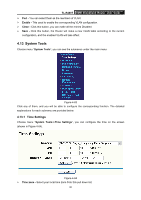TP-Link TL-R480T User Guide - Page 61
PeanutHull DDNS, 4.11.3 Comexe DDNS, TL-R480T, Step 1, Login, Logout
 |
UPC - 696726480020
View all TP-Link TL-R480T manuals
Add to My Manuals
Save this manual to your list of manuals |
Page 61 highlights
TL-R480T SMB Broadband Router User Guide Step 1: Type the "User Name" and "Password" for your DDNS account. Step 2: Enter the domain name that your dynamic DNS service provider offers. Step 3: Enable DDNS, and click Save to save the current configuration. Click Login to login the DDNS service. Click Logout to logout the DDNS service. 4.11.2 PeanutHull DDNS If your dynamic DNS Service Provider is www.oray.net, you can configure in the next screen (shown in Figure 4-54). Figure 4-54 To set up for PeanutHull DDNS, follow these instructions: Step 1: Type the User Name and Password for your DDNS account. Step 2: Enable DDNS, and click Save to save the current configuration. Click the Login button to login to the DDNS service. Click Logout to logout of the DDNS service. 4.11.3 Comexe DDNS If your dynamic DNS Service Provider is www.comexe.cn, you can configure in the next screen (shown in Figure 4-55). 55