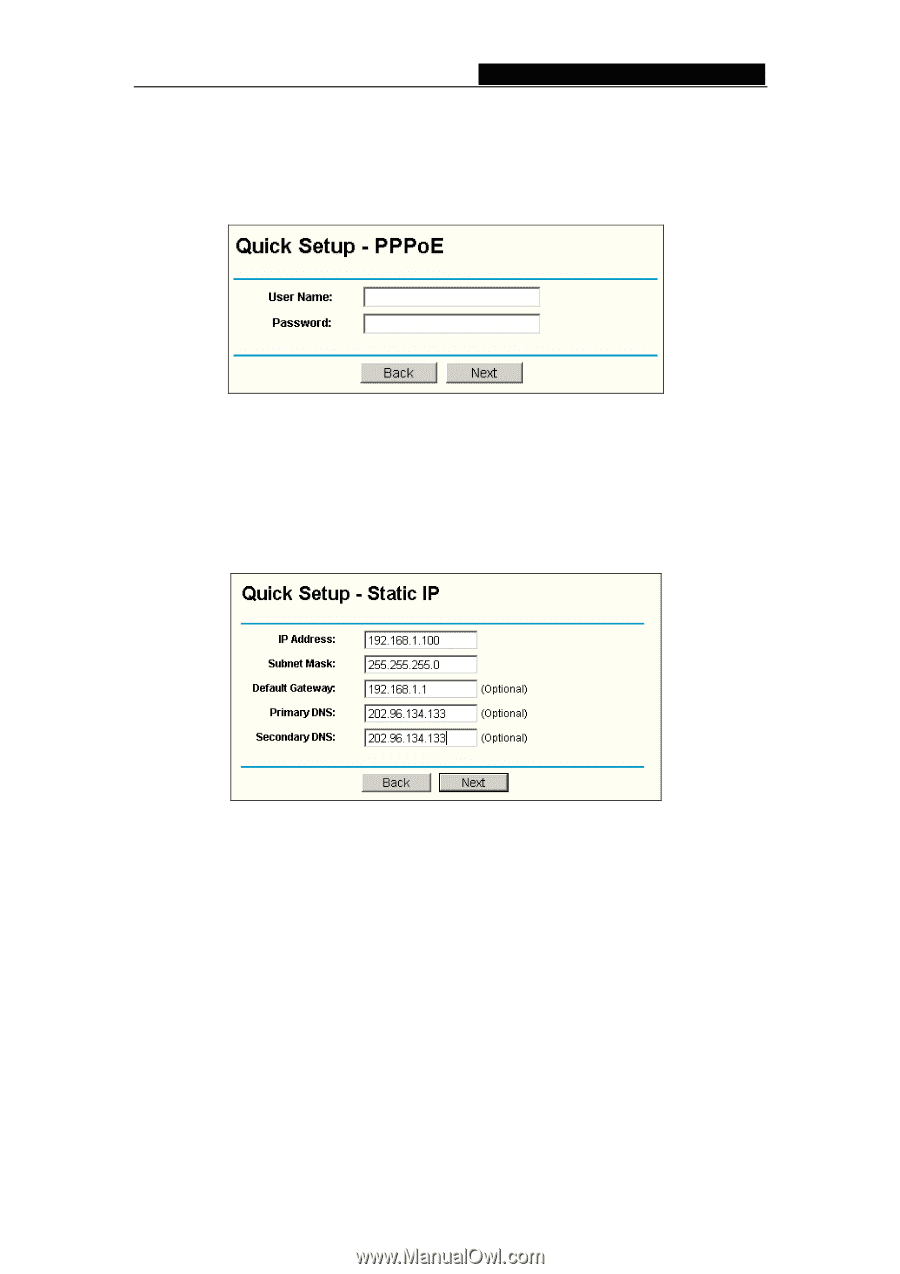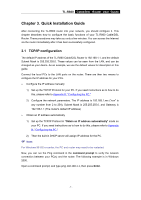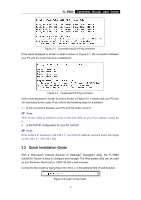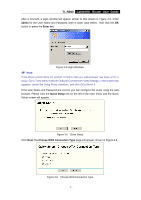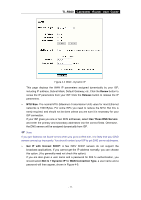TP-Link TL-R860 User Guide - Page 15
Network, PPPoE, User Name and Password, User Name, Password, Dynamic IP, Static IP, IP Address, - default password
 |
UPC - 845973040109
View all TP-Link TL-R860 manuals
Add to My Manuals
Save this manual to your list of manuals |
Page 15 highlights
TL-R860 Cable/DSL Router User Guide The router supports three popular ways to connect to Internet. Please select one compatible with your ISP, if you are given another way not listed here, refer to Network→ WAN for detailed list. Click Next to enter the necessary network parameters. If you choose "PPPoE", you will see this page shown in Figure 3-7: Figure 3-7 Quick Setup - PPPoE ¾ User Name and Password - Enter the User Name and Password provided by your ISP. These fields are case sensitive. If you have difficulty with this process, please contact your ISP. If you choose " Dynamic IP", the router will automatically receive the IP parameters from your ISP without needing to enter any parameters. If you Choose "Static IP", the Static IP settings page will appear, shown in Figure 3-8: Figure 3-8 Quick Setup - Static IP ) Note: The IP parameters should have been provided by your ISP. ¾ IP Address - This is the WAN IP address as seen by external users on the Internet (including your ISP). Enter the IP address into the field. ¾ Subnet Mask - The Subnet Mask is used for the WAN IP address, it is usually 255.255.255.0 ¾ Default Gateway - Enter the gateway into the box if required. ¾ Primary DNS - Enter the DNS Server IP address into the boxes if required. ¾ Secondary DNS - If your ISP provides another DNS server, enter it into this field. Click the Next button, then you will see the Finish page: - 10 -