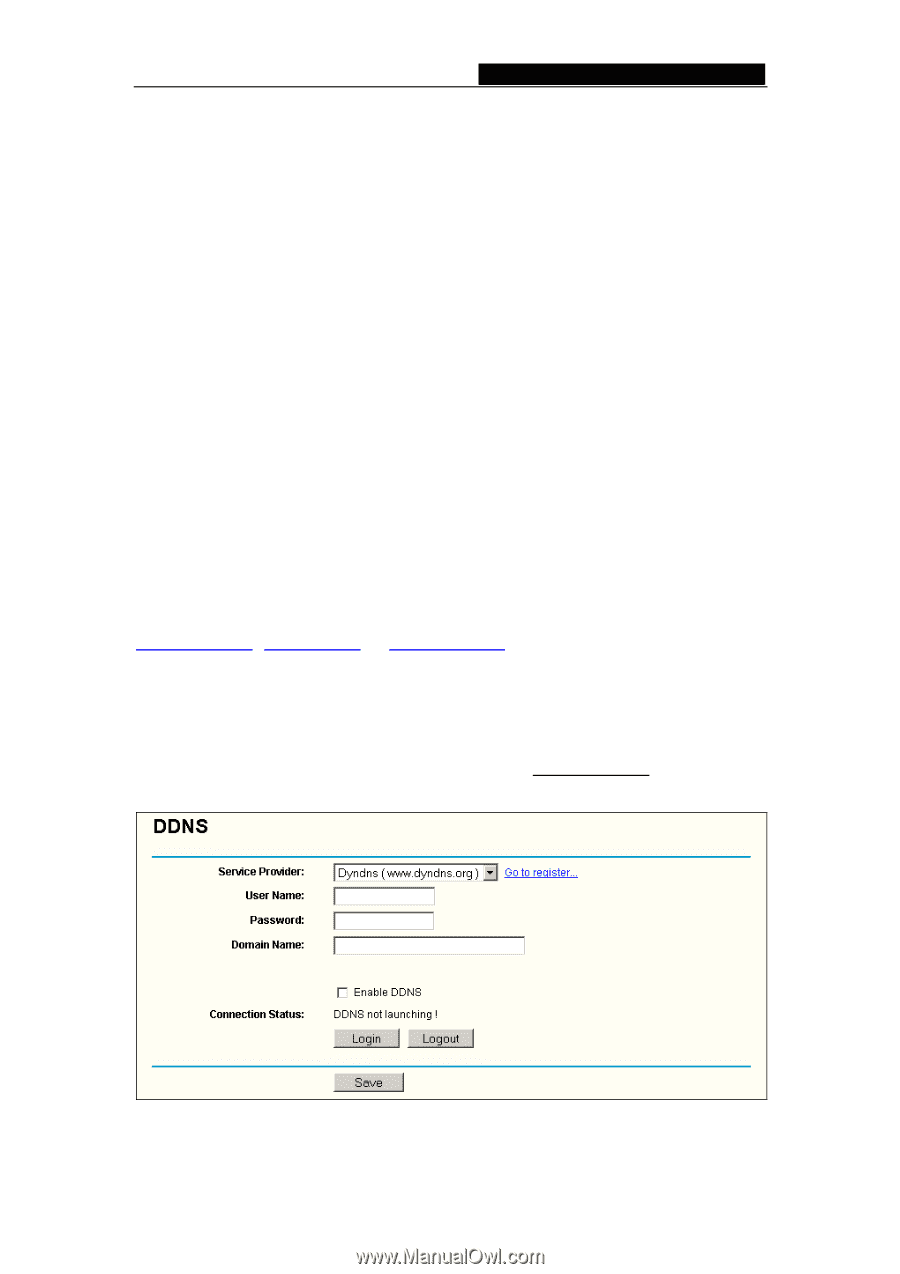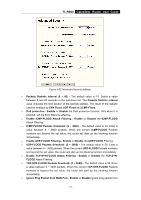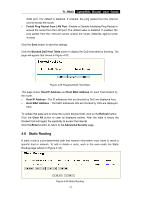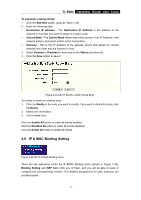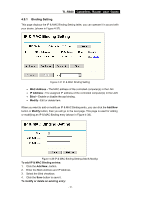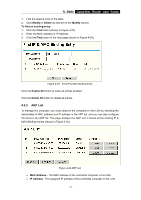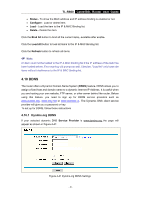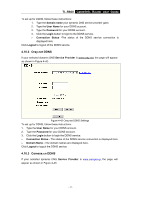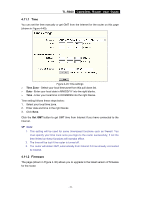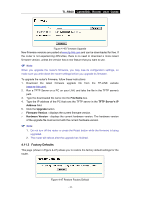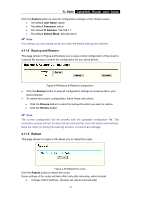TP-Link TL-R860 User Guide - Page 45
Ddns
 |
UPC - 845973040109
View all TP-Link TL-R860 manuals
Add to My Manuals
Save this manual to your list of manuals |
Page 45 highlights
TL-R860 Cable/DSL Router User Guide • Status - To show the MAC address and IP address binding is enabled or not. • Configure - Load or delete item. • Load - Load the item to the IP & MAC Binding list. • Delete - Delete the item. Click the Bind All button to bind all the current items, available after enable. Click the Load All button to load all items to the IP & MAC Binding list. Click the Refresh button to refresh all items. ) Note: An item could not be loaded to the IP & MAC Binding list if the IP address of the item has been loaded before. Error warning will prompt as well. Likewise, "Load All" only loads the items without interference to the IP & MAC Binding list. 4.10 DDNS The router offers a Dynamic Domain Name System (DDNS) feature. DDNS allows you to assign a fixed host and domain name to a dynamic Internet IP Address. It is useful when you are hosting your own website, FTP server, or other server behind the router. Before using this feature, you need to sign up for DDNS service providers such as www.dyndns.org, www.oray.net or www.comexe.cn. The Dynamic DNS client service provider will give you a password or key. To set up for DDNS, follow these instructions 4.10.1 Dyndns.org DDNS If your selected dynamic DNS Service Provider is www.dyndns.org, the page will appear as shown in Figure 4-41: Figure 4-41 Dyndns.org DDNS Settings - 40 -