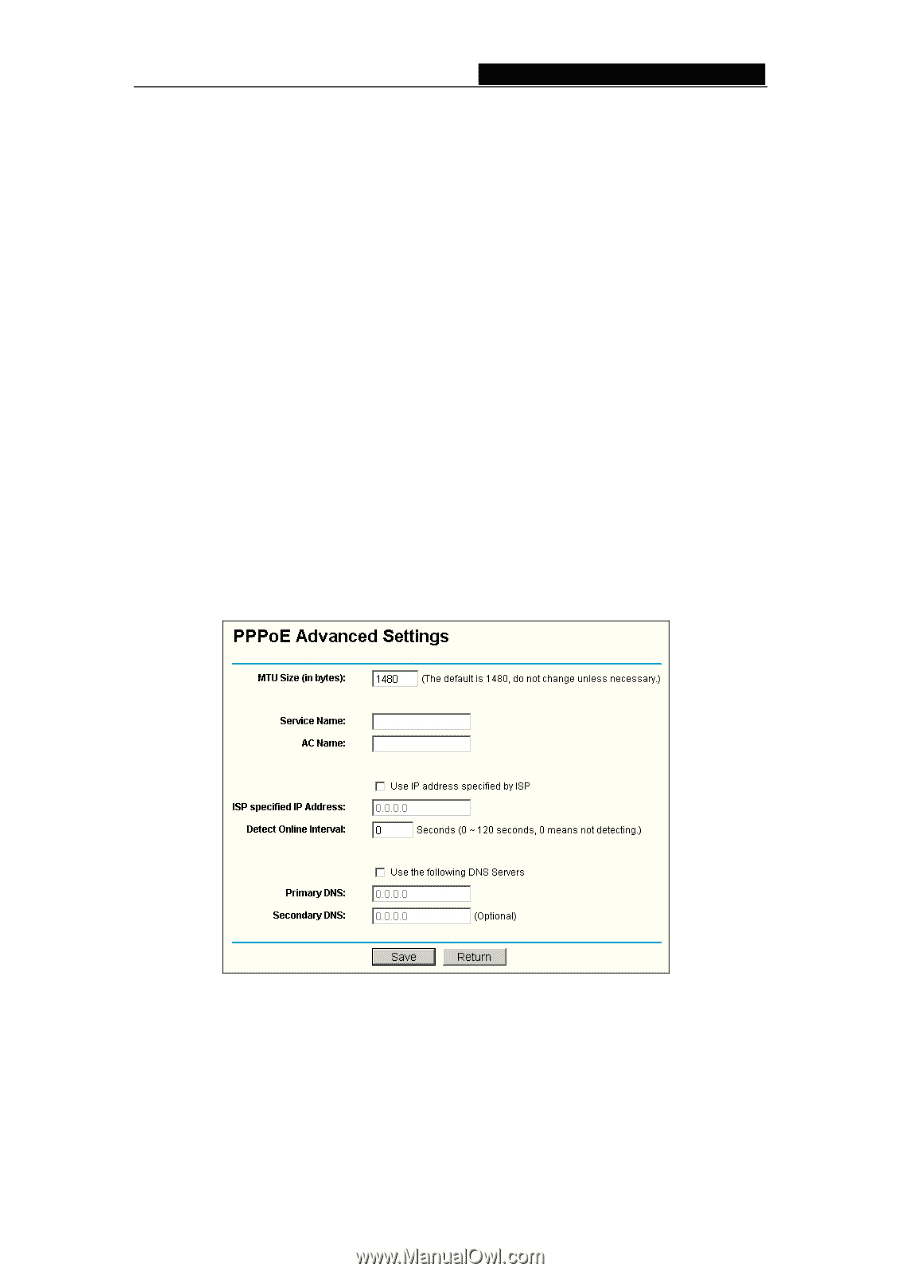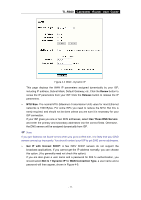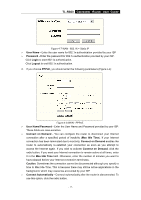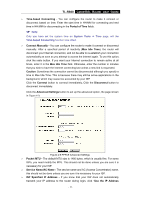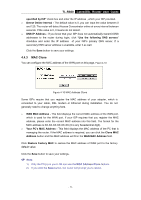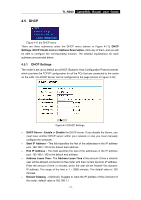TP-Link TL-R860 User Guide - Page 23
ISP Specified IP Address - user manual
 |
UPC - 845973040109
View all TP-Link TL-R860 manuals
Add to My Manuals
Save this manual to your list of manuals |
Page 23 highlights
TL-R860 Cable/DSL Router User Guide ¾ Time-based Connecting - You can configure the router to make it connect or disconnect based on time. Enter the start time in HH:MM for connecting and end time in HH:MM for disconnecting in the Period of Time fields. ) Note: Only you have set the system time on System Tools -> Time page, will the Time-based Connecting function take effect. ¾ Connect Manually - You can configure the router to make it connect or disconnect manually. After a specified period of inactivity (Max Idle Time), the router will disconnect your Internet connection, and not be able to re-establish your connection automatically as soon as you attempt to access the Internet again. To use this option, click the radio button. If you want your Internet connection to remain active at all times, enter 0 in the Max Idle Time field. Otherwise, enter the number in minutes that you wish to have the Internet connecting last unless a new link is requested. Caution: Sometimes the connection cannot be disconnected although you specify a time to Max Idle Time. This is because there may still be active applications in the background, which may cause fee accounted by your ISP. Click the Connect button to connect immediately, Click the Disconnect button to disconnect immediately. Click the Advanced Settings button to set up the advanced option, the page shown in Figure 4-9: Figure 4-9 PPPoE Advanced Settings ¾ Packet MTU - The default MTU size is 1480 bytes, which is usually fine. For some ISPs, you need modify the MTU. This should not be done unless you are sure it is necessary for your ISP. ¾ Service Name/AC Name - The service name and AC (Access Concentrator) name, this should not be done unless you are sure it is necessary for your ISP. ¾ ISP Specified IP Address - If you know that your ISP does not automatically transmit your IP address to the router during login, click "Use the IP Address - 18 -