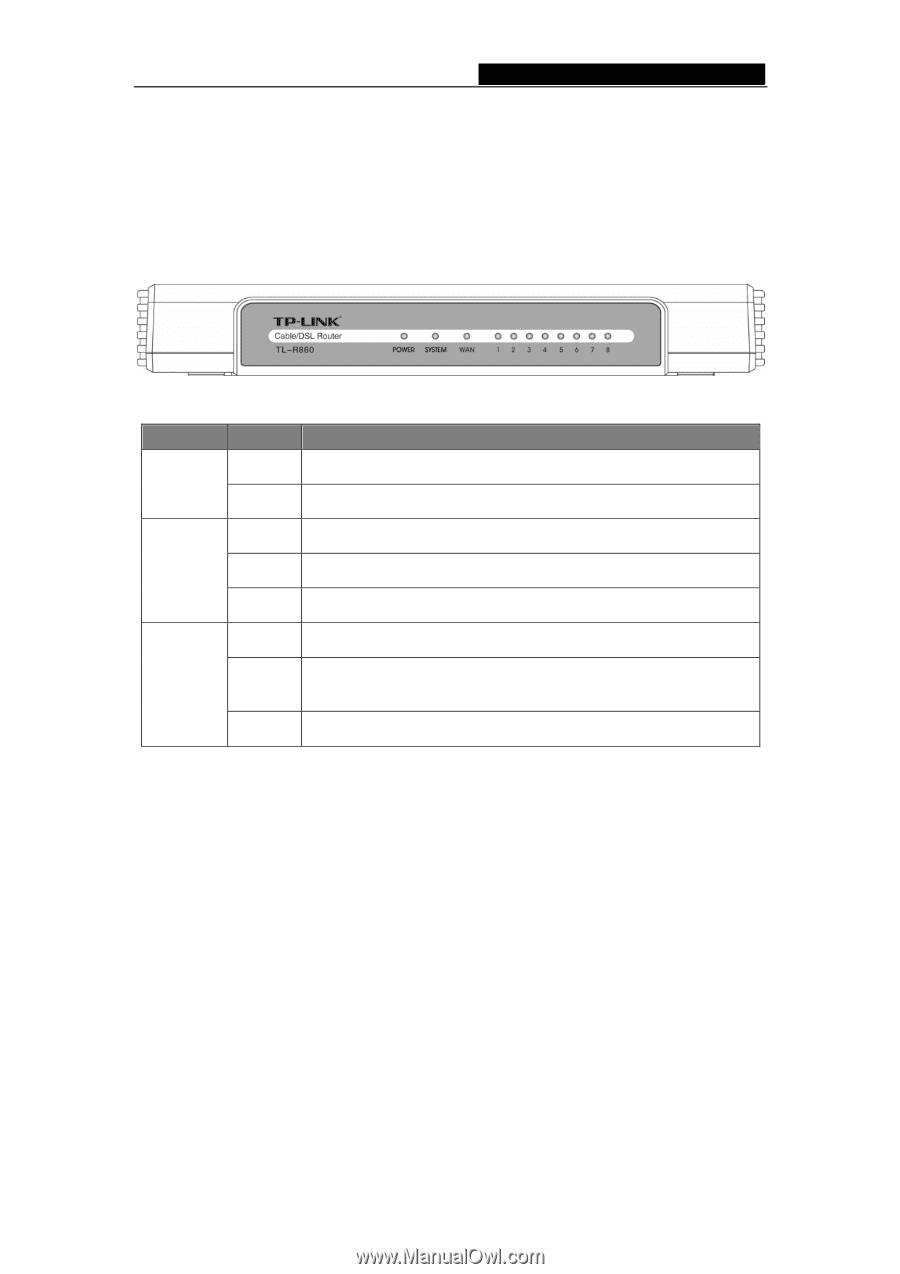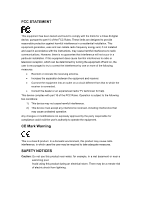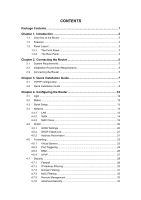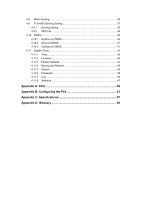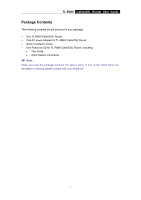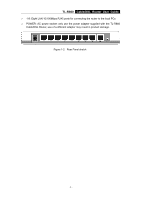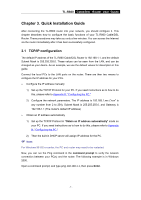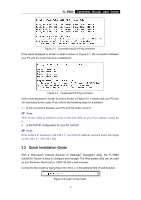TP-Link TL-R860 User Guide - Page 8
Panel Layout - reset
 |
UPC - 845973040109
View all TP-Link TL-R860 manuals
Add to My Manuals
Save this manual to your list of manuals |
Page 8 highlights
TL-R860 Cable/DSL Router User Guide 1.3 Panel Layout 1.3.1 The Front Panel The front panel of the TL-R860 consists of several LED indicators, which is designed to indicate connections. Viewed from left to right. Table 1-1 describes the LEDs on the front panel of the router. Figure 1-1 Front Panel sketch Name Power Action Off No Power On Power on Description Off System On The Router has an error The Router is initializing Flashing The Router is working properly Off WAN/1-8 (LAN) On There is no device linked to the corresponding port There are devices linked to the corresponding ports but no data transmitted or received. Flashing Sending or receiving data over corresponding port Table 1-1 The LEDs description 1.3.2 The Rear Panel The rear panel contains the following features. (Viewed from left to right:) ¾ RESET: Factory Default Reset button There are two ways to reset the router's factory defaults: 1. Use the Factory Defaults function on System Tools -> Factory Defaults page in the router's Web-based Utility. 2. Use the Factory Default Reset button: Press the Reset button for five seconds and then wait for the router to reboot. ) Note: Ensure the router is powered on before it restarts completely. ¾ WAN: WAN RJ45 port for connecting the router to a cable, DSL modem or Ethernet - 3 -