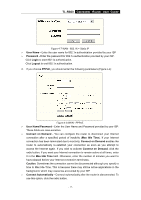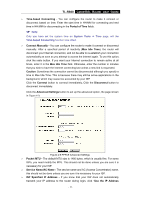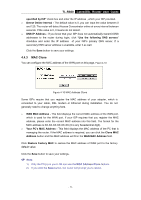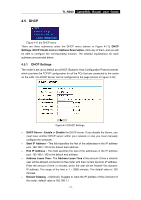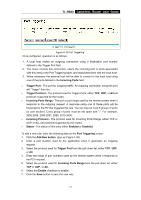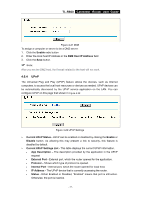TP-Link TL-R860 User Guide - Page 27
To Reserve IP addresses
 |
UPC - 845973040109
View all TP-Link TL-R860 manuals
Add to My Manuals
Save this manual to your list of manuals |
Page 27 highlights
TL-R860 Cable/DSL Router User Guide Figure 4-14 Address Reservation ¾ MAC Address - The MAC address of the PC of which you want to reserve IP address. ¾ Assigned IP Address - The IP address of the router reserved. ¾ Status - The status of this entry either Enabled or Disabled. To Reserve IP addresses: 1. Click the Add New button. (Pop-up Figure 4-15) 2. Enter the MAC address (The format for the MAC Address is XX-XX-XX-XX-XX-XX.) and IP address of the computer you wish to add. 3. Click the Save button when finished. Figure 4-15 Add or Modify an Address Reservation Entry To modify or delete an existing entry: 1. Click the Modify in the entry you want to modify. If you want to delete the entry, click the Delete. 2. Modify the information. 3. Click the Save button. Click the Enable All button to make all entries enabled Click the Disabled All button to make all entries disabled. Click the Delete All button to delete all entries Click the Next button to go to the next page and Click the Previous button to return the previous page. ) Note: The function won't take effect until the router reboots. - 22 -