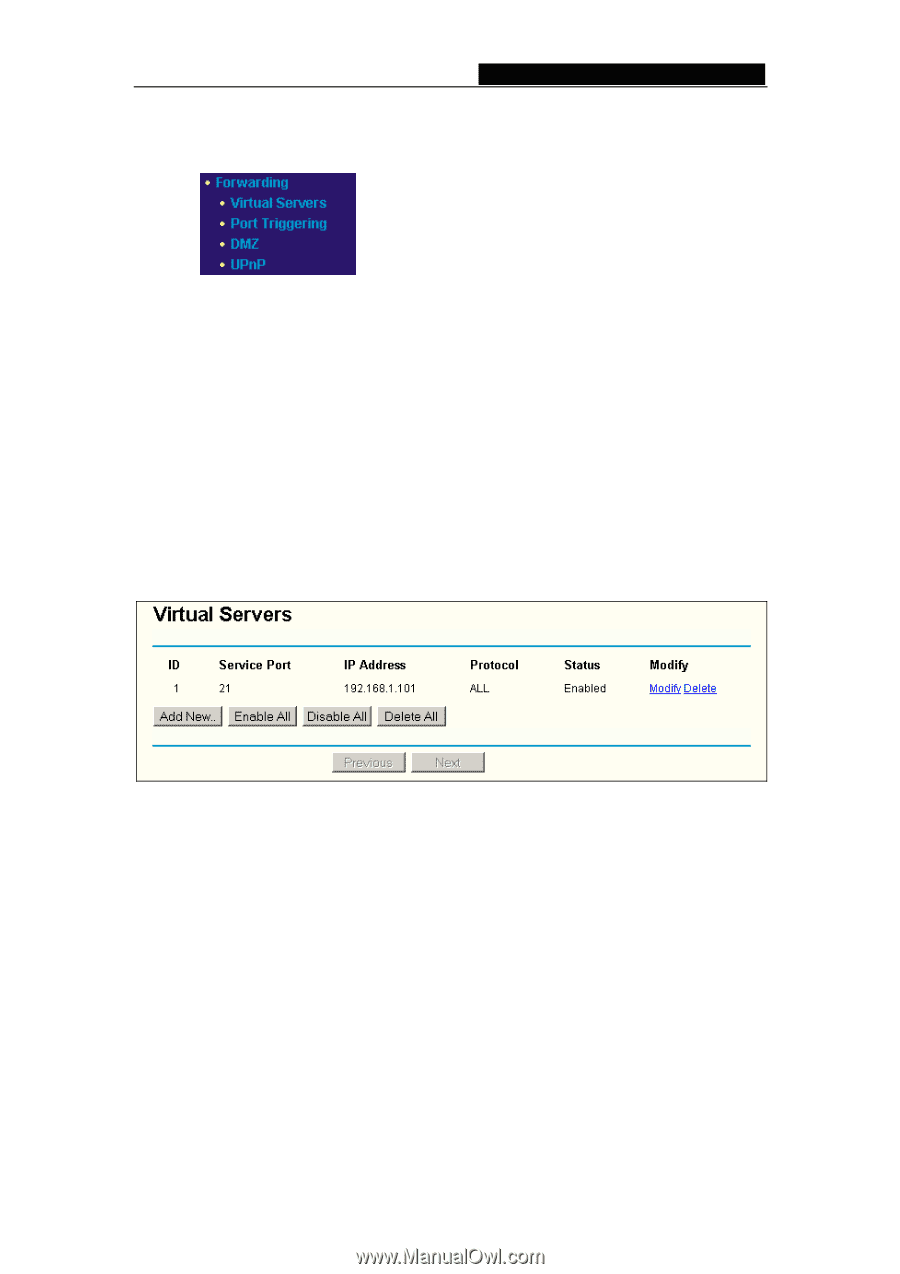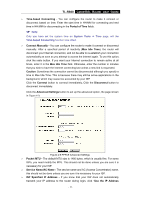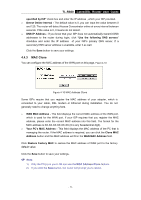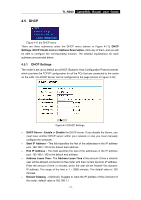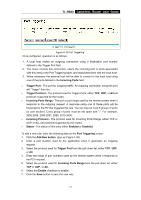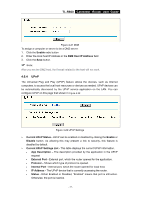TP-Link TL-R860 User Guide - Page 28
Forwarding - 8 port
 |
UPC - 845973040109
View all TP-Link TL-R860 manuals
Add to My Manuals
Save this manual to your list of manuals |
Page 28 highlights
4.6 Forwarding TL-R860 Cable/DSL Router User Guide Figure 4-16 the Forwarding menu There are four submenus under the Forwarding menu (shown in Figure 4-16): Virtual Servers, Port Triggering, DMZ and UPnP. Click any of them, and you will be able to configure the corresponding function. The detailed explanations for each submenu are provided below. 4.6.1 Virtual Servers Virtual servers can be used for setting up public services on your LAN, such as DNS, Email and FTP. A virtual server is defined as a service port, and all requests from the Internet to this service port will be redirected to the computer specified by the server IP. Any PC that was used for a virtual server must have a static or reserved IP Address because its IP Address may change when using the DHCP function. You can set up virtual servers on this page, shown in Figure 4-17: Figure 4-17 Virtual Servers ¾ Service Port - The numbers of External Ports. You can type a service port or a range of service ports (the format is XXX - YYY, XXX is the start port, YYY is the end port). ¾ IP Address - The IP Address of the PC providing the service application. ¾ Protocol - The protocol used for this application, either TCP, UDP, or All (all protocols supported by the router). ¾ Status - The status of this entry either Enabled or Disabled. To setup a virtual server entry: 1. Click the Add New button. (pop-up Figure 4-18) 2. Select the service you want to use from the Common Service Port list. If the Common Service Port list does not have the service that you want to use, type the number of the service port or service port range in the Service Port box. 3. Type the IP Address of the computer in the Server IP Address box. - 23 -