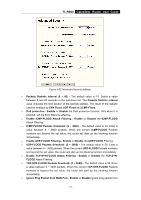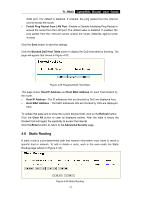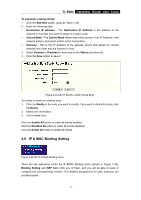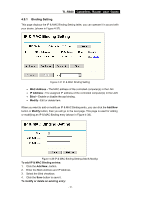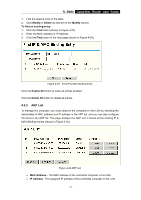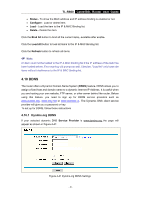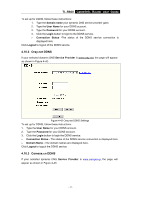TP-Link TL-R860 User Guide - Page 42
IP & MAC Binding Setting
 |
UPC - 845973040109
View all TP-Link TL-R860 manuals
Add to My Manuals
Save this manual to your list of manuals |
Page 42 highlights
TL-R860 Cable/DSL Router User Guide To add static routing entries: 1. Click the Add New button. (pop-up Figure 4-35) 2. Enter the following data: ¾ Destination IP Address - The Destination IP Address is the address of the network or host that you want to assign to a static route. ¾ Subnet Mask - The Subnet Mask determines which portion of an IP Address is the network portion, and which portion is the host portion. ¾ Gateway - This is the IP Address of the gateway device that allows for contact between the router and the network or host. 3. Select Enabled or Disabled for this entry on the Status pull-down list. 4. Click the Save button to save it. Figure 4-35 Add or Modify a Static Route Entry To modify or delete an existing entry: 1. Click the Modify in the entry you want to modify. If you want to delete the entry, click the Delete. 2. Modify the information. 3. Click the Save button. Click the Enable All button to make all entries enabled. Click the Disabled All button to make all entries disabled. Click the Delete All button to delete all entries 4.9 IP & MAC Binding Setting Figure 4-36 the IP & MAC Binding menu There are two submenus under the IP &MAC Binding menu (shown in Figure 4-36): Binding Setting and ARP List. Click any of them, and you will be able to scan or configure the corresponding function. The detailed explanations for each submenu are provided below. - 37 -