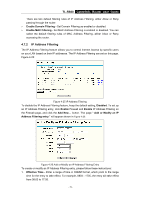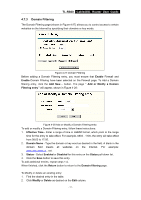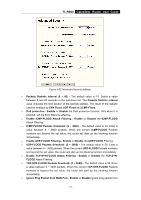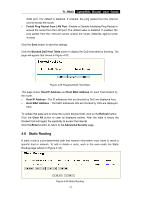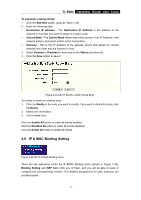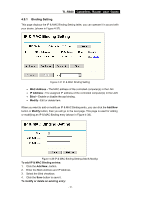TP-Link TL-R860 User Guide - Page 38
TL-R860, Remote Management
 |
UPC - 845973040109
View all TP-Link TL-R860 manuals
Add to My Manuals
Save this manual to your list of manuals |
Page 38 highlights
TL-R860 Cable/DSL Router User Guide Figure 4-30 Add or Modify a MAC Address Filtering entry To add or modify a MAC Address Filtering entry, follow these instructions: 1. Enter the appropriate MAC address into the MAC Address field. The format of the MAC address is XX-XX-XX-XX-XX-XX (X is any hexadecimal digit). For example: 00-0E-AE-B0-00-0B. 2. Type the description of the PC in the Description field. Fox example: John's PC. 3. Status - Select Enabled or Disabled for this entry on the Status pull-down list. 4. Click the Save button to save this entry. To add additional entries, repeat steps 1-4. When finished, click the Return button to return to the MAC Address Filtering page. To Modify or delete an existing entry: 1. Find the desired entry in the table. 2. Click Modify or Delete as desired on the Edit column. Click the Enabled All button to enable all entries. Click the Disable All button disable all entries. Click the Delete All button to delete all entries Click the Next button to go to the next page and click the Previous button to return to the previous page. Fox example: If you want to block the PCs with MAC addresses 00-0A-EB-00-07-BE and 00-0A-EB-00-07-5F to access the Internet, first, enable the Firewall and MAC Address Filtering on the Firewall page, then, you should specify the Default MAC Address Filtering Rule "Deny these PCs with effective rules to access the Internet" on the Firewall page and the following MAC address filtering list on this page: 4.7.5 Remote Management You can configure the Remote Management function on this page shown in Figure 4-31. This feature allows you to manage your Router from a remote location, via the Internet. - 33 -