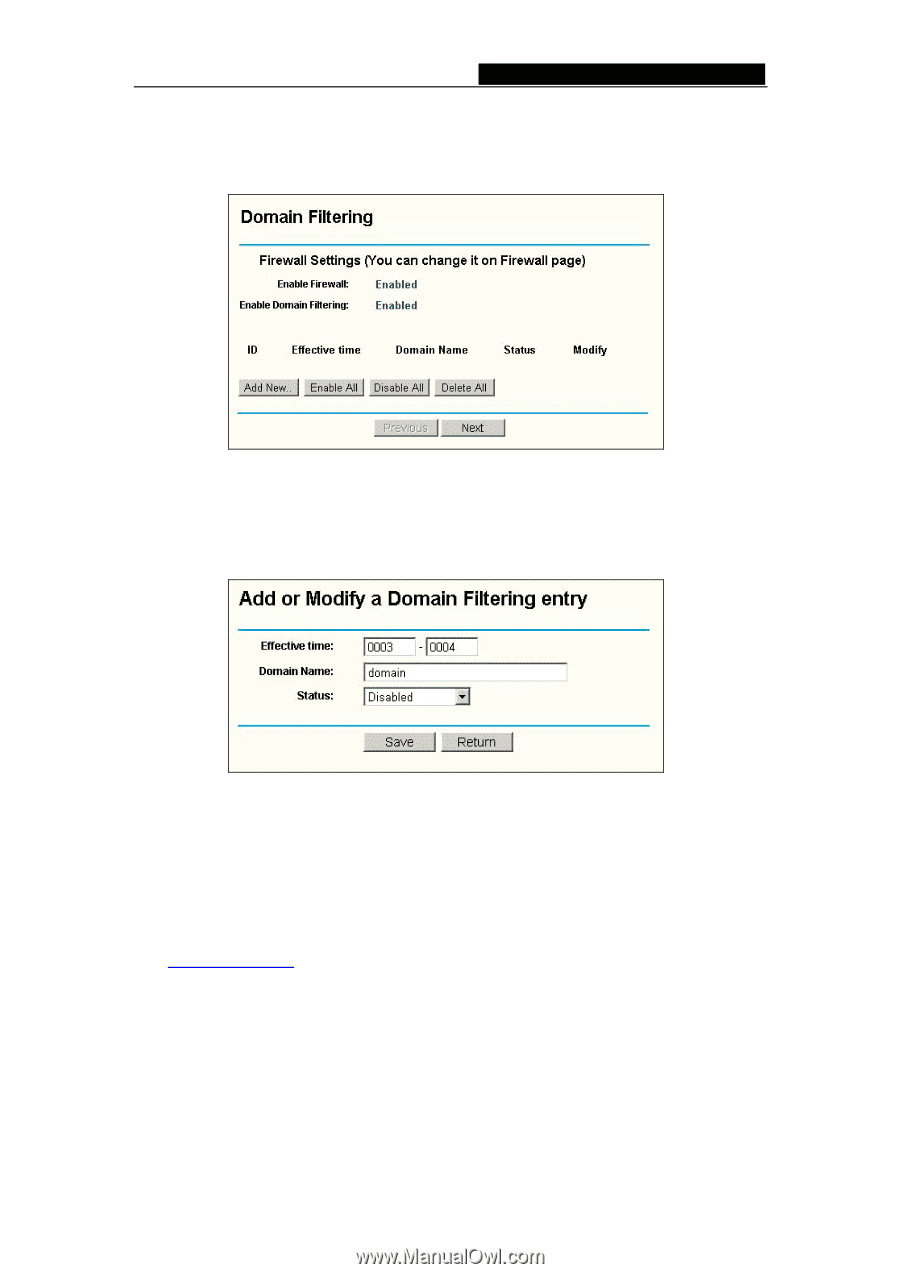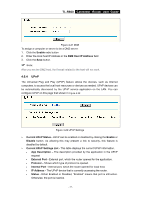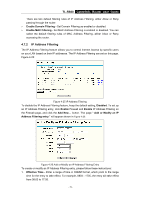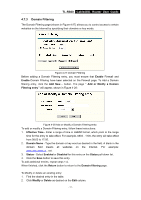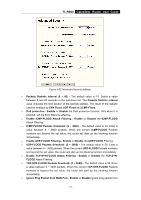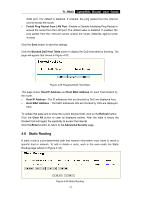TP-Link TL-R860 User Guide - Page 36
TL-R860, Domain Filtering
 |
UPC - 845973040109
View all TP-Link TL-R860 manuals
Add to My Manuals
Save this manual to your list of manuals |
Page 36 highlights
TL-R860 Cable/DSL Router User Guide 4.7.3 Domain Filtering The Domain Filtering page (shown in Figure 4-27) allows you to control access to certain websites on the Internet by specifying their domains or key words. Figure 4-27 Domain Filtering Before adding a Domain Filtering entry, you must ensure that Enable Firewall and Enable Domain Filtering have been selected on the Firewall page. To Add a Domain filtering entry, click the Add New... button. The page " Add or Modify a Domain Filtering entry " will appear, shown in Figure 4-28: Figure 4-28 Add or Modify a Domain Filtering entry To add or modify a Domain Filtering entry, follow these instructions: 1. Effective Time - Enter a range of time in HHMM format, which point to the range time for the entry to take effect. For example, 0803 - 1705, the entry will take effect from 08:03 to 17:05. 2. Domain Name - Type the domain or key word as desired in the field. A blank in the domain field means all websites on the Internet. For example: www.xxyy.com.cn, .net. 3. Status - Select Enabled or Disabled for this entry on the Status pull-down list. 4. Click the Save button to save this entry. To add additional entries, repeat steps 1-4. When finished, click the Return button to return to the Domain filtering page. To Modify or delete an existing entry: 1. Find the desired entry in the table. 2. Click Modify or Delete as desired on the Edit column. - 31 -