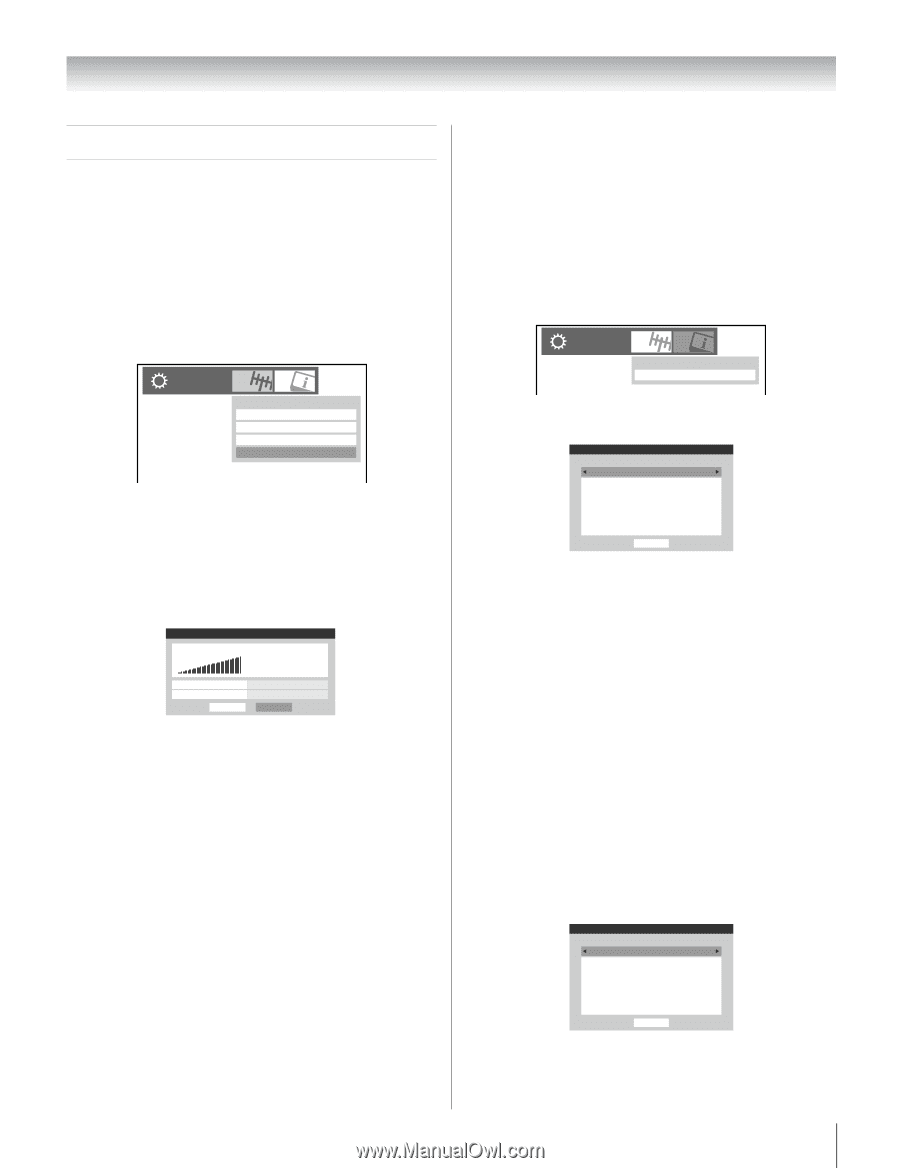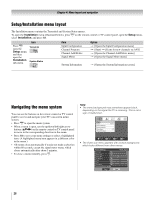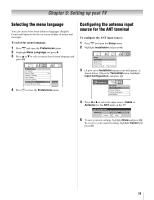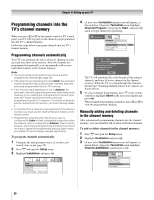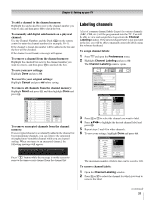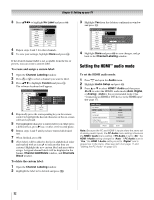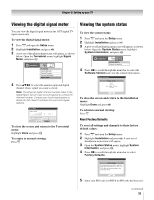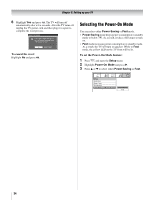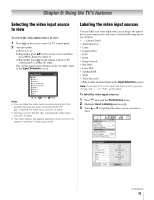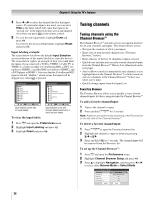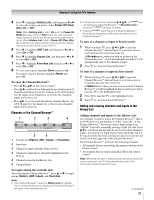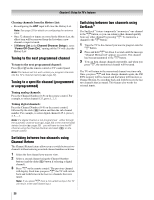Toshiba 26HL67 Owner's Manual - English - Page 33
Viewing the digital signal meter, Viewing the system status
 |
UPC - 022265000656
View all Toshiba 26HL67 manuals
Add to My Manuals
Save this manual to your list of manuals |
Page 33 highlights
Chapter 5: Setting up your TV Viewing the digital signal meter You can view the digital signal meter in the ANT digital TV input source only. To view the digital signal meter: 1 Press Y and open the Setup menu. 2 Highlight Installation and press T. 3 A new set of Installation menu icons will appear, as shown below. Open the Terrestrial menu, highlight Signal Meter, and press T. Installation Terrestrial Input Configuration Channel Program Channel Add/Delete Signal Meter 4 Press BbC c to select the antenna input and digital channel whose signal you want to check. Note: The physical digital channel number listed in the Signal Meter screen may not correspond to a virtual TV channel number. Contact your local broadcasters to obtain the RF channel numbers for your local digital stations. Signal Meter Signal Locked 0 Peak 0 Physical Digital Channel Virtual Digital Channel Advanced 4 4-1 Done To close the screen and return to the Terrestrial menu: Highlight Done and press T. To return to normal viewing: Press O. Viewing the system status To view the system status: 1 Press Y and open the Setup menu. 2 Highlight Installation and press T. 3 A new set of Installation menu icons will appear, as shown below. Open the System Status menu, highlight System Information, and press T. Installation System Status System Information 4 Press C c to scroll through the menu bar to select the Software Version and view the related information. System Information Software Version HL07 3.2.21.0 Nov 17 2006 - 01:52:20 FW: 0B Done To close the screen and return to the Installation menu: Highlight Done and press T. To return to normal viewing: Press O. Reset Factory Defaults To reset all settings and channels to their factory default values: 1 Press Y and open the Setup menu. 2 Highlight Installation and press T. A new set of Installation menu icons will appear. 3 Open the System Status menu, highlight System Information, and press T. 4 Press C c to scroll through the menu bar to select Factory Defaults. System Information Factory Defaults This window provides the ability to reset the TV settings.Type in your PIN now (or "0000" if no PIN has been set) to restore settings to their factory default values. Done 5 Enter your PIN code (or 0000 if no PIN code has been set). (continued) 33