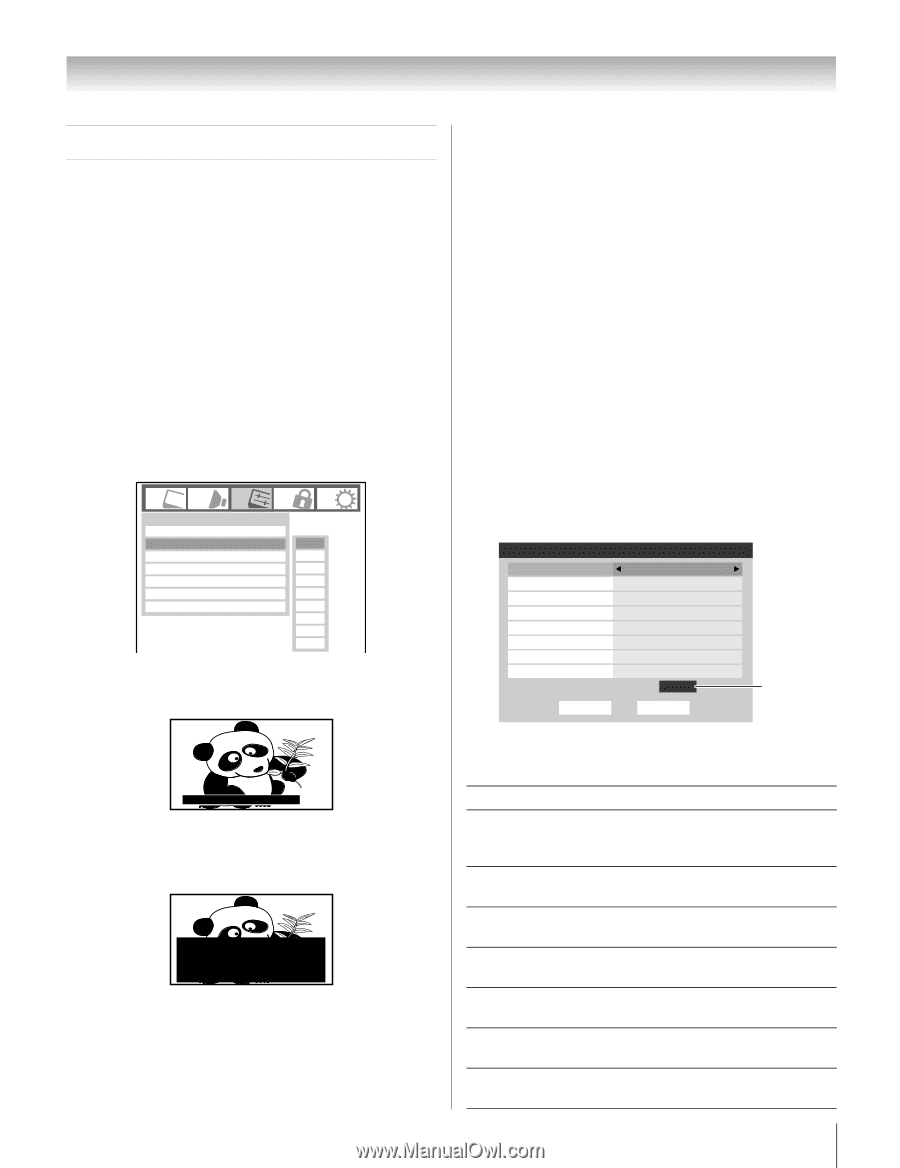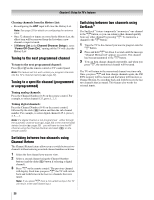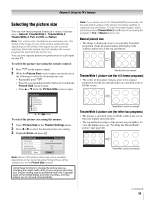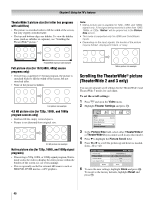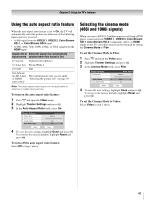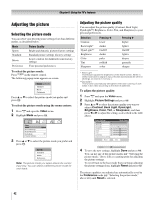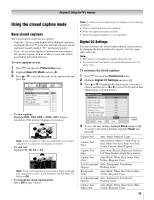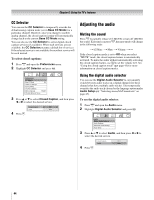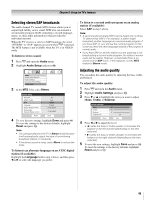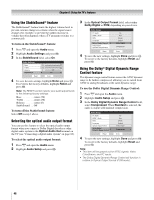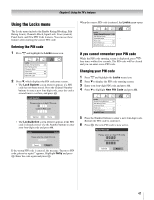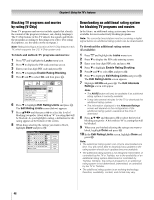Toshiba 26HL67 Owner's Manual - English - Page 43
Using the closed caption mode
 |
UPC - 022265000656
View all Toshiba 26HL67 manuals
Add to My Manuals
Save this manual to your list of manuals |
Page 43 highlights
Chapter 6: Using the TV's features Using the closed caption mode Base closed captions The closed caption mode has two options: • Captions-An on-screen display of the dialogue, narration, and sound effects of TV programs and videos that are closed captioned (usually marked "CC" in program guides). • Text-An on-screen display of information not related to the current program, such as weather or stock data (when provided by individual stations). To view captions or text: 1 Press Y and open the Preferences menu. 2 Highlight Base CC Mode and press c. 3 Press B or b to select the desired closed caption mode and press T. Preferences CC Selector Base CC Mode Off Off Digital CC Settings CC1 Input Labeling CC2 Channel Labeling CC3 Menu Language English CC4 Channel Browser Setup T1 T2 T3 T4 • To view captions: Highlight CC1, CC2, CC3, or CC4. (CC1 displays translation of the primary language in your area.) Giant pandas eat leaves. Note: If the program or video you selected is not closed captioned, no captions will display on-screen. • To view text: Highlight T1, T2, T3, or T4. WORLD WEATHER Temps F C LONDON 51 11 MOSCOW 57 14 PARIS 53 12 ROME 66 19 TOKYO 65 18 Current Weather Clear Cloudy Clear Cloudy Rain Note: If text is not available in your area, a black rectangle may appear on screen. If this happens, set the Base CC Mode to Off. • To turn off the closed caption mode: Select Off in step 3 above. Note: A closed caption signal may not display in the following situations: • When a videotape has been dubbed • When the signal reception is weak • When the signal reception is non-standard Digital CC Settings You can customize the closed caption display characteristics by changing the background color, opacity, text size, type, edge, and color. Note: • This feature is available for digital channels only. • You cannot set the Caption Text and Background as the same color. To customize the closed captions: 1 Press Y and open the Preferences menu. 2 Highlight Digital CC Settings and press T. 3 Press B or b to highlight the characteristic you want to change, and then press C or c to select the format for that characteristic (see table below). Digital CC Settings Caption Size Caption Text Type Caption Text Edge Caption Text Color Text Foreground Opacity Background Color Text Background Opacity Caption Text Edge Color Reset Auto Auto Auto Auto Auto Auto Auto Auto ABC123 Done Preview window 4 To save the new settings, highlight Done and press T. To revert to the factory defaults, highlight Reset and press T. Caption Size Auto, Small, Standard, Large Caption Text Type Auto, Default, Mono w. Serif, Prop. w. Serif, Mono w/o Serif, Prop. w/o Serif, Casual, Cursive, Small Capitals Caption Text Edge Auto, None, Raised, Depressed, Uniform, Left Drop Shadow, Right Drop shadow Caption Text Color Auto, Black, White, Red, Green, Blue, Yellow, Magenta, Cyan Text Foreground Auto, Transparent, Translucent Opacity Flashing, Solid Background Color Auto, Black, White, Red, Green, Blue, Yellow, Magenta, Cyan Text Background Auto, Transparent, Translucent Opacity Flashing, Solid Caption Text Edge Color Auto, Black, White, Red, Green, Blue, Yellow, Magenta, Cyan 43