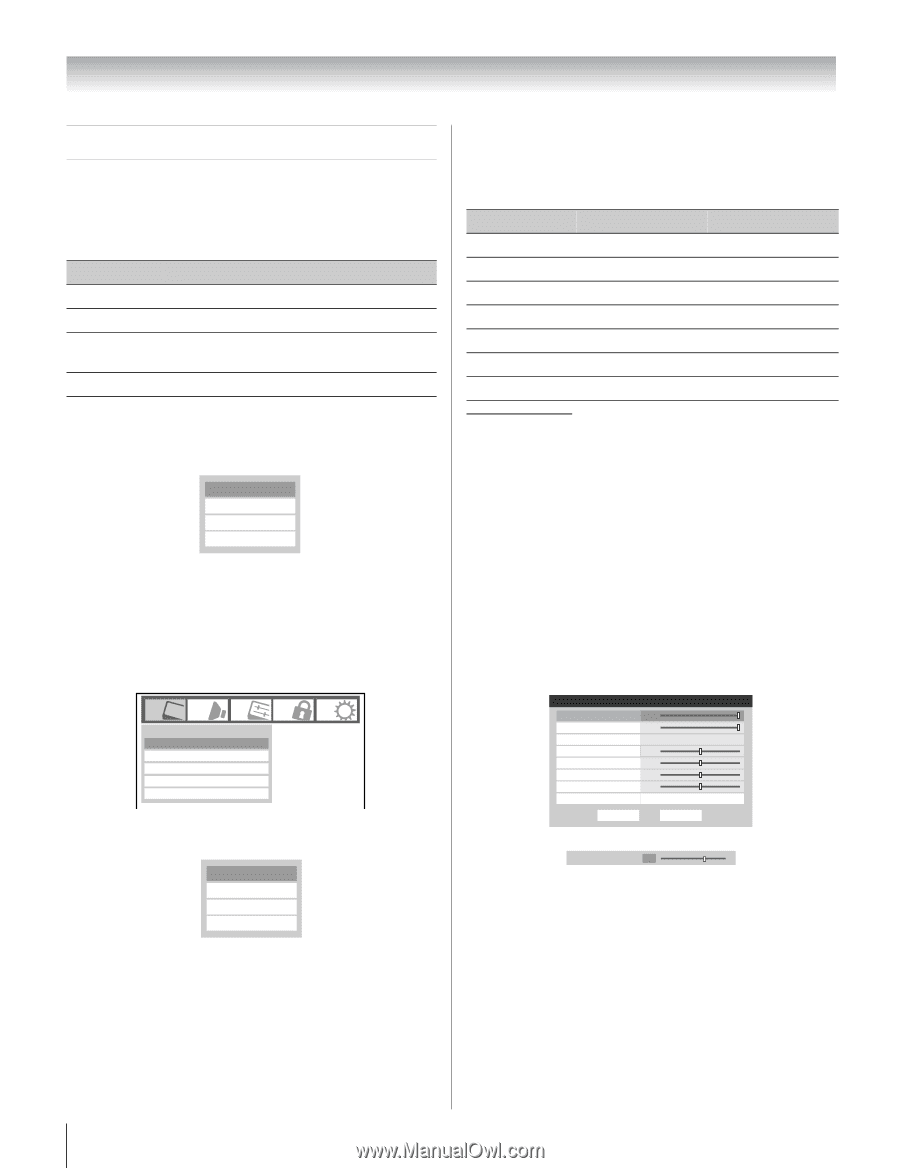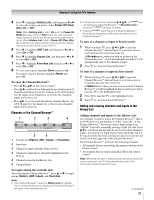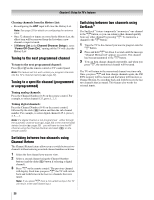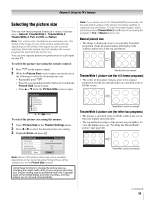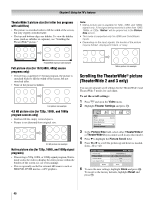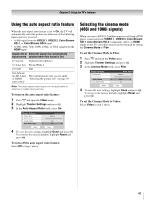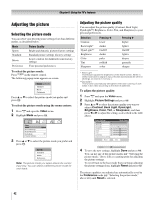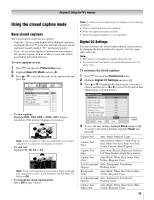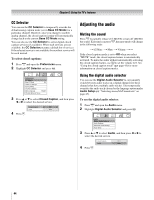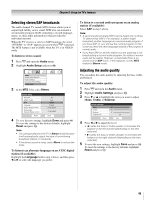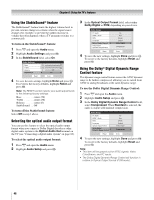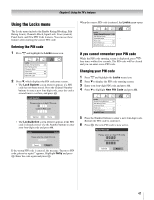Toshiba 26HL67 Owner's Manual - English - Page 42
Adjusting the picture
 |
UPC - 022265000656
View all Toshiba 26HL67 manuals
Add to My Manuals
Save this manual to your list of manuals |
Page 42 highlights
Chapter 6: Using the TV's features Adjusting the picture Selecting the picture mode You can select your desired picture settings from four different modes, as described below. Mode Sports Standard Movie Preference Picture Quality Bright and dynamic picture (factory setting) Standard picture settings (factory setting) Lower contrast for darkened room (factory setting) Your personal preferences To select the picture mode: Press u on the remote control. The following popup menu appears on-screen. Sports Standard Movie Preference Press B or b to select the picture mode you prefer and press T. To select the picture mode using the menu system: 1 Press Y and open the Video menu. 2 Highlight Mode and press T. Video Mode Picture Settings Noise Reduction Game Mode Theater Settings Sports Off 3 Press B or b to select the picture mode you prefer and press T. Sports Standard Movie Preference Note: The picture mode you select affects the current input only. You can select a different picture mode for each input. Adjusting the picture quality You can adjust the picture quality (Contrast, Back Light, DynaLight™, Brightness, Color, Tint, and Sharpness) to your personal preferences. Selection Pressing C Pressing c Contrast lower higher Back Light* darker lighter DynaLight** On/Off On/Off Brightness darker lighter Color paler deeper Tint reddish greenish Sharpness softer sharper * Back Light This feature adjusts the brightness of the entire screen. When in video mode and no signal is input, this will automatically be set to 0. (Settings are stored in memory.) **DynaLight This function automatically strengthens the black coloring of dark areas in the video according to the level of darkness. To adjust the picture quality: 1 Press Y and open the Video menu. 2 Highlight Picture Settings and press T. 3 Press B or b to select the picture quality you want to adjust (Contrast, Back Light, DynaLight, Brightness, Color, Tint, or Sharpness), and then press C or c to adjust the setting, as described in the table above. Picture Settings Contrast 100 Back Light 100 DynaLight Brightness 50 Color 50 Tint 0 Sharpness 50 Advanced Picture Settings Reset Mode: Sports On Done Picture Settings Contrast Mode: Preference 70 4 To save the new settings, highlight Done and press T. You can use any of the picture modes (- "Selecting the picture mode," above left) as a starting point for adjusting the picture settings. To revert back to the base mode that you began adjusting the picture settings from, highlight Reset and press T. The picture qualities you adjusted are automatically saved in the Preference mode (- "Selecting the picture mode," above left) until Reset is selected. 42