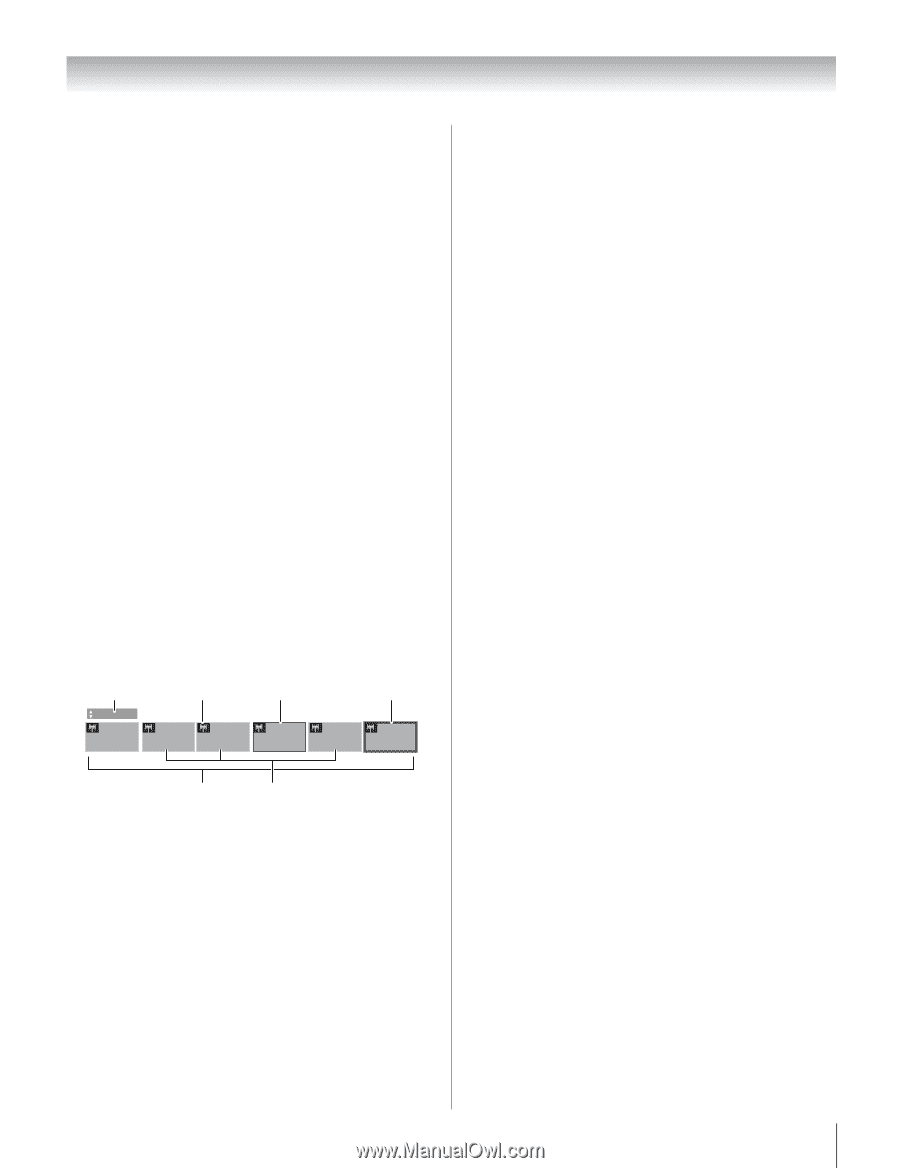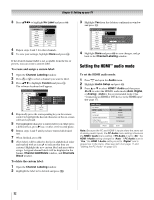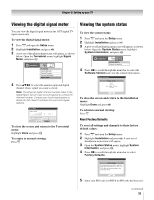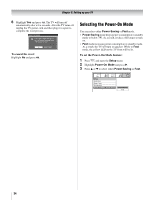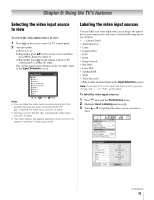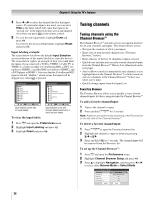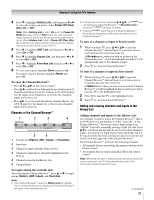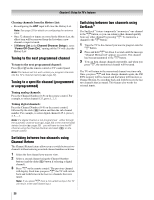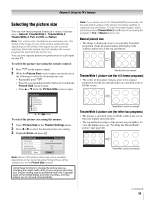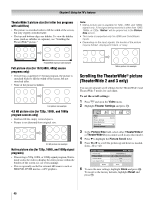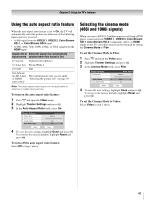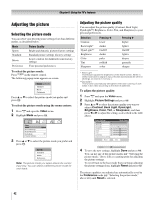Toshiba 26HL67 Owner's Manual - English - Page 37
To open the Channel Browser
 |
UPC - 022265000656
View all Toshiba 26HL67 manuals
Add to My Manuals
Save this manual to your list of manuals |
Page 37 highlights
Chapter 6: Using the TV's features 4 Press b to highlight History List, and then press C or c to select the setting you prefer: either Power Off Clear (On), On, or Off. Note: When History List is set to On and the Power-On Mode (- page 34) is in Fast mode, the channels and inputs stored in the list will be saved every power on/off cycle. When History List is set to Power Off Clear (On), the channels and inputs stored in the list will be cleared with every power on/off cycle of the TV. 5 Press b to highlight ANT List, and then press C or c to select On or Off. 6 Press b to highlight Inputs List, and then press C or c to select On or Off. 7 Press b to highlight Favorites List, then press C or c to select On or Off. 8 To save your entries, highlight Done and press T. To return to factory defaults, highlight Reset and press T. To open the Channel Browser™: • Press 3 C or # c on the remote control. • Press 3 C to surf backward through the previously tuned 32 channels in the History list, the channels in the ANT channel list, the inputs in the Inputs list, or the favorite channels/ inputs in Favorites list. • Press # c to surf forward through the channel History, the ANT channel list, the Inputs list, or the favorite channels/ inputs in Favorites list. Elements of the Channel Browser™ 1 History 88 2 10 TVLAND 2 ABCHD 3 4 11 3 8 WEATHER 5 6 1 Current list (History, ANT, Inputs, or Favorites) 2 Input type 3 Channel or input currently being viewed 4 Channel or input that is currently highlighted in the browser 5 Channels stored in the History List 6 Channel labels To toggle among the available lists: After opening the Channel Browser™, press B or b to toggle among History, ANT, Inputs, and Favorites. Note: • The Channel Browser™ opens in History List by default. Once another list has been selected, the Channel Browser™ will open in the last selected list. • If all lists are turned off, pressing 3 C, # c, or n will not display the Channel Browser™. If Favorites List is turned off, n will have no effect. • Pressing n will bring up the Channel Browser™ Favorites list regardless of the last selected list in the Channel Browser™. To tune to a channel or input in Browse mode: 1 While watching TV, press 3 C or # c to open the Channel Browser™ and surf back to a previous item or surf forward to the next item in the list. In Browse mode, when you stop on an item in the Channel Browser™, it will be highlighted and the TV will automatically tune to the channel or input. 2 Press O to close the Channel Browser™. To tune to a channel or input in Select mode: 1 While watching TV, press 3 C or # c to open the Channel Browser™ and surf back to a previous item or forward to the next item in the list. In Select mode, when you stop on an item in the Channel Browser™, it will be highlighted but you must press T to tune the TV to the highlighted item. 2 Press T to tune the TV to the highlighted item. 3 Press O to close the Channel Browser™. Adding and clearing channels and inputs in the History List Adding channels and inputs to the History List: As a channel or input is tuned, the Channel Browser™ adds it to the History List and displays it on the "right side" of the Channel Browser™. Previously tuned channels/inputs are "shifted" to the left, eventually moving off the left side. Press 3 C to surf backward through the previously tuned channels/ inputs. Any channel or input that is tuned repeatedly will not be repeated in the History List, but instead is moved to the end of the list on the right side of the Channel Browser™. The Channel Browser™ will store the following channels: • All channels that are tuned using the numeric buttons on the remote control. • All channels that are tuned using < or , on the remote control. Note: Whenever an item is selected that cannot be tuned (for various reasons), the TV will automatically tune to the previously viewed channel or input. (continued) 37