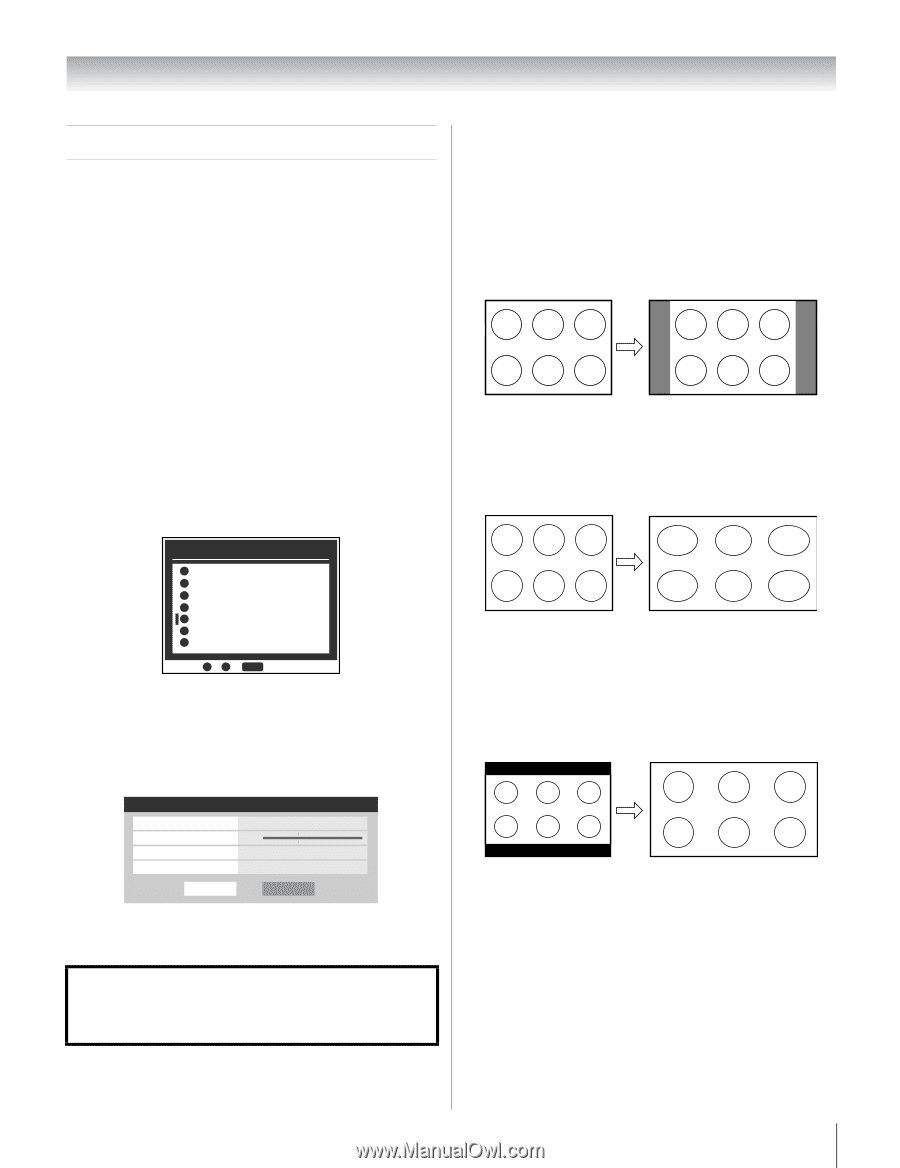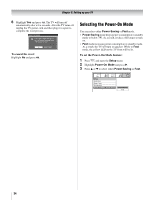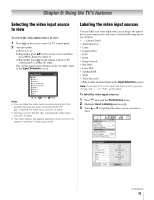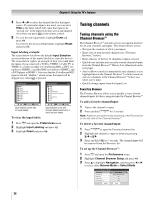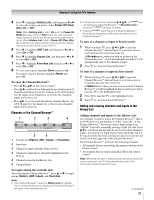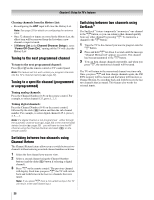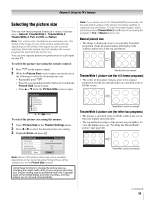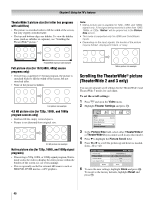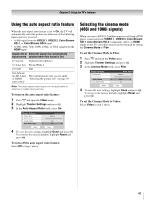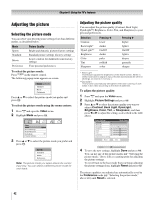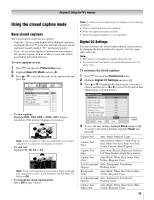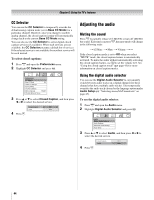Toshiba 26HL67 Owner's Manual - English - Page 39
Selecting the picture size - aspect ratio
 |
UPC - 022265000656
View all Toshiba 26HL67 manuals
Add to My Manuals
Save this manual to your list of manuals |
Page 39 highlights
Chapter 6: Using the TV's features Selecting the picture size You can view many program formats in a variety of picture sizes-Natural, TheaterWide 1, TheaterWide 2, TheaterWide 3, Full, 4:3 HD and Native. Note: The "picture size" illustrations are examples only. The format of the image (in any of the picture sizes) will vary depending on the format of the signal you are currently watching. Select the picture size that displays the current program the way that looks best to you. You can save separate picture size preferences for each input on your TV. To select the picture size using the remote control: 1 Press I on the remote control. 2 While the Picture Size screen is open, you can do one of the following to select the desired picture size: • Repeatedly press I. • Press the corresponding Number button (0-6) while the Picture Size screen is open. • Press B or b while the Picture Size screen is open. Picture Size 0 Natural 1 TheaterWide 1 2 TheaterWide 2 3 TheaterWide 3 4 Full 5 4:3 HD 6 Native 0 - 6 / PIC SIZE to Select To select the picture size using the menus: 1 Select Picture Size in the Theater Settings menu. 2 Press C or c to select the desired picture size setting. 3 Highlight Done and press T. Theater Settings Picture Size Picture Scroll Cinema Mode Auto Aspect Ratio Reset Mode: Sports Full -Film On Done Note: Some of the picture sizes may not be available depending on the receiving signal format (those will be "grayed out" in the Picture Size screen). Using these functions to change the picture size (i.e., changing the height/ width ratio) for any purpose other than your private viewing may be prohibited under the Copyright Laws of the United States and other countries, and may subject you to civil and criminal liability. Note: If you select one of the TheaterWide® picture sizes, the top and bottom edges of the picture (including subtitles or captions) may be hidden. To view the hidden edges, either scroll the picture (TheaterWide 2 and 3 only) or try viewing the program in Full or Natural picture size. Natural picture size • The image is displayed close to its originally formatted proportion. Some program formats will display with sidebars and/or bars at the top and bottom. Natural picture size example TheaterWide 1 picture size (for 4:3 format programs) • The center of the picture remains close to its original proportion, but the left and right edges are stretched wider to fill the screen. TheaterWide 1 picture size example TheaterWide 2 picture size (for letter box programs) • The picture is stretched wider to fill the width of the screen, but only slightly stretched taller. • The top and bottom edges of the picture may be hidden. To view the hidden areas, see "Scrolling the TheaterWide® picture" (- page 40). A B C D E F G TheaterWide 2 picture size example (continued) 39