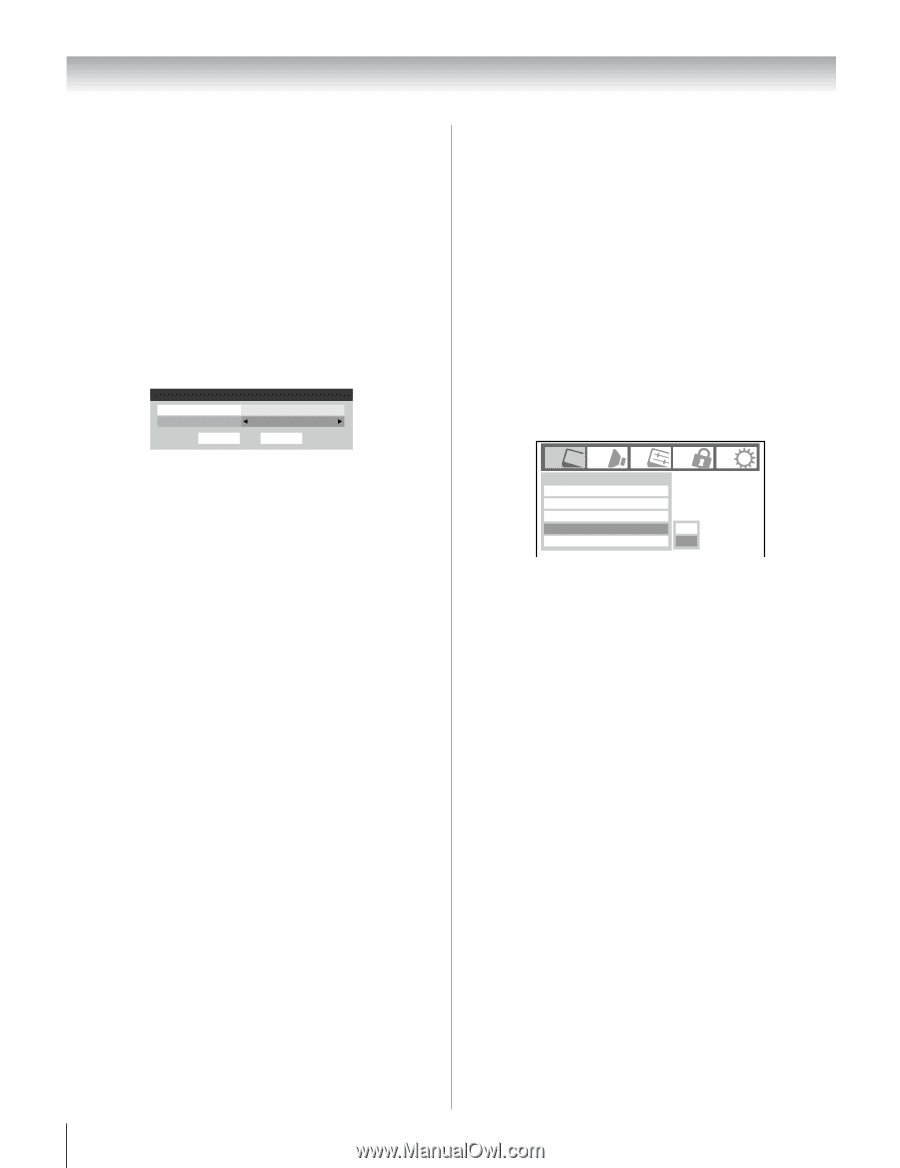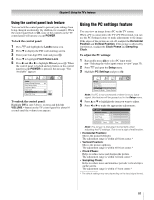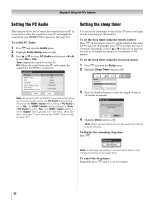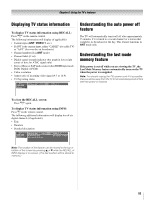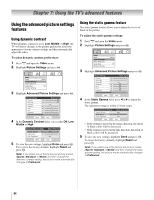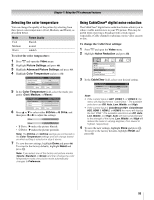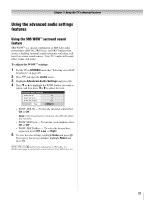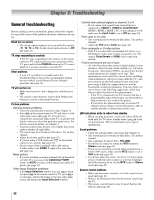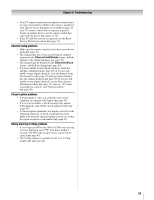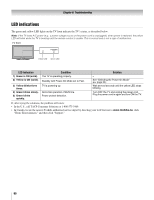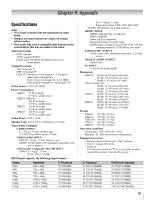Toshiba 26HL67 Owner's Manual - English - Page 56
Using MPEG noise reduction, Using the Game Mode feature
 |
UPC - 022265000656
View all Toshiba 26HL67 manuals
Add to My Manuals
Save this manual to your list of manuals |
Page 56 highlights
Chapter 7: Using the TV's advanced features Using MPEG noise reduction The MPEG noise reduction feature allows you to reduce visible interference caused by MPEG compression. Choices for MPEG noise reduction are Off, Low, Middle, and High. Off is automatically selected when this feature is disabled ("grayed out"). To select the MPEG noise reduction level: 1 Press Y and open the Video menu. 2 Highlight Noise Reduction and press T. 3 Press B or b to highlight the MPEG Noise Reduction field, and then press C or c to select either Off, Low, Middle or High. Noise Reduction CableClear MPEG Noise Reduction ANT Auto Low Reset Done 4 To save the new settings, highlight Done and press T. To revert to the factory defaults, highlight Reset and press T. Using the Game Mode feature You can use the Game Mode feature for shorter frame delays when playing a video game requiring split-second timing between the on-screen display and input from the controller (such as music creation and high-action games). This feature is more effective for 480i and 1080i input signals. Note: To use the Game Mode feature, the current video input must be Video 1, Video 2, ColorStream HD1, ColorStream HD2, HDMI 1, HDMI 2, or HDMI 3. The Game Mode cannot be turned on when any other video input is selected. To turn on Game Mode: 1 Press Y and open the Video menu. 2 Press B or b to highlight the Game Mode field, and then press C or c to select On. Video Mode Picture Settings Noise Reduction Game Mode Theater Settings Sports Off Off On To turn off Game Mode: Select Off in step 2 above, change the video input, or turn the TV off and then on again. Note: You can change the video input by pressing + on the remote control (- page 35). 56