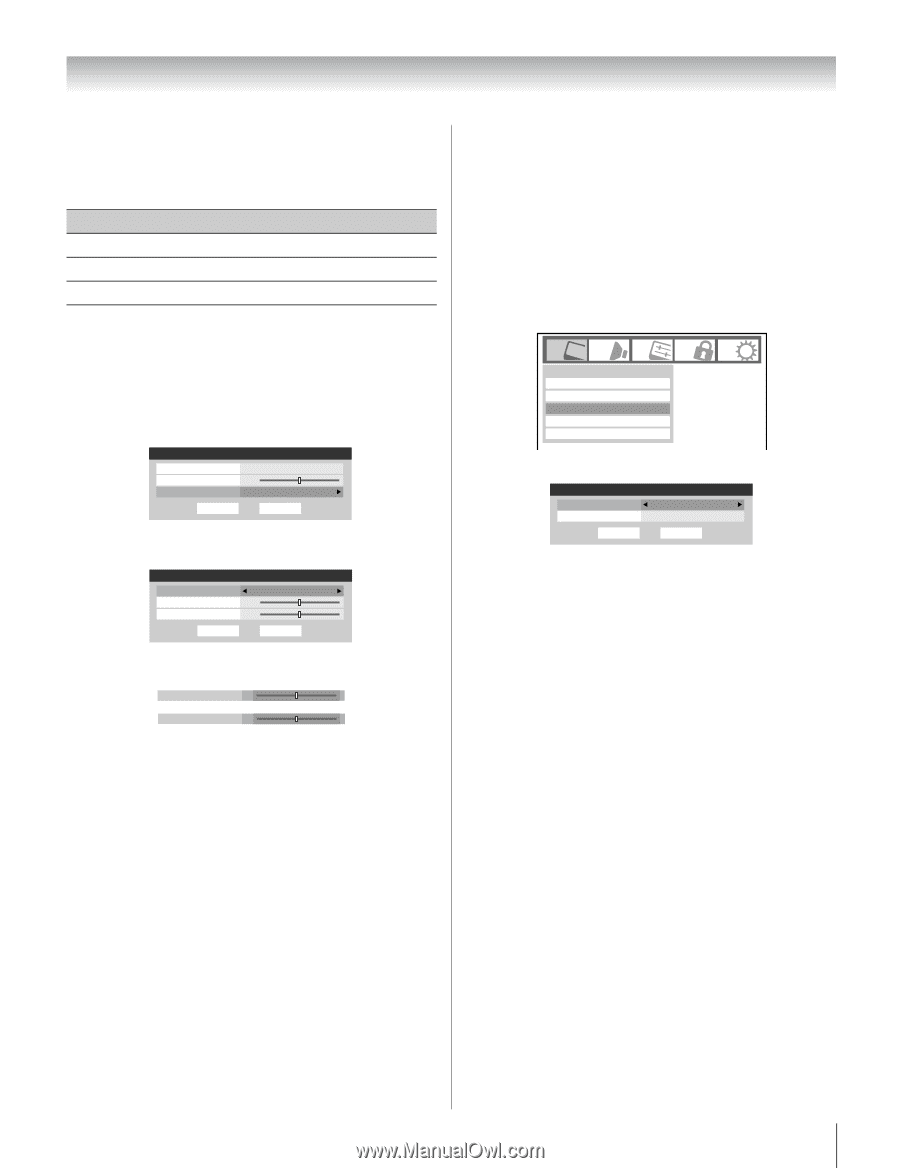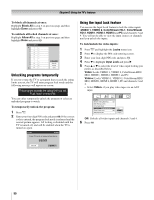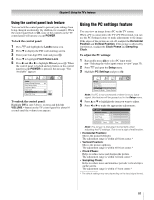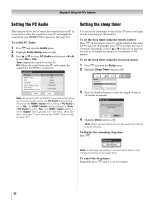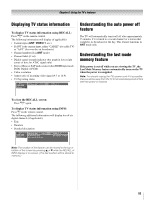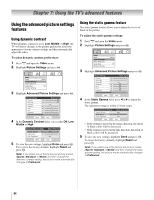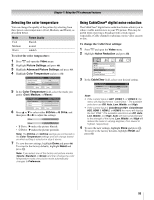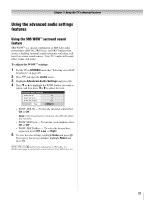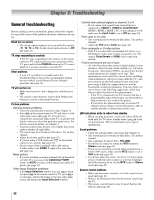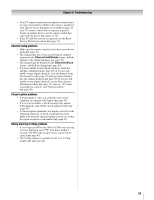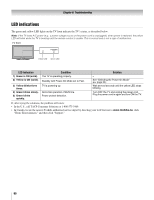Toshiba 26HL67 Owner's Manual - English - Page 55
To select the color temperature, To change the CableClear settings
 |
UPC - 022265000656
View all Toshiba 26HL67 manuals
Add to My Manuals
Save this manual to your list of manuals |
Page 55 highlights
Chapter 7: Using the TV's advanced features Selecting the color temperature You can change the quality of the picture by selecting from three preset color temperatures (Cool, Medium, and Warm), as described below. Mode Cool Medium Warm Picture Quality blueish neutral reddish To select the color temperature: 1 Press Y and open the Video menu. 2 Highlight Picture Settings and press T. 3 Highlight Advanced Picture Settings and press T. 4 Highlight Color Temperature and press T. Advanced Picture Settings Dynamic Contrast Static Gamma 0 Color Temperature Reset Mode: Preference High Cool Done 5 In the Color Temperature field, select the mode you prefer (Cool, Medium, or Warm). Color Temperature Color Temperature B Drive 0 G Drive 0 Mode: Preference Cool Reset Done 6 Press B or b to select either B Drive or G Drive, and then press C or c to adjust the settings. B Drive 1 G Drive 1 • B Drive: c makes the picture blueish. • G Drive: c makes the picture greenish. Note: The B Drive and G Drive settings are connected to the Color Temperature settings and will change based on which setting is selected in step 5 above. 7 To save the new settings, highlight Done and press T. To revert to the factory defaults, highlight Reset and press T. Note: If you select one of the factory-set picture modes (Sports, Standard, or Movie) and then change the color temperature mode, the picture mode automatically changes to Preference. Using CableClear® digital noise reduction The CableClear® digital noise reduction feature allows you to reduce visible interference in your TV picture. This may be useful when receiving a broadcast with a weak signal (especially a Cable channel) or playing a noisy video cassette or disc. To change the CableClear settings: 1 Press Y and open the Video menu. 2 Highlight Noise Reduction and press T. Video Mode Picture Settings Noise Reduction Game Mode Theater Settings Sports Off 3 In the CableClear field, select your desired setting. Noise Reduction CableClear MPEG Noise Reduction Reset Auto Low Done ANT Note: • If the current input is ANT, VIDEO 1, or VIDEO 2, the menu will display the text "CableClear." The available selections are Off, Auto, Low, Middle, and High. • If the current input is ColorStream HD1, ColorStream HD2, HDMI 1, HDMI 2, or HDMI 3 the menu will display the text "DNR." The available selections are Off, Auto, Low, Middle, and High. Auto will react proportionally to the strength of the noise. Low, Middle, and High will reduce the noise in varying degrees, from lowest to highest, respectively. 4 To save the new settings, highlight Done and press T. To revert to the factory defaults, highlight Reset and press T. 55