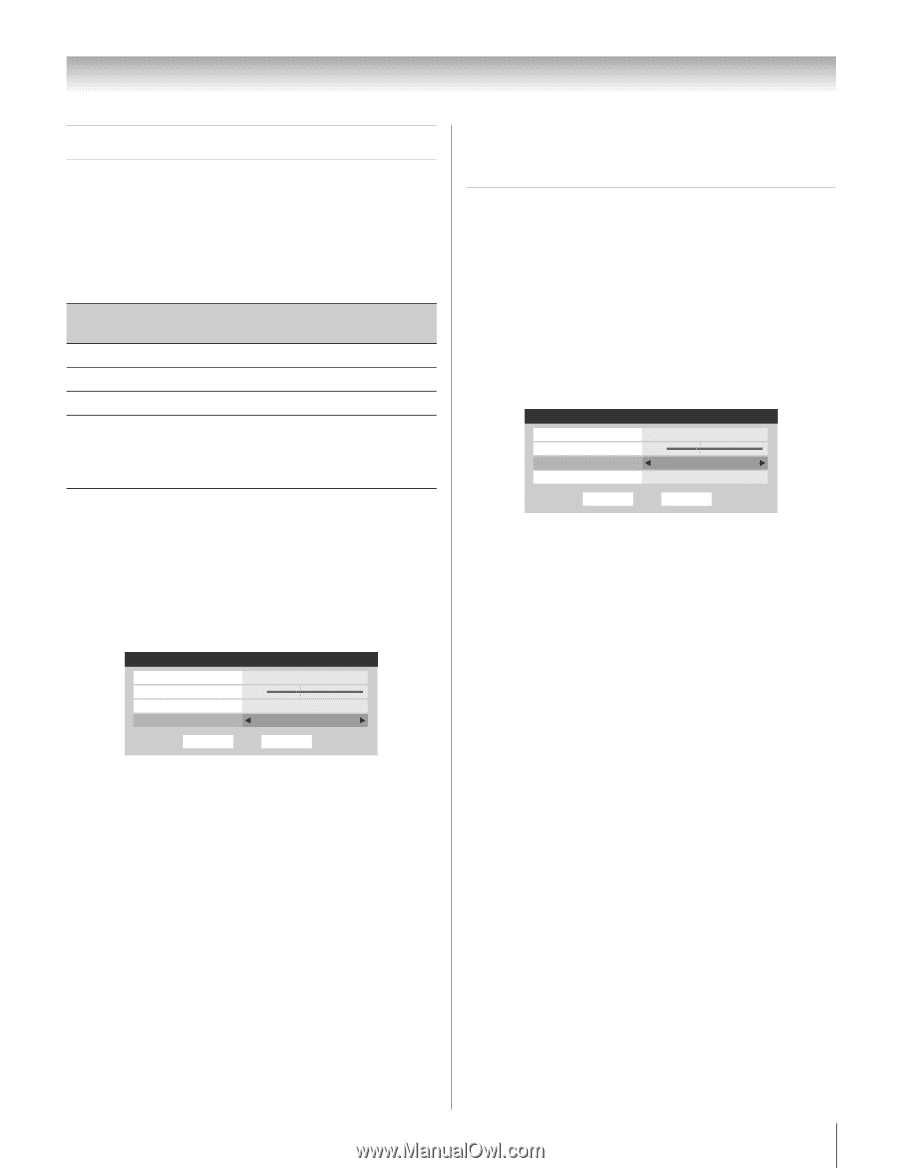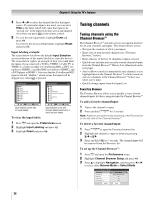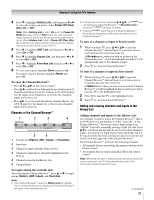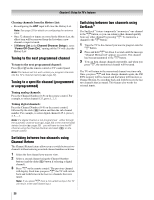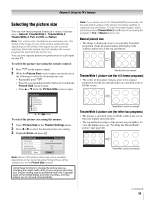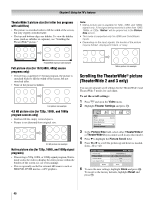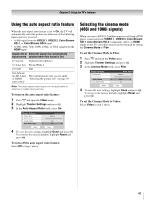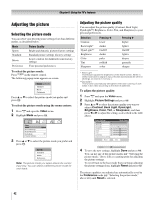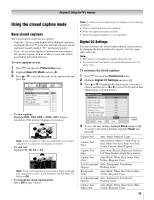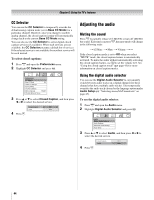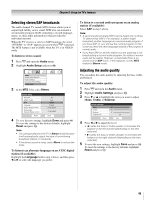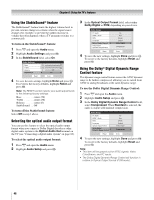Toshiba 26HL67 Owner's Manual - English - Page 41
Using the auto aspect ratio feature, Selecting the cinema mode, 480i and 1080i signals
 |
UPC - 022265000656
View all Toshiba 26HL67 manuals
Add to My Manuals
Save this manual to your list of manuals |
Page 41 highlights
Chapter 6: Using the TV's features Using the auto aspect ratio feature When the auto aspect ratio feature is set to On, the TV will automatically select the picture size when one of the following input sources is received: • A 480i signal from the VIDEO 1, VIDEO 2, ColorStream HD-1, or ColorStream HD-2 input. • A 480i, 480p, 720p, 1080i, 1080p, or VGA signal from the HDMI input. Aspect ratio of Automatic aspect size (automatically signal source selected when Auto Aspect is On) 4:3 normal Natural (with sidebars) 4:3 letter box TheaterWide 2 16:9 full Full Not defined (no ID-1 data or HDMI aspect data) The current picture size you set under "Selecting the picture size" on page 39. Note: The auto aspect ratio feature is not applicable to antenna or cable input sources. To turn on the auto aspect ratio feature: 1 Press Y and open the Video menu. 2 Highlight Theater Settings and press T. 3 In the Auto Aspect Ratio field, select On. Theater Settings Picture Size Picture Scroll Cinema Mode Auto Aspect Ratio Mode: Sports Natural -- Film On Reset Done 4 To save the new settings, highlight Done and press T. To revert to the factory defaults, highlight Reset and press T. To turn off the auto aspect ratio feature: Select Off in step 3 above. Selecting the cinema mode (480i and 1080i signals) When you view a DVD (3:2 pulldown processed) from a DVD player connected to the VIDEO 1, VIDEO 2, ColorStream HD-1, ColorStream HD-2 (component video), or HDMI inputs on the TV, smoother motion can be obtained by setting the Cinema Mode to Film. To set the Cinema Mode to Film: 1 Press Y and open the Video menu. 2 Highlight Theater Settings and press T. 3 In the Cinema Mode field, select Film. Theater Settings Picture Size Picture Scroll Cinema Mode Auto Aspect Ratio Mode: Sports Natural -- Film On Reset Done 4 To save the new settings, highlight Done and press T. To revert to the factory defaults, highlight Reset and press T. To set the Cinema Mode to Video: Select Video in step 3 above. 41