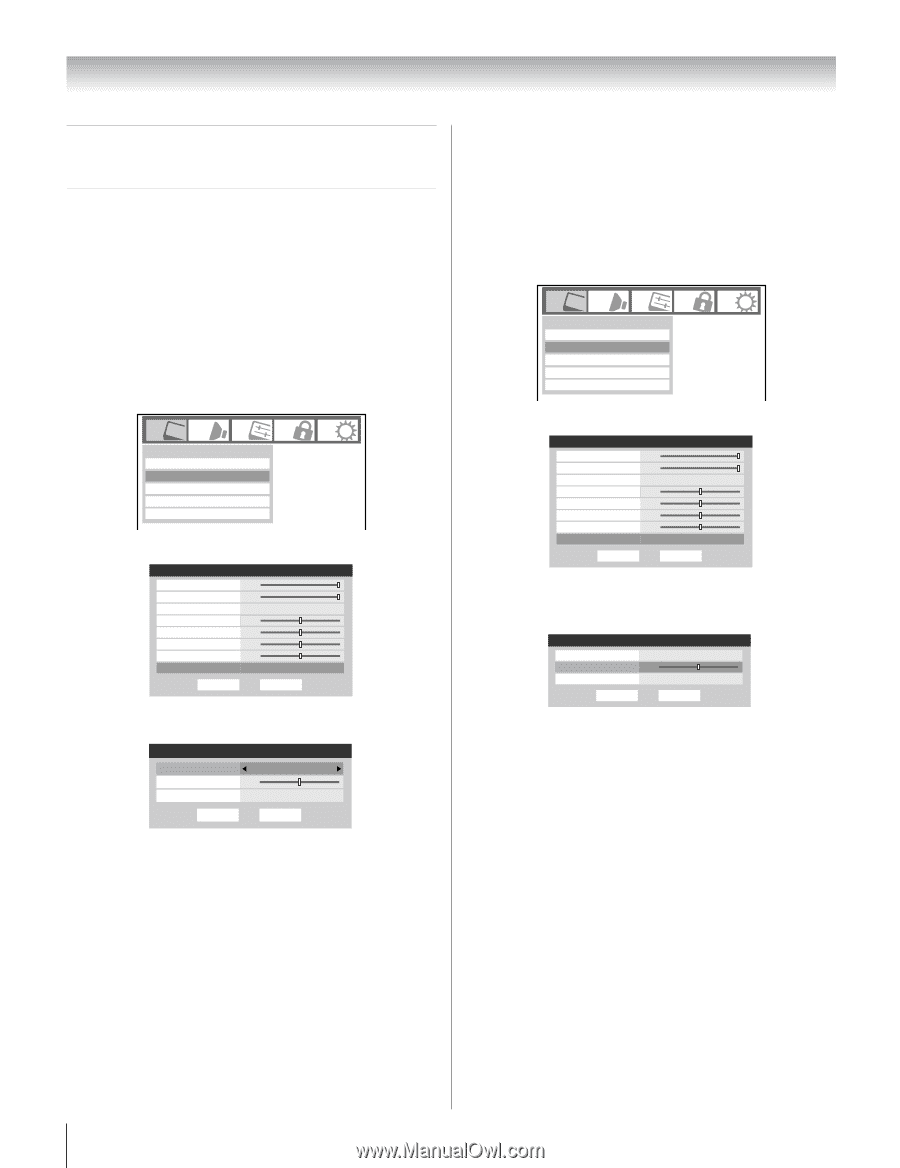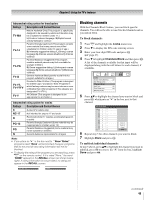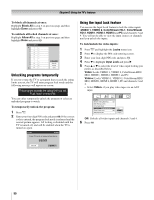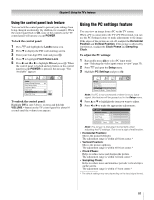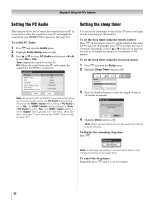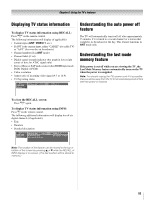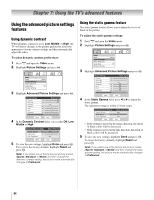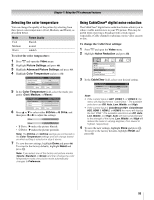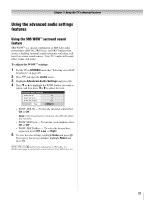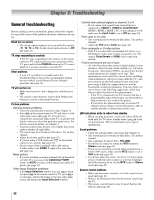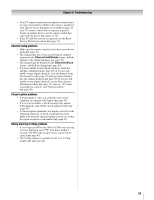Toshiba 26HL67 Owner's Manual - English - Page 54
Using the TV's advanced features
 |
UPC - 022265000656
View all Toshiba 26HL67 manuals
Add to My Manuals
Save this manual to your list of manuals |
Page 54 highlights
Chapter 7: Using the TV's advanced features Using the advanced picture settings features Using dynamic contrast When dynamic contrast is set to Low, Middle, or High, the TV will detect changes in the picture quality that affect the appearance of your contrast settings and then automatically adjust the video. To select dynamic contrast preferences: 1 Press Y and open the Video menu. 2 Highlight Picture Settings and press T. Video Mode Picture Settings Noise Reduction Game Mode Theater Settings Sports Off 3 Highlight Advanced Picture Settings and press T. Picture Settings Contrast 100 Back Light 100 DynaLight Brightness 50 Color 50 Tint 0 Sharpness 50 Advanced Picture Settings Mode: Sports On Reset Done 4 In the Dynamic Contrast field, select either Off, Low, Middle or High. \ Advanced Picture Settings Mode: Preference Dynamic Contrast Off Static Gamma 0 Color Temperature Cool Reset Done 5 To save the new settings, highlight Done and press T. To revert to the factory defaults, highlight Reset and press T. Note: If you select one of the factory-set picture modes (Sports, Standard, or Movie) and then change the dynamic contrast setting, the picture mode automatically changes to Preference. Using the static gamma feature The static gamma feature allows you to adjust the levels of black in the picture. To adjust the static gamma settings: 1 Press Y and open the Video menu. 2 Highlight Picture Settings and press T. Video Mode Picture Settings Noise Reduction Game Mode Theater Settings Sports Off 3 Highlight Advanced Picture Settings and press T. Picture Settings Contrast 100 Back Light 100 DynaLight Brightness 50 Color 50 Tint 0 Sharpness 50 Advanced Picture Settings Mode: Sports On Reset Done 4 In the Static Gamma field, press C or c to adjust the static gamma. The adjustment range is within ±5 from center. Advanced Picture Settings Dynamic Contrast Static Gamma 0 Color Temperature Reset Mode: Preference High Cool Done • If the setting is moved in the minus direction, the detail of black colors will be decreased. • If the setting is moved in the plus direction, the detail of black colors will be increased. 5 To save the new settings, highlight Done and press T. To revert the factory defaults, highlight Reset and press T. Note: If you select one of the factory-set picture modes (Sports, Standard or Movie) and then change the static gamma setting, the picture mode automatically changes to Preference. 54