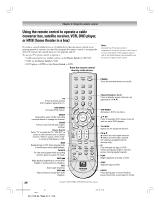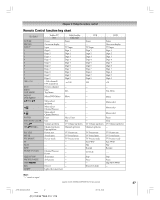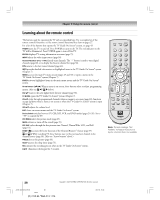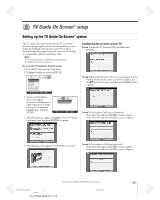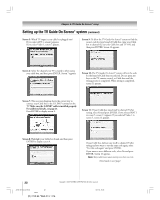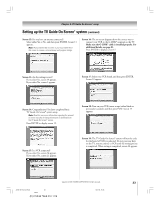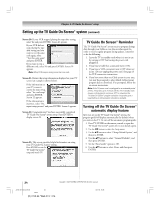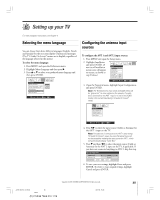Toshiba 27HL95 User Manual - Page 31
TV Guide On Screen, setup
 |
View all Toshiba 27HL95 manuals
Add to My Manuals
Save this manual to your list of manuals |
Page 31 highlights
5 TV Guide On Screen® setup Setting up the TV Guide On Screen® system The TV Guide On Screen® system in your TV is a no-fee interactive program guide that uses the information you enter during the following setup process to provide you with a channel lineup and program listings for your area. The listings are automatically updated several times a day. Note: You must first set up your TV according to the applicable connection instructions in Chapter 2. To set up the TV Guide On Screen® system: 1. Press MENU and open the Setup menu. 2. Highlight Installation and press ENTER. Setup Installation Sleep Timer On/Off Timer PC Settings PC Audio HDMI Audio Gray Level No Auto 2 Navigate Select RTN Back EXIT Exit 3. A new set of Installation menu icons appears on-screen (see illustration at right). Open the TV Guide On Screen® Setup menu, highlight Start, and press ENTER. TV Guide On Screen Setup Start Navigate Select RTN Back EXIT Exit 4. The following screen appears. Highlight "Set up TV Guide On Screen® now" and press ENTER to continue. Configuring the location of your TV Screen 1: Select the TV location (USA), and then press ENTER. Screen 2: Enter the ZIP code (U.S.A.) for your location (use the Number buttons on the remote control for numbers and the yz buttons for letters), and then press ENTER. Screen 3 appears. Screen 3: Do you have Cable service connected? If you select Yes (and press ENTER), screen 4 appears. If you select No (and press ENTER), screen 12 appears. 5. The following screen appears. Press ENTER to continue. Screen 4: Do you have a Cable box connected? If you select Yes (and press ENTER), screen 5 appears. If you select No (and press ENTER), screen 13 appears. Copyright © 2005 TOSHIBA CORPORATION. All rights reserved. #01E_031-034_27HL95 31 Black (E) 27HL95 *Web 213 : 276 05.9.12, 15:35 31