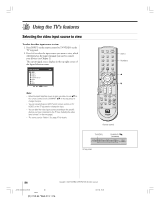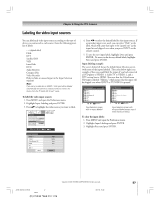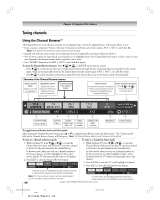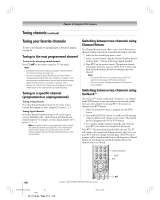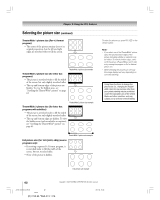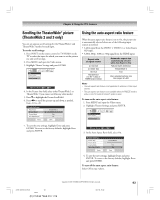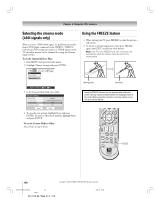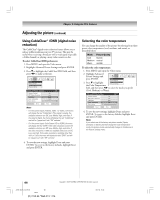Toshiba 27HL95 User Manual - Page 61
Selecting the picture size
 |
View all Toshiba 27HL95 manuals
Add to My Manuals
Save this manual to your list of manuals |
Page 61 highlights
Chapter 8: Using the TV's features Selecting the picture size You can view many program formats in a variety of picture sizes-Natural, TheaterWide 1, TheaterWide 2, TheaterWide 3, and Full-as described below and on the next page. The way the image displays in any of the picture sizes will vary depending on the format of the program you are viewing. Select the picture size that displays the current program the way that looks best to you. Your picture size preferences can be saved for each input on your TV. To select the picture size: 1. Press PIC SIZE on the remote control. 2. While the Picture Size menu is on-screen, press the corresponding number button (0-4) to select the desired picture size. Picture Size 0 Natural 1 TheaterWide 1 2 TheaterWide 2 3 TheaterWide 3 4 Full 0 - 4 / PIC SIZE to Select Note: • You also can repeatedly press PIC SIZE to select the desired picture size (or press y z on the remote control while the Picture Size screen is open). • "Full" may not be available for some program formats (will be "grayed out" in the Picture Size screen). Natural picture size • The image is displayed close to its originally formatted proportion. Some program formats will display with side bars and/or bars at the top and bottom. Natural picture size example: The way the image displays will vary depending on the format of the program you are currently watching. Numbers y z PIC SIZE Note: You also can select the picture size using the menu system. Select Picture Size in the Video/Theater Settings menu. Select the input for which you want to save your picture settings. To save your settings, highlight Done and press ENTER. Theater Settings Picture Size Picture Scroll Cinema Mode Auto Aspect Ratio Reset Natural -- Film On Done Conventional picture on a conventional TV screen Conventional picture in Natural size on your wide-screen TV Copyright © 2005 TOSHIBA CORPORATION. All rights reserved. #01E_056-064_27HL95 61 Black (E) 27HL95 *Web 213 : 276 05.9.12, 15:42 61