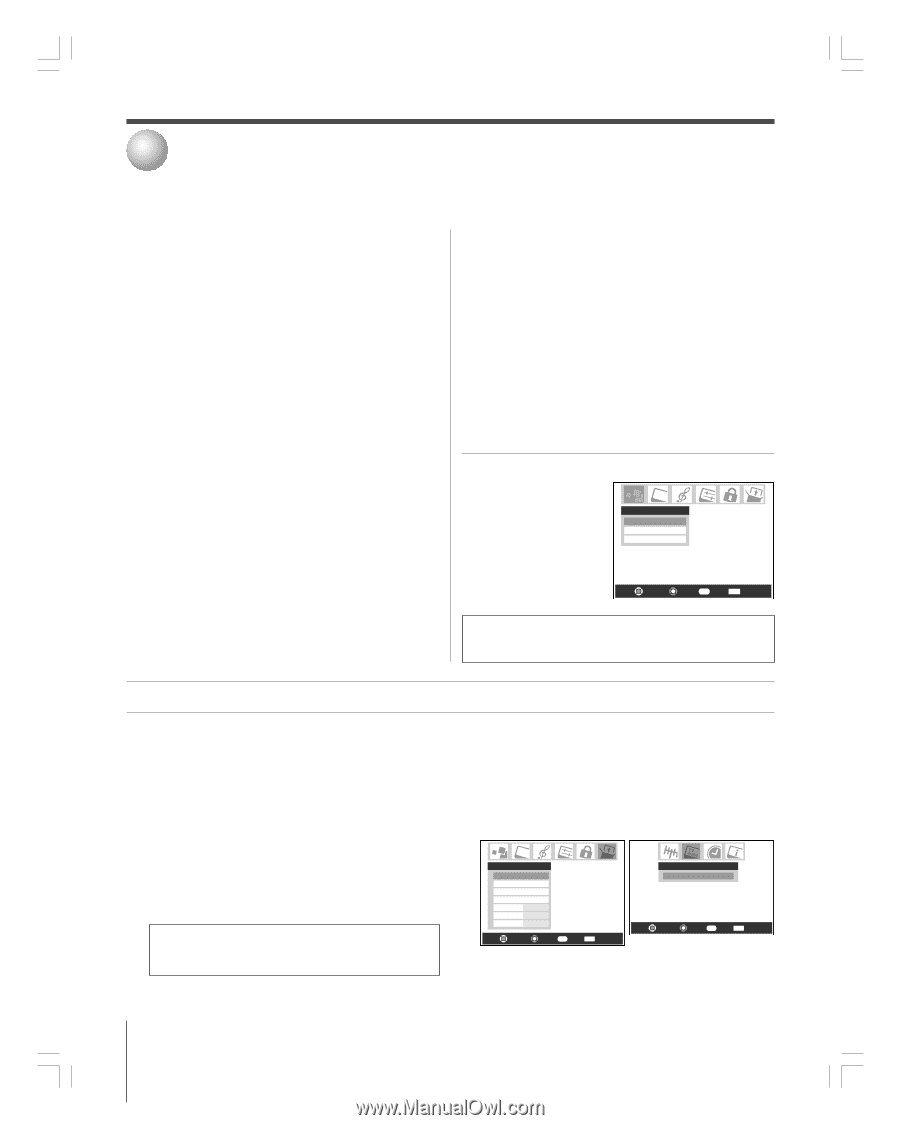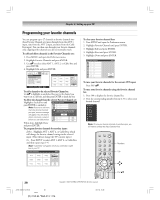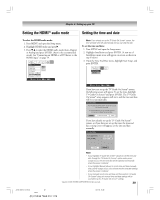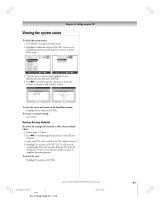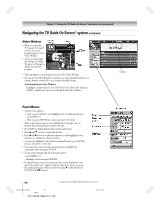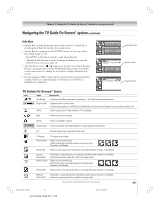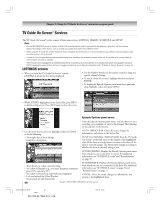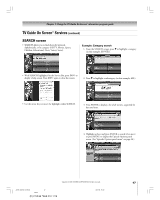Toshiba 27HL95 User Manual - Page 42
Using the TV Guide On Screen, interactive program guide
 |
View all Toshiba 27HL95 manuals
Add to My Manuals
Save this manual to your list of manuals |
Page 42 highlights
7 Using the TV Guide On Screen® interactive program guide The TV Guide On Screen® system is a free, interactive, on-screen program guide built in to your Toshiba TV that lists schedules and information for TV programs in your area. Note: Over-the-air or cable access to stations carrying TV Guide On Screen® data is required for the TV Guide On Screen® system to operate. The TV Guide On Screen® system does not work with satellite programming. Toshiba does not provide the TV Guide On Screen® data; rather, such data is provided by a third party, which is responsible for its accuracy and availability. Additionally, occasional compatibility issues may exist between the TV Guide On Screen® system contained in your TV and the data provided by the third party. If you experience any performance issues with your TV Guide On Screen® system, please contact Toshiba Consumer Solutions by calling (800) 631-3811 or by visiting http://www.tacp.com/customersupport/contact.asp. The TV Guide On Screen® system includes the following features: • Streamlined on-screen assisted setup-Quickly and easily set up your TV Guide On Screen® system using the on-screen prompts (see "Setting up the TV Guide On Screen® system" below). • Program listings and INFO windows-Scroll through eight days of TV listings and view program information such as rating, stereo, HDTV, new episode. • Watch TV and display TV Guide On Screen® information simultaneously. • Channel lineup customization-Customize your channel lineup so your favorite stations are listed first. • Direct tuning-Directly tune the TV to a current program you want to watch by selecting it in the program guide. • Reminders-Schedule show reminders that will either display an on-screen notification banner or automatically tune the TV to the channel of the show for which you set the reminder. • Recording-Easily schedule recording of one or more programs. Note: A VCR is required for recording. It is recommended that you connect your devices according to the instructions in Chapter 2. • Search-Search for shows by category, keyword, or alphabetically. • On-screen help-The TV Guide On Screen® system contains on-screen feature definitions and navigation instructions. To open the TV Guide On Screen® system: • While watching TV, press TV GUIDE on the remote control; -or- • Press MENU, open the Applications menu, highlight TV Guide On Screen®, and press ENTER. Applications TV Guide On Screen Digital CC/Audio Selector CableCARD Navigate Select RTN Back EXIT Exit Note: After setting up the TV Guide On Screen® system, the program guide opens automatically by default when you turn on the TV. To turn off this feature, see page 34. Setting up the TV Guide On Screen® system Follow these instructions to set up the TV Guide On Screen® system so it can receive current program data for your area. Note: If you move the TV to a different ZIP/postal code, you will need to perform the TV Guide On Screen® Setup process to reconfigure your TV Guide On Screen® system. If you have not already connected your antenna, cable box, and/or recording device, see Chapter 2 for connection instructions. Note: You must connect a VCR to use the TV Guide On Screen® system's one-touch recording feature. It is recommended that you connect your devices according to the connection instructions in Chapter 2. The unauthorized recording, use, distribution, or revision of television programs, videotapes, DVDs, and other materials is prohibited under the Copyright Laws of the United States and other countries, and may subject you to civil and criminal liability. 1. Press MENU and open the Setup menu. 2. Highlight Installation and then press ENTER to open the Installation menus. (A new set of menu icons will appear on-screen, as shown in step 3 below.) 3. Open the TV Guide On Screen® Setup menu, highlight Start, and then press ENTER. Setup Installation Sleep Timer On/Off Timer PC Settings PC Audio No HDMI Audio Auto Gray Level 2 Navigate Select RTN Back EXIT Exit TV Guide On Screen Setup Start Navigate Select RTN Back EXIT Exit 4. Go to Chapter 5 for instructions on completing the setup. Read this chapter for details on using the TV Guide On Screen® interactive program guide. 42 Copyright © 2005 TOSHIBA CORPORATION. All rights reserved. #01E_042-045_27HL95 42 Black (E) 27HL95 *Web 213 : 276 05.9.12, 15:40