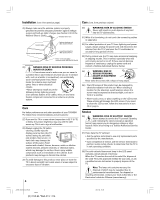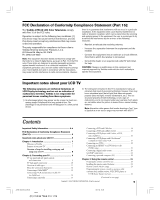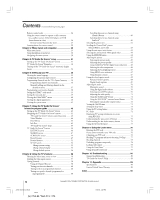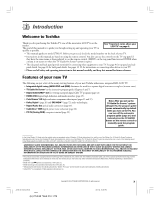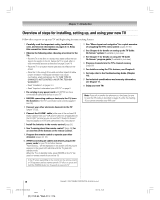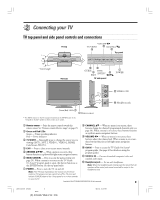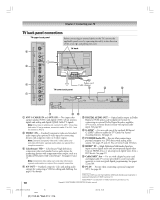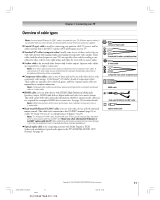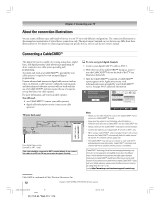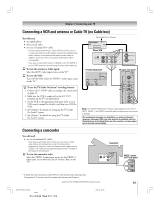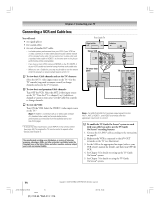Toshiba 27HL95 User Manual - Page 9
Connecting your TV
 |
View all Toshiba 27HL95 manuals
Add to My Manuals
Save this manual to your list of manuals |
Page 9 highlights
2 Connecting your TV TV top panel and side panel controls and connections TV top * * VOLUME x • TV/VIDEO 9 CHANNEL zy 3 8 Top panel * Swivel angle TV front 06 GUIDE 4 EXIT MENU (ENTER)** 5 x •zy TV side panel 7 POWER !¡ VIDEO-2 IN !™ Headphone jack Green/Red LEDs 2 The MENU button on the TV top panel functions as the ENTER button in the TV Guide On Screen® system or when a menu is on-screen. 1 Remote sensor 1 Remote sensor - Point the remote control toward this 8 CHANNEL yz - When no menu is on-screen, these remote sensor. See "Remote control effective range" on page 23. buttons change the channel (programmed channels only; see 2 Green and Red LEDs Green - Timer recording indicator Red - Power indicator page 36). When a menu is on-screen, these buttons function as up/down menu navigation buttons. 9 VOLUME x • - When no menu is on-screen, these 3 TV/VIDEO - Repeatedly press to change the source you are viewing (ANT 1, ANT 2, VIDEO 1, VIDEO 2, HDMI, ColorStream HD, PC). 4 EXIT - Press to close an on-screen menu instantly. 5 ARROWS yzx • - When a menu is on-screen, these buttons function as up/down/left/right menu navigation buttons. 6 MENU (ENTER) - Press to access the menu system (see page 29). When a menu is on-screen or the TV Guide On Screen® program guide is open, this button functions as the ENTER button (on the top panel only). 7 POWER - Press to turn the TV on and off. buttons adjust the volume level. When a menu is on-screen, these buttons function as left/right menu navigation buttons. 0 GUIDE - Press to access the TV Guide On Screen® program guide. (See page 42 for details on using the program guide.) !¡ VIDEO 2 IN - One sets of standard (composite) video and standard audio inputs. !™ Headphone jack - For use with headphones. Note: When the Headphone jack is being used, the sound from all speakers will be muted, and normal sound will be output to the headphones only. Note: If the TV stops responding to the controls on the remote control or TV top panel and you cannot turn off the TV, press and hold the POWER button on the TV top panel for 5 or more seconds to reset the TV. Copyright © 2005 TOSHIBA CORPORATION. All rights reserved. 9 #01E_009-011_27HL95 9 Black (E) 27HL95 *Web 213 : 276 05.9.12, 10:41 PM