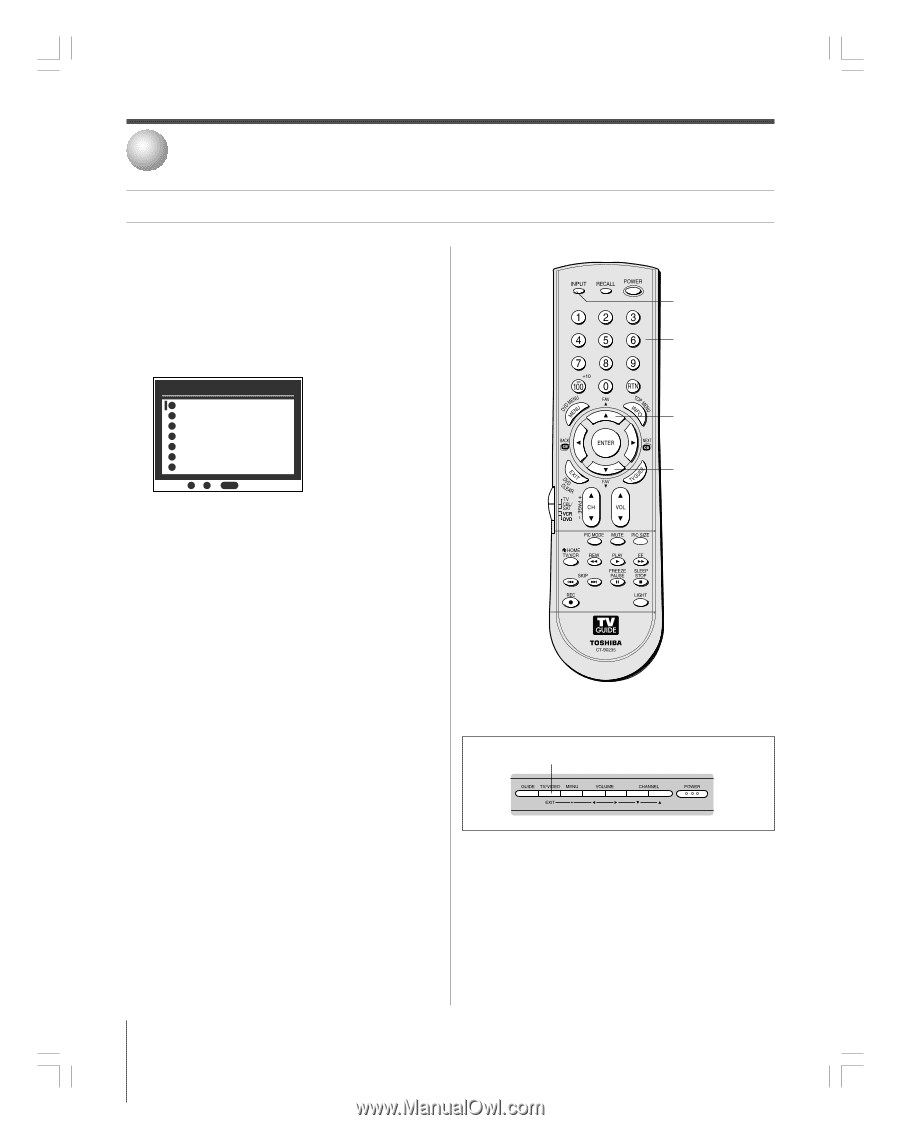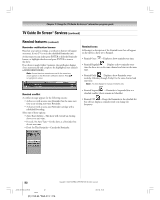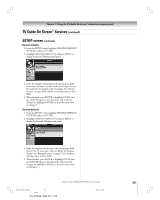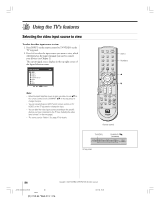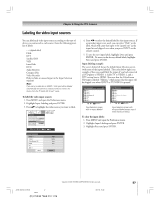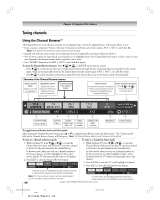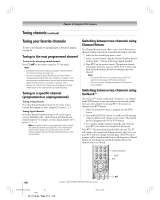Toshiba 27HL95 User Manual - Page 56
Using the TV's features
 |
View all Toshiba 27HL95 manuals
Add to My Manuals
Save this manual to your list of manuals |
Page 56 highlights
8 Using the TV's features Selecting the video input source to view To select the video input source to view: 1. Press INPUT on the remote control or TV/VIDEO on the TV top panel. 2. Press 0-6 to select the input source you want to view, which will depend on the input terminals you used to connect your devices (see Chapter 2). The current signal source displays in the top right corner of the Input Selection screen. Input Selection 0 ANT 1 1 Video 1 2 Video 2 3 ColorStream HD 4 HDMI 5 PC 6 ANT 2 ANT 1 0 - 6 / INPUT to Select Note: • When the Input Selection screen is open, you also can use yz on the remote control (or the CHANNEL yz on the top panel) to change the input. • You can repeatedly press INPUT on the remote control or TV/ VIDEO on the TV top panel to change the input. • You can label the video input sources according to the specific devices you have connected to the TV (see "Labeling the video input sources" on the next page). • The source can be "hidden." See page 57 for details. INPUT Numbers y z Remote control TV/VIDEO CHANNEL zy { TV top panel 56 Copyright © 2005 TOSHIBA CORPORATION. All rights reserved. #01E_056-064_27HL95 56 Black (E) 27HL95 *Web 213 : 276 05.9.12, 15:41