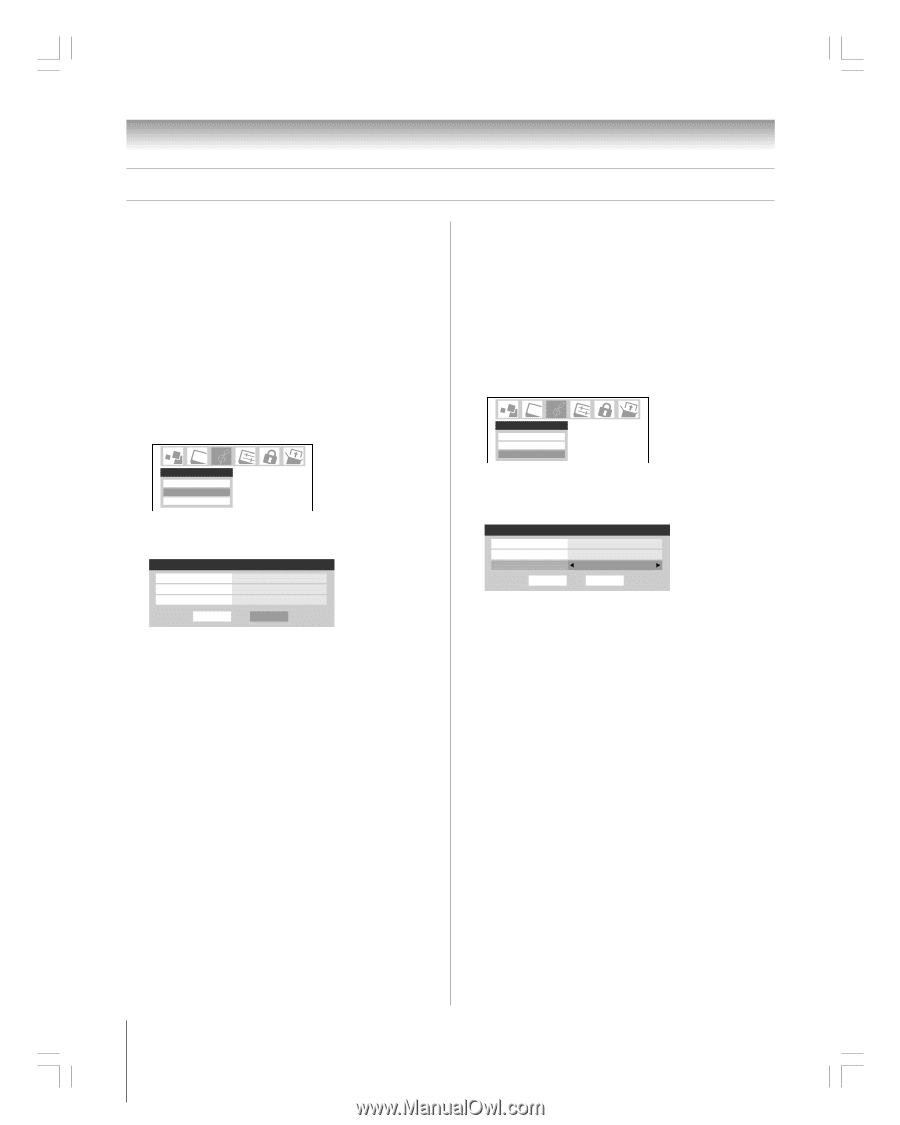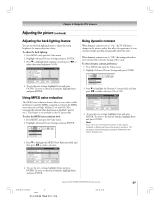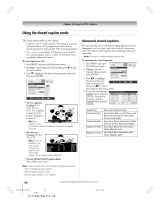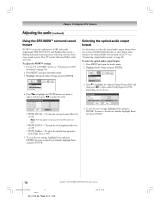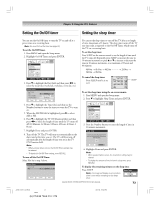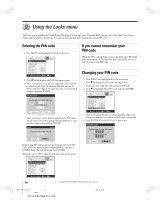Toshiba 27HL95 User Manual - Page 72
Using the SRS WOW, surround sound, feature, Selecting the optical audio output, format
 |
View all Toshiba 27HL95 manuals
Add to My Manuals
Save this manual to your list of manuals |
Page 72 highlights
Chapter 8: Using the TV's features Adjusting the audio (continued) Using the SRS WOW™ surround sound feature WOW™ is a special combination of SRS Labs audio technologies (SRS 3D, FOCUS, and TruBass) that creates a thrilling surround sound experience with deep, rich bass from stereo sound sources. Your TV's audio will sound fuller, richer, and wider. To adjust the WOW™ settings: 1. Put the TV in STEREO mode (see "Selecting stereo/SAP broadcasts" on page 70). 2. Press MENU and open the Audio menu. 3. Highlight Advanced Audio Settings and press ENTER. Audio Audio Settings Advanced Audio Settings Audio Setup 4. Press zy to highlight the WOW feature you want to adjust, and then press x • to adjust the item. Advanced Audio Settings WOW: SRS 3D WOW: FOCUS WOW: TruBass Reset Off Off Low Done • WOW: SRS 3D - To turn the surround sound effect On or Off. Note: If the broadcast is monaural, the 3D effect does not work. • WOW: FOCUS - To turn the vocal emphasis effect On or Off. • WOW: TruBass - To select the desired bass expansion level (High, Low, or Off ). 5. To save the new settings, highlight Done and press ENTER. To revert to the factory defaults, highlight Reset and press ENTER. Selecting the optical audio output format Use this feature to select the optical audio output format when you connect a Dolby Digital decoder or other digital audio system to the Optical Audio Out terminal on the TV (see "Connecting a digital audio system" on page 20). To select the optical audio output format: 1. Press MENU and open the Audio menu. 2. Highlight Audio Setup and press ENTER. Audio Audio Settings Advanced Audio Settings Audio Setup 3. Press z to highlight the Optical Output Format field, and then press x • to select either Dolby Digital or PCM, depending on your device. Audio Setup MTS Language Optical Output Format Reset Stereo English Dolby Digital Done 4. To save the new settings, highlight Done and press ENTER. To revert to the factory defaults, highlight Reset and press ENTER. 72 Copyright © 2005 TOSHIBA CORPORATION. All rights reserved. #01E_065-072_27HL95 72 Black (E) 27HL95 *Web 213 : 276 05.9.12, 15:46