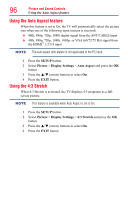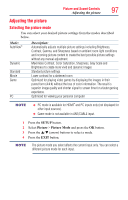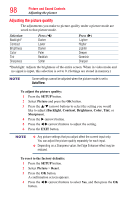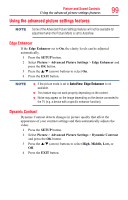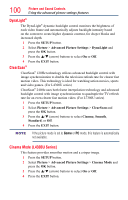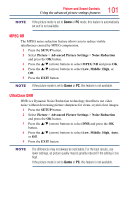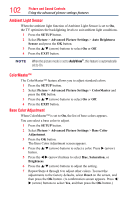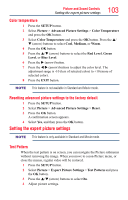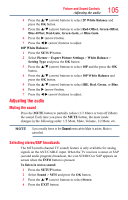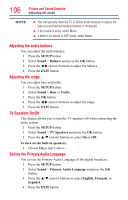Toshiba 65L7300U User's Guide for Model Series L4300U and L7300U TV - Page 101
MPEG NR, UltraClear DNR
 |
View all Toshiba 65L7300U manuals
Add to My Manuals
Save this manual to your list of manuals |
Page 101 highlights
Picture and Sound Controls Using the advanced picture settings features 101 NOTE If the picture mode is set to Game or PC mode, this feature is automatically set and is not available. MPEG NR The MPEG noise reduction feature allows you to reduce visible interference caused by MPEG compression. 1 Press the SETUP button. 2 Select Picture > Advanced Picture Settings > Noise Reduction and press the OK button. 3 Press the p/q (arrow) buttons to select MPEG NR and press OK. 4 Press the p/q (arrow) buttons to select Low, Middle, High, or Off. 5 Press the EXIT button. NOTE If the picture mode is set to Game or PC, this feature is not available. UltraClear DNR DNR is a Dynamic Noise Reduction technology that filters out video noise without decreasing picture sharpness for clean, crystal-clear images. 1 Press the SETUP button. 2 Select Picture > Advanced Picture Settings > Noise Reduction and press the OK button. 3 Press the p/q (arrow) buttons to select DNR and press the OK button. 4 Press the p/q (arrow) buttons to select Low, Middle, High, Auto, or Off. 5 Press the EXIT button. NOTE The differences may not always be noticeable. For the best results, use lower settings, as picture quality may be greatly reduced if the setting is too high. If the picture mode is set to Game or PC, this feature is not available.