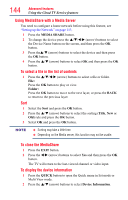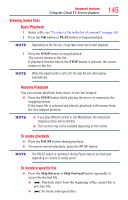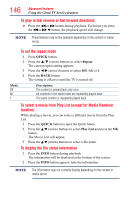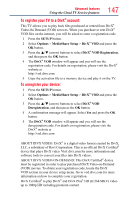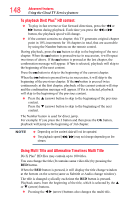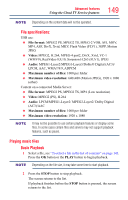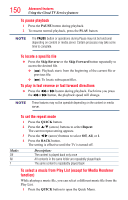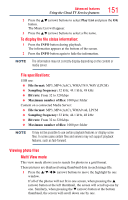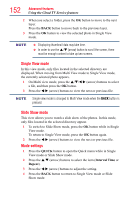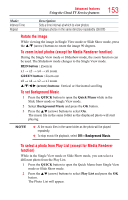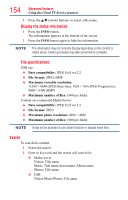Toshiba 65L7300U User's Guide for Model Series L4300U and L7300U TV - Page 149
File specifications, Playing music files, Basic Playback
 |
View all Toshiba 65L7300U manuals
Add to My Manuals
Save this manual to your list of manuals |
Page 149 highlights
Advanced features Using the Cloud TV Service features 149 NOTE Depending on the content data will not be operated. File specifications: USB use: ❖❖ File format: MPEG2 PS, MPEG2 TS, MPEG-2 VOB, AVI, MOV, MP4, ASF, DivX, Xvid, MKV, Flash Video (FLV1), 3GPP, Motion JPEG ❖❖ Video: MPEG2, H.264, MPEG-4 part2, DivX, Xvid, VC-1 (WMV9), RealVideo 8,9,10, Sorenson H.263 (FLV1), JPEG ❖❖ Audio: MPEG1-Layer2/MPEG1-Layer3/Dolby® Digital (AC3)/ LPCM, AAC, WMA7/8/9, ADPCM ❖❖ Maximum number of files: 1000 per folder ❖❖ Maximum video resolution: 640x480 (Motion JPEG), 1920 x 1080 (other) Content on a connected Media Server: ❖❖ File format: MPEG2 PS, MPEG2 TS, MP4 (Low resolution) ❖❖ Video: MPEG2 (PS), H.264 ❖❖ Audio: LPCM/MPEG1-Layer2/ MPEG2-Layer2/ Dolby Digital (AC3)/AAC ❖❖ Maximum number of files: 1000 per folder ❖❖ Maximum video resolution: 1920 x 1080 NOTE It may not be possible to use certain playback features or display some files. In some cases certain files and servers may not support playback features, such as pause. Playing music files Basic Playback 1 Select a file, see "To select a file in the list of contents" on page 143. Press the OK button or the PLAY button to begin playback. NOTE Depending on the file size, it may take some time to start playback. 2 Press the STOP button to stop playback. The screen returns to the list. If playback finishes before the STOP button is pressed, the screen returns to the list.