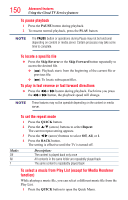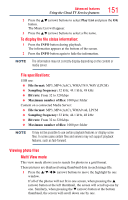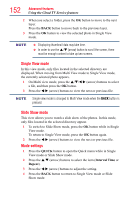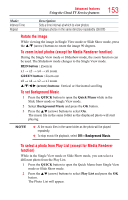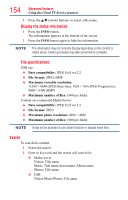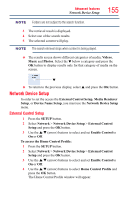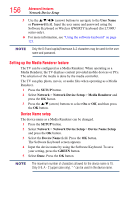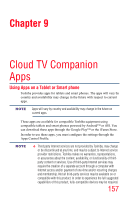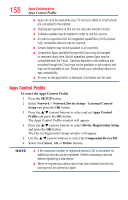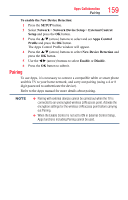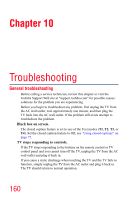Toshiba 65L7300U User's Guide for Model Series L4300U and L7300U TV - Page 155
External Control Setup
 |
View all Toshiba 65L7300U manuals
Add to My Manuals
Save this manual to your list of manuals |
Page 155 highlights
Advanced features Network Device Setup 155 NOTE Folders are not subject to the search function. 3 The retrieval result is displayed. 4 Select one of the search results. 5 The selected content will play. NOTE The search retrieval stops when content is being played. ❖❖ The results screen shows different categories of media; Videos, Music and Photos. Select the b below a category and press the OK button to display results only for that category of media on the screen. b ❖❖ To return to the previous display, select p and press the OK button. Network Device Setup In order to set the access the External Control Setup, Media Renderer Setup, or Device Name Setup, you must use the Network Device Setup menu. External Control Setup 1 Press the SETUP button. 2 Select Network > Network Device Setup > External Control Setup and press the OK button. 3 Use the p/q (arrow) buttons to select and set Enable Control to On or Off. To access the Home Control Profile: 1 Press the SETUP button. 2 Select Network > Network Device Setup > External Control Setup and press the OK button. 3 Use the p/q (arrow) buttons to select and set Enable Control to On or Off. 4 Use the p/q (arrow) buttons to select Home Control Profile and press the OK button. The Home Control Profile window will appear.