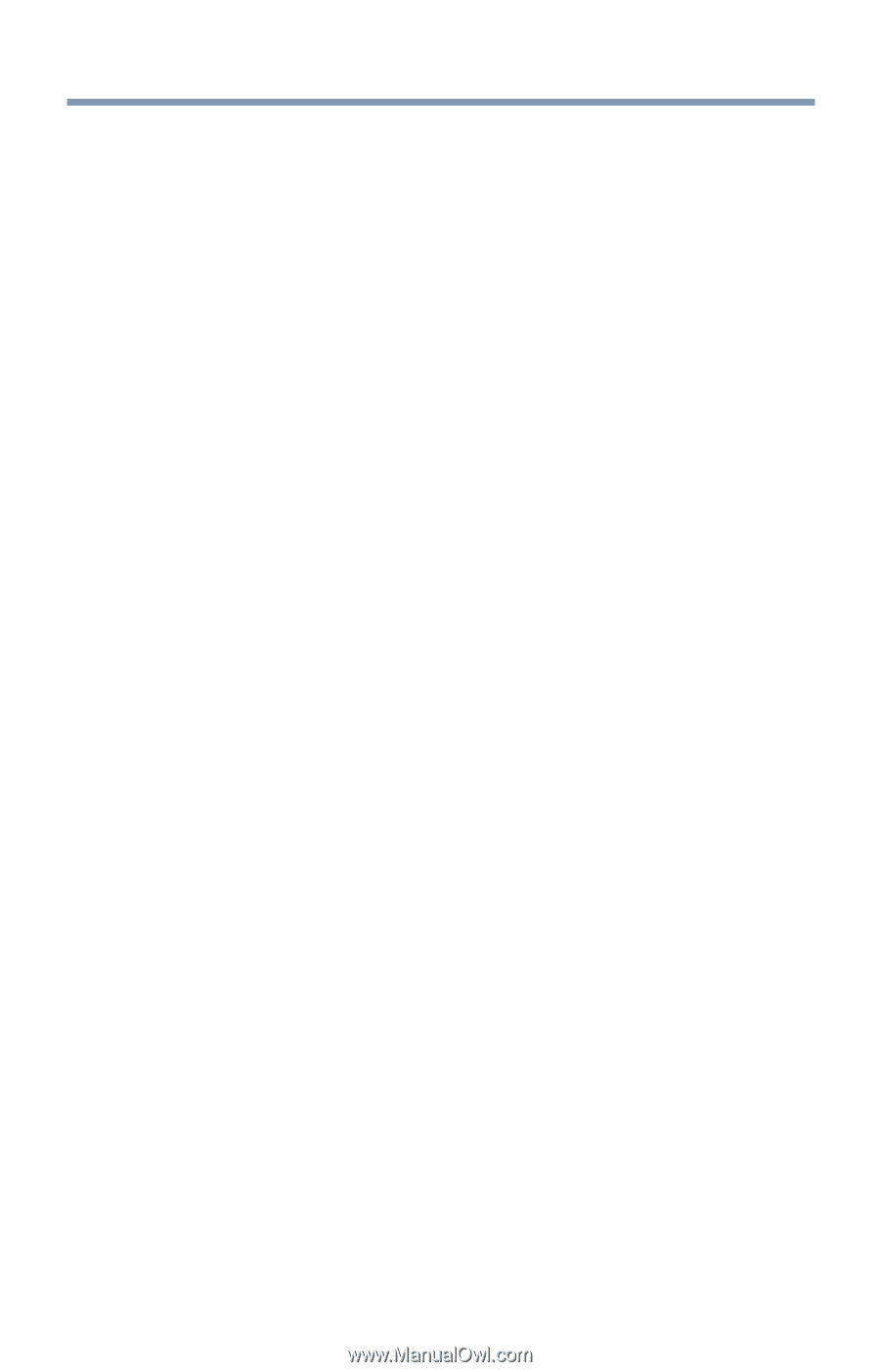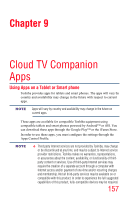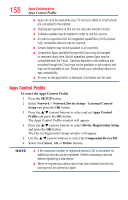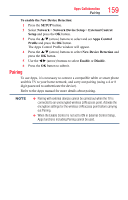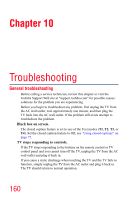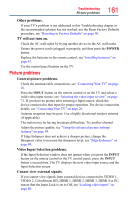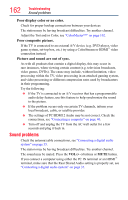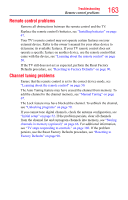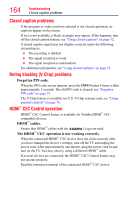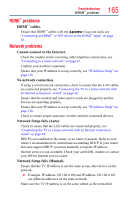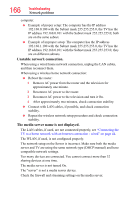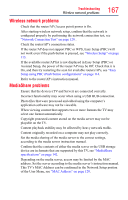Toshiba 65L7300U User's Guide for Model Series L4300U and L7300U TV - Page 162
Poor display color or no color., Poor composite picture., Picture and sound are out of sync. - sound problems
 |
View all Toshiba 65L7300U manuals
Add to My Manuals
Save this manual to your list of manuals |
Page 162 highlights
162 Troubleshooting Sound problems Poor display color or no color. Check for proper hookup connections between your devices The station may be having broadcast difficulties. Try another channel. Adjust the Tint and/or Color, see "ColorMaster™" on page 102. Poor composite picture. If the TV is connected to an external A/V device (e.g. DVD player, video game system, set-top box, etc.) try using a ColorStream or HDMI™ video connection instead. Picture and sound are out of sync. As with all products that contain a digital display, this may occur in rare instances, when viewing certain content (e.g. television broadcasts, video games, DVDs). The cause may include, without limitation, video processing within the TV, video processing in an attached gaming system, and video processing or different compression rates used by broadcasters in their programming. Try the following: ❖❖ If the TV is connected to an A/V receiver that has a programmable audio delay feature, use this feature to help synchronize the sound to the picture. ❖❖ If the problem occurs only on certain TV channels, inform your local broadcast, cable, or satellite provider. ❖❖ The settings of PC/HDMI 2 Audio may be not correct. Check the connections, see "Connecting a computer" on page 40. ❖❖ Turn off and unplug the TV from the AC wall outlet for a few seconds and plug it back in. Sound problems Check the antenna/cable connections, see "Connecting a digital audio system" on page 35. The station may be having broadcast difficulties. Try another channel. The sound may be muted. Press the VOL (+ -) buttons or MUTE button. If you connect a computer using either the PC IN terminal or an HDMI™ terminal, make sure that the Rear Shared Audio setting is properly set, see "Connecting a digital audio system" on page 35.