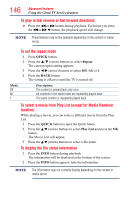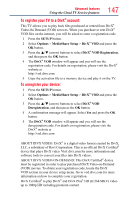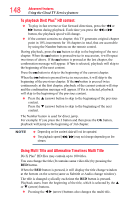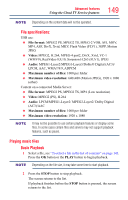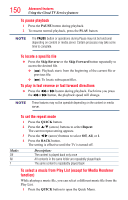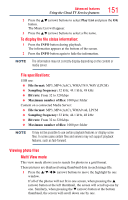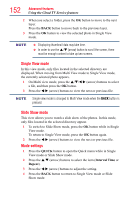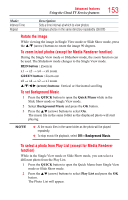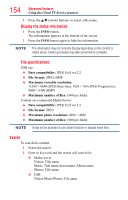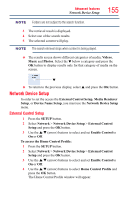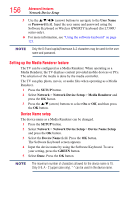Toshiba 65L7300U User's Guide for Model Series L4300U and L7300U TV - Page 151
To display the file status information, File specifications, Viewing photo files, Multi View mode
 |
View all Toshiba 65L7300U manuals
Add to My Manuals
Save this manual to your list of manuals |
Page 151 highlights
Advanced features Using the Cloud TV Service features 151 2 Press the B/b (arrow) buttons to select Play List and press the OK button. The Music List will appear. 3 Press the B/b (arrow) buttons to select a file name. To display the file status information: 1 Press the INFO button during playback. The information appears at the bottom of the screen. 2 Press the INFO button again to hide the information. NOTE The information may not correctly display depending on the content or media server. File specifications: USB use: ❖❖ File format: MP3, MP4 (AAC), WMA7/8/9, WAV (LPCM) ❖❖ Sampling frequency: 32 kHz, 44.1 kHz, 48 kHz ❖❖ Bit rate: From 32 to 320 kbps ❖❖ Maximum number of files: 1000 per folder Content on a connected Media Server: ❖❖ File format: MP3, MP4 (AAC), WMA9 std, LPCM ❖❖ Sampling frequency: 32 kHz, 44.1 kHz, 48 kHz ❖❖ Bit rate: From 32 to 320 kbps ❖❖ Maximum number of files: 1000 per folder NOTE It may not be possible to use certain playback features or display some files. In some cases certain files and servers may not support playback features, such as fast-forward. Viewing photo files Multi View mode This view mode allows you to search for photos in a grid format. These pictures are displayed using thumbnail data in each image file. 1 Press the p/q/t/u (arrow) buttons to move the highlight by one window. If all of the photos will not fit in one screen, when pressing the p (arrow) button at the left thumbnail, the screen will scroll up one by one. Similarly, when pressing the q (arrow) button at the bottom thumbnail, the screen will scroll down one by one.