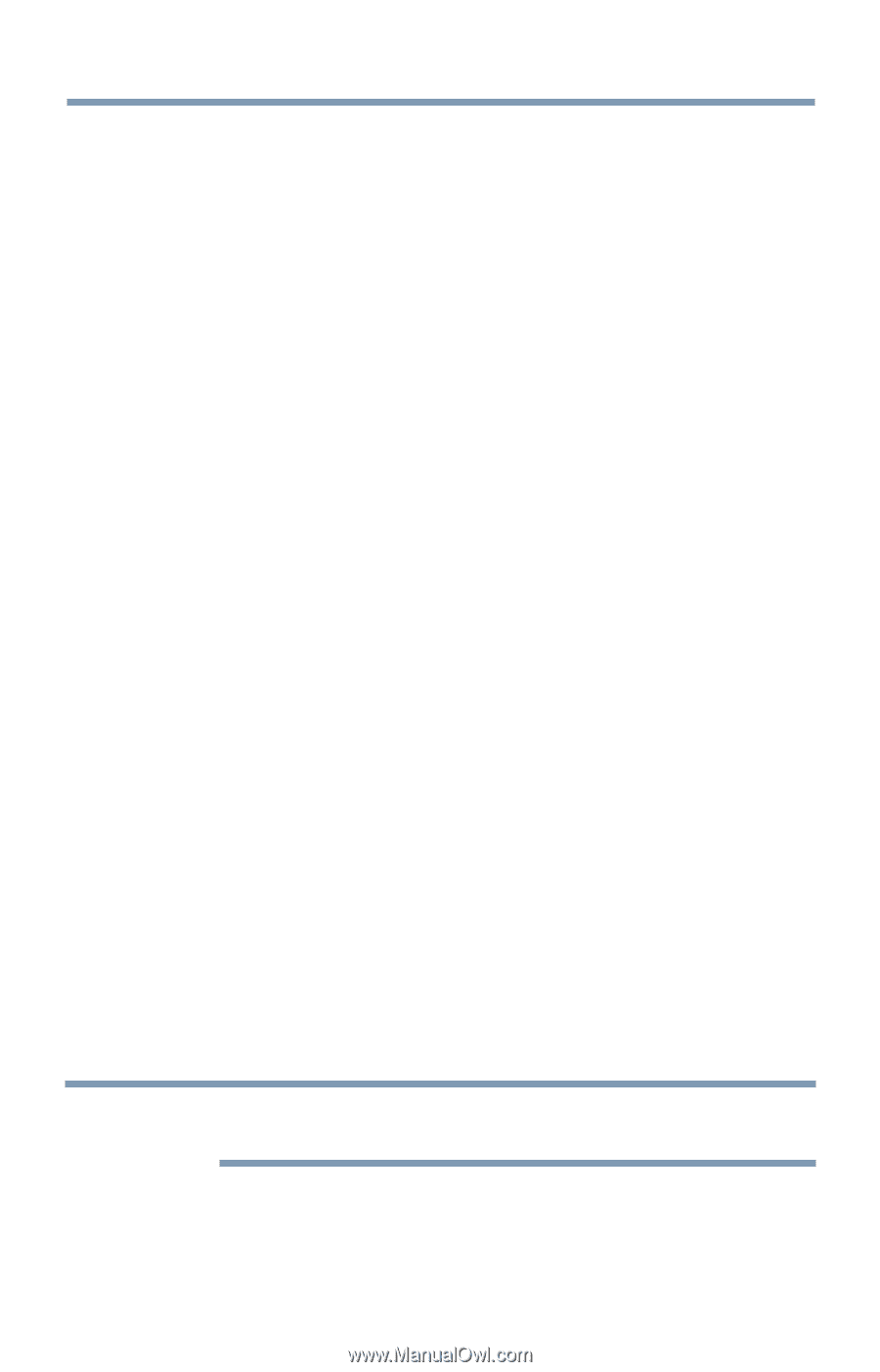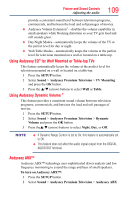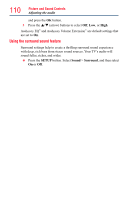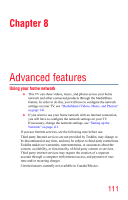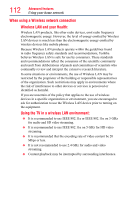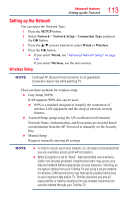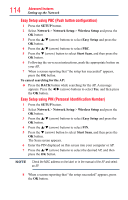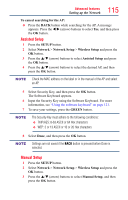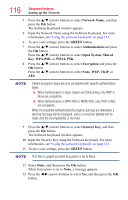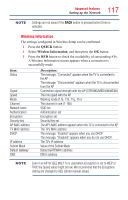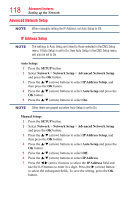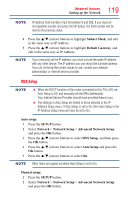Toshiba 65L7300U User's Guide for Model Series L4300U and L7300U TV - Page 114
Easy Setup using PBC Push button configuration, Easy Setup using PIN Personal Identification Number
 |
View all Toshiba 65L7300U manuals
Add to My Manuals
Save this manual to your list of manuals |
Page 114 highlights
114 Advanced features Setting up the Network Easy Setup using PBC (Push button configuration) 1 Press the SETUP button. 2 Select Network > Network Setup > Wireless Setup and press the OK button 3 Press the p/q (arrow) buttons to select Easy Setup and press the OK button. 4 Press the p/q (arrow) buttons to select PBC. 5 Press the q (arrow) button to select Start Scan, and then press the OK button. 6 Following the on-screen instructions, push the appropriate button on your AP. 7 When a screen reporting that "the setup has succeeded" appears, press the OK button. To cancel searching for the AP: ❖❖ Press the BACK button while searching for the AP. A message appears. Press the t/u (arrow) buttons to select Yes, and then press the OK button. Easy Setup using PIN (Personal Identification Number) 1 Press the SETUP button. 2 Select Network > Network Setup > Wireless Setup and press the OK button. 3 Press the p/q (arrow) buttons to select Easy Setup and press the OK button. 4 Press the p/q (arrow) buttons to select PIN. 5 Press the q (arrow) button to select Start Scan, and then press the OK button. The Scan screen appears. 6 Enter the PIN displayed on this screen into your computer or AP. 7 Press the p/q (arrow) buttons to select the desired AP, and then press the OK button. NOTE Check the MAC address on the label or in the manual of the AP and select an AP. 8 When a screen reporting that "the setup succeeded" appears, press the OK button.