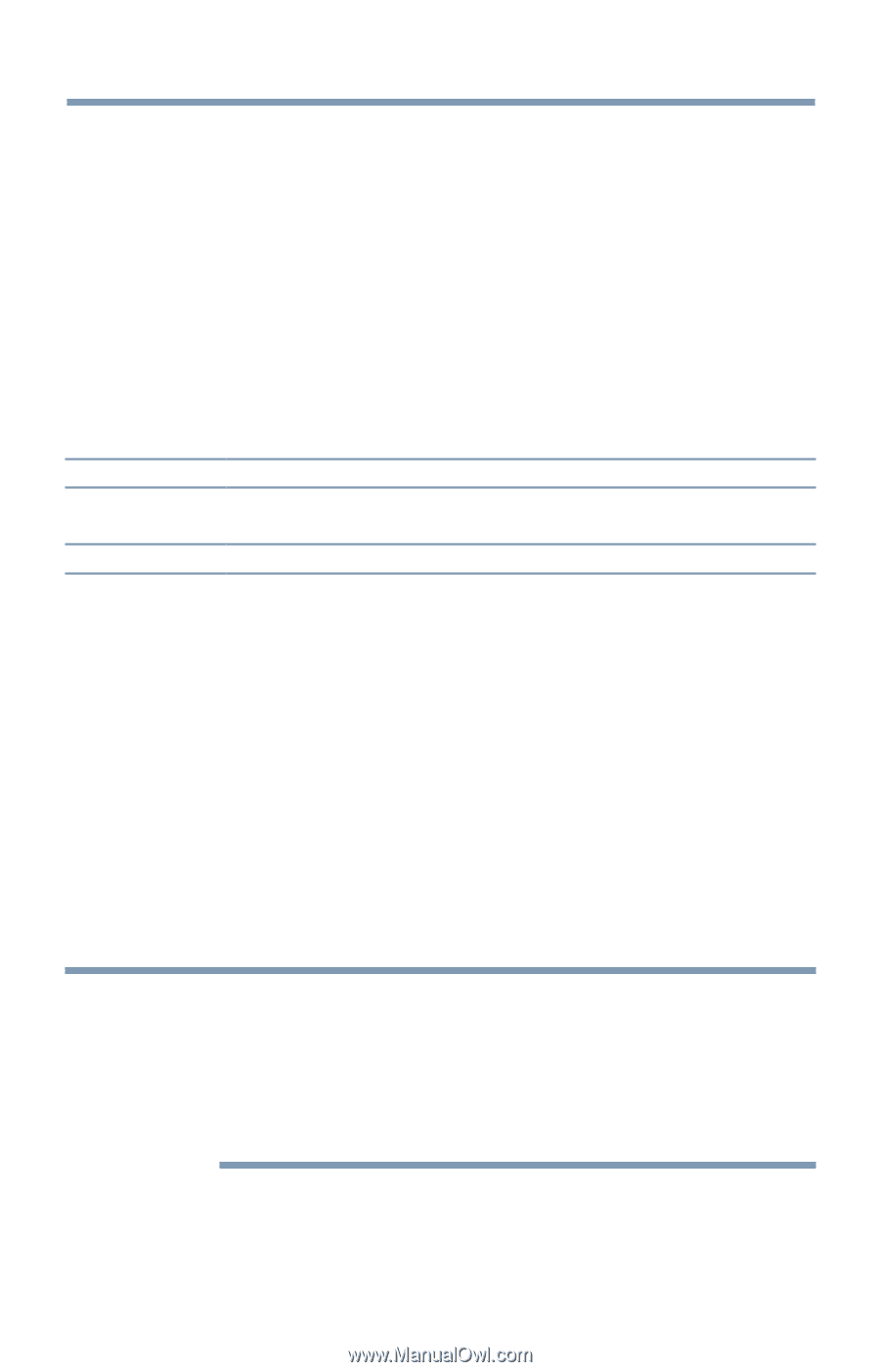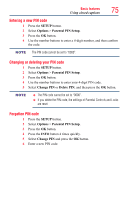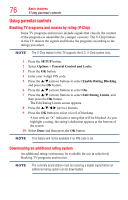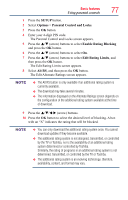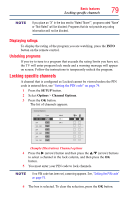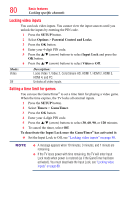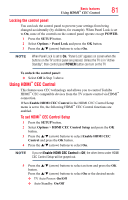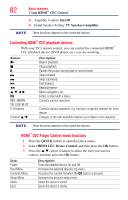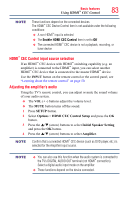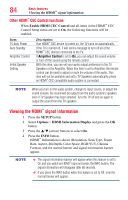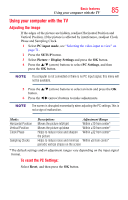Toshiba 65L7300U User's Guide for Model Series L4300U and L7300U TV - Page 80
Locking video inputs, Setting a time limit for games
 |
View all Toshiba 65L7300U manuals
Add to My Manuals
Save this manual to your list of manuals |
Page 80 highlights
80 Basic features Locking specific channels Locking video inputs You can lock video inputs. You cannot view the input sources until you unlock the inputs by entering the PIN code. 1 Press the SETUP button. 2 Select Options > Parental Control and Locks. 3 Press the OK button. 4 Enter your 4-digit PIN code. 5 Press the p/q (arrow) buttons to select Input Lock and press the OK button. 6 Press the p/q (arrow) buttons to select Video or Off. Mode: Video Off Description: Locks Video 1, Video 2, ColorStream HD, HDMI 1, HDMI 2, HDMI 3, HDMI 4, and PC. Unlocks all video inputs. Setting a time limit for games You can use the GameTimer® to set a time limit for playing a video game. When the time expires, the TV locks all external inputs. 1 Press the SETUP button. 2 Select Timers > GameTimer. 3 Press the OK button. 4 Enter your 4-digit PIN code. 5 Press the p/q (arrow) buttons to select 30, 60, 90, or 120 minutes. 6 To cancel the timer, select Off. To deactivate the Input Lock once the GameTimer® has activated it: ❖❖ Set the Input Lock to Off, see "Locking video inputs" on page 80. NOTE v A message appears when 10 minutes, 3 minutes, and 1 minute are remaining. ❖❖ If the TV loses power with time remaining, the TV will enter Input Lock mode when power is restored (as if the GameTimer had been activated). You must deactivate the Input Lock, see "Locking video inputs" on page 80.