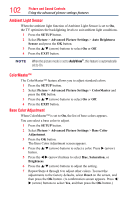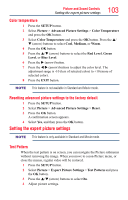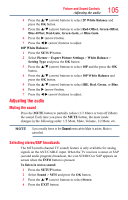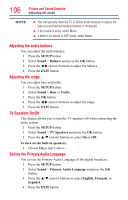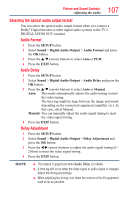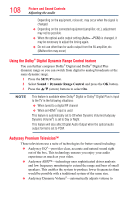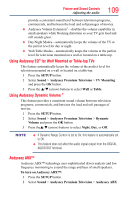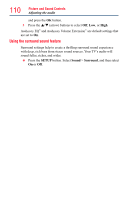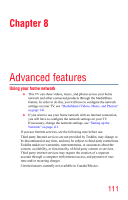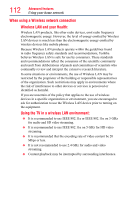Toshiba 65L7300U User's Guide for Model Series L4300U and L7300U TV - Page 107
Selecting the optical audio output format, Audio Format, Audio Delay, Delay Adjustment
 |
View all Toshiba 65L7300U manuals
Add to My Manuals
Save this manual to your list of manuals |
Page 107 highlights
107 Picture and Sound Controls Adjusting the audio Selecting the optical audio output format You can select the optical audio output format when you connect a Dolby® Digital decoder or other digital audio systems to the TV's DIGITAL AUDIO OUT terminal. Audio Format 1 Press the SETUP button. 2 Select Sound > Digital Audio Output > Audio Format and press the OK button. 3 Press the p/q (arrow) buttons to select Auto or PCM. 4 Press the EXIT button. Audio Delay 1 Press the SETUP button. 2 Select Sound > Digital Audio Output > Audio Delay and press the OK button. 3 Press the p/q (arrow) buttons to select Auto or Manual. Auto: This mode automatically adjusts the audio timing to meet the video timing. The time lag might be large between the image and sound depending on the connected equipment (amplifier etc.). In that case, select Manual. Manual: You can manually adjust the audio signal timing to meet the video signal timing. 4 Press the EXIT button. Delay Adjustment 1 Press the SETUP button. 2 Select Sound > Digital Audio Output > Delay Adjustment and press the OK button. 3 Press the t/u (arrow) buttons to adjust the audio signal timing (0 - 250ms) to meet the video signal timing. 4 Press the EXIT button. NOTE v This feature is grayed out when Audio Delay is in Auto. ❖❖ A time lag will occur when the video signal or audio signal is changed. Adjust the timing accordingly. ❖❖ When adjusting the timing, turn down the volume of the AV equipment used as far as possible.