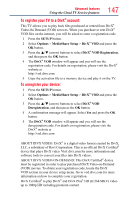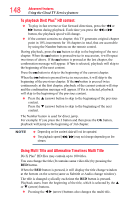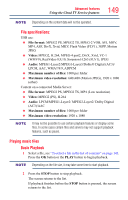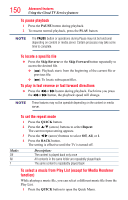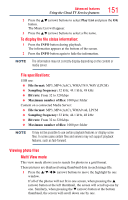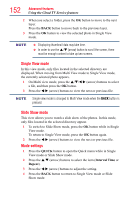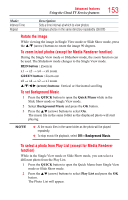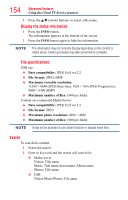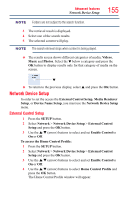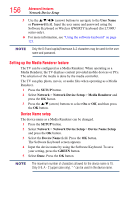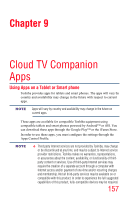Toshiba 65L7300U User's Guide for Model Series L4300U and L7300U TV - Page 152
Single View mode, Slide Show mode, Mode settings
 |
View all Toshiba 65L7300U manuals
Add to My Manuals
Save this manual to your list of manuals |
Page 152 highlights
152 Advanced features Using the Cloud TV Service features 2 When you select a folder, press the OK button to move to the next layer. Press the BACK button to move back to the previous layer. 3 Press the OK button to view the selected photo in Single View mode. NOTE v Displaying thumbnail data may take time. ❖❖ In order to use the p/q (arrow) button to scroll the screen, there must be enough content to take up two screens. Single View mode In this view mode, only files located in the selected directory are displayed. When moving from Multi View mode to Single View mode, the currently selected photo appears. 1 On Multi view mode, press the p/q/t/u (arrow) buttons to select a file, and then press the OK button. 2 Press the t/u (arrow) buttons to view the next or previous file. NOTE Single view mode is changed to Multi View mode when the BACK button is pressed. Slide Show mode This view allows you to watch a slide show of the photos. In this mode, only files located in the selected directory appear. 1 To switch to Slide Show mode, press the OK button while in Single View mode. To return to Single View mode, press the OK button again. 2 Press the t/u (arrow) buttons to view the next or previous file. Mode settings 1 Press the QUICK button to open the Quick menu while in Single View mode or Slide Show mode. 2 Press the p/q (arrow) buttons to select the item (Interval Time or Repeat). 3 Press the t/u (arrow) buttons to adjust the setting. 4 Press the BACK button to return to Single View mode or Slide Show mode.