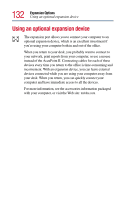Toshiba PS610U-NGYSG7 User Manual - Page 137
Exchanging data with another computer, Transferring files, Getting help transferring files
 |
View all Toshiba PS610U-NGYSG7 manuals
Add to My Manuals
Save this manual to your list of manuals |
Page 137 highlights
137 Enhancing Productivity Exchanging data with another computer Exchanging data with another computer To transfer a large amount of information between computers, you can use the Windows® XP Professional Briefcase, or a specialized synchronization program and the computer's parallel port. Transferring files You can transfer files to another computer using your infrared port, or with an adapter cable. To transfer files through the parallel port, you need an optional LapLink®-compatible parallel cable. 1 Connect the cable. 2 Load the transfer program on both computers. 3 Set any specific options. 4 Start the transfer. 5 When you have finished transferring files, close the programs on both computers. Getting help transferring files 1 Click Start, then Help and Support. 2 Click the Index icon on the toolbar. 3 In the dialog box, type direct cable connection. 4 Follow the online guide instructions.