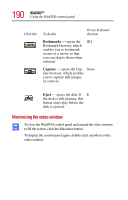Toshiba PS610U-NGYSG7 User Manual - Page 188
Volume, Speed Ring, Time Control, Clock, Time shift, WinDVD™
 |
View all Toshiba PS610U-NGYSG7 manuals
Add to My Manuals
Save this manual to your list of manuals |
Page 188 highlights
188 WinDVD™ Using the WinDVD control panel Click this To do this Or use keyboard shortcut Stop - stops playback. [End] Restart the movie by clicking Play. Volume - click and drag Shift ↑ the slider up to increase vol- (increases) ume and down to decrease volume. Shift ↓ (decreases) Speed Ring - enables you to control the speed at which the DVD plays. Move the slider upward to play the movie in fast forward. Move it further upward to increase forward speed. Move the slider downward to play the movie in fast reverse. Move it further downward to increase reverse speed. Placing the slider in the center, or clicking Play, plays the DVD at normal speed. This will play the DVD at normal speed. Time Control - click to None increase playback speed. Clock - enables you to None select and control playback time. Time shift - click to slow None playback speed.