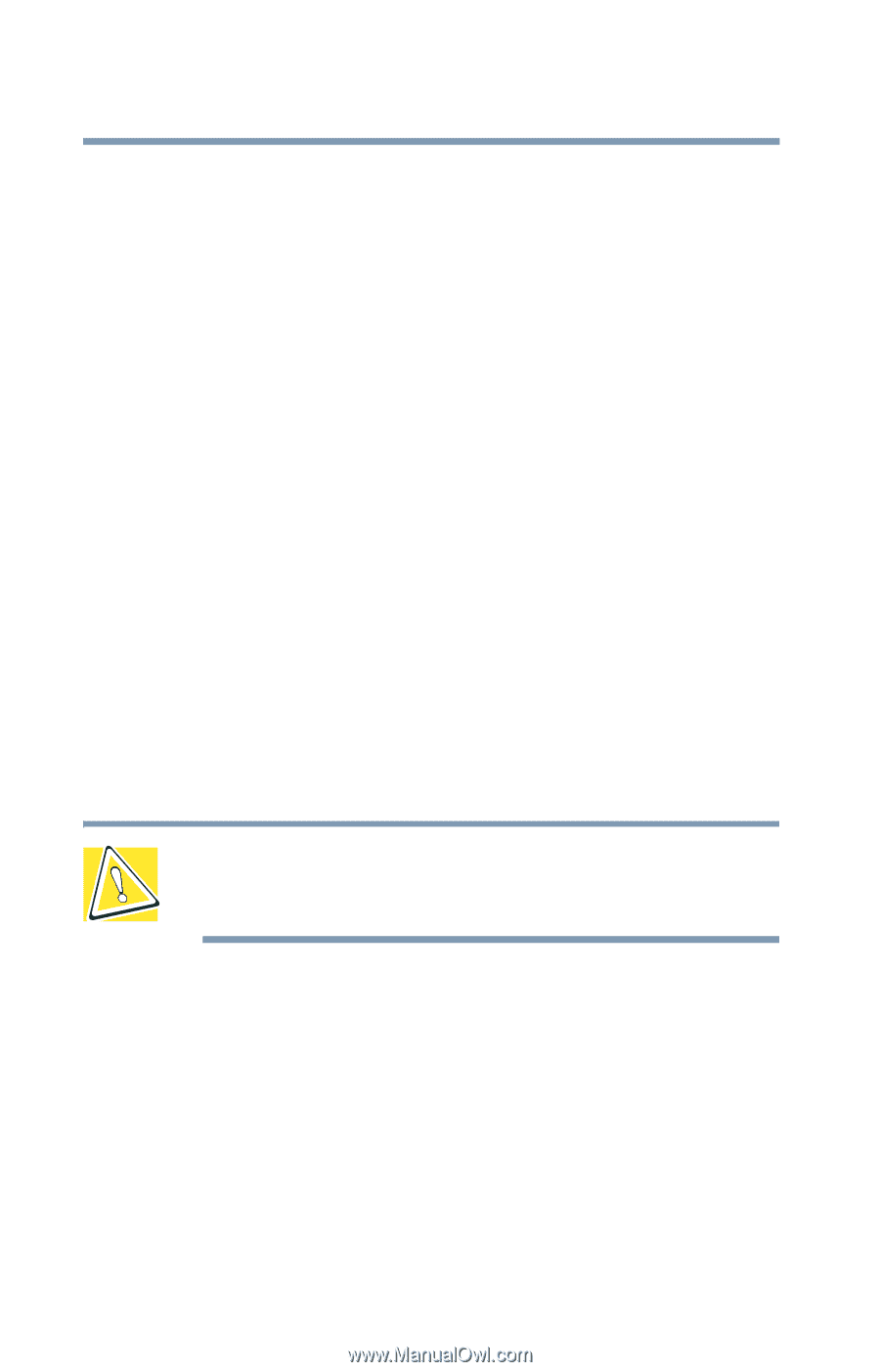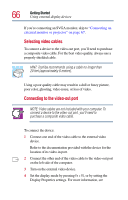Toshiba PS610U-NGYSG7 User Manual - Page 64
Turning off the computer, Closing the display panel
 |
View all Toshiba PS610U-NGYSG7 manuals
Add to My Manuals
Save this manual to your list of manuals |
Page 64 highlights
64 Getting Started Turning off the computer Turning off the computer It's generally a good idea to turn off your computer when you are not using it. If you are using the computer for the first time, leave the computer plugged into a power source (even though the computer is off) to fully charge the main battery. With the computer off, it may take up to three hours to recharge the main battery. Guidelines for turning off the computer: ❖ If you have work in progress and are not connected to a network, use the Windows® Standby command to save your system settings to memory so that, when you turn on the computer again, you will automatically return to where you left off. ❖ To leave the computer off for a longer period, use the Windows® Turn off computer command. Alternatively, use Hibernation mode to save the system settings to the hard disk. For more information, see "Powering down the computer" on page 98. CAUTION: Never turn off the computer while any drive is in use. Doing so may damage the media in use and result in loss of data. Closing the display panel When you are finished, shut the computer down and close the display panel to keep dust and dirt out of the computer. If you close the computer while it is still on, these actions will occur: ❖ If you have the LCD power-saver feature set, the LCD panel will automatically turn off until you open it again.