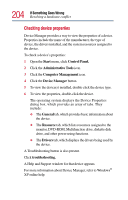Toshiba PS610U-NGYSG7 User Manual - Page 201
Resolving a hardware conflict, A plan of action
 |
View all Toshiba PS610U-NGYSG7 manuals
Add to My Manuals
Save this manual to your list of manuals |
Page 201 highlights
201 If Something Goes Wrong Resolving a hardware conflict 2 Then do one or both of the following: ❖ In the search field, type in the topic of the problem with which you need help and follow the on-screen instructions. ❖ Click a problem you would like help with from the listings and follow the on-screen instructions. You can connect to Support Online by clicking Support from the menu. Resolving a hardware conflict If you receive an error message telling you there is a device driver conflict or a general hardware problem, try using Windows® Help and Support to troubleshoot the problem first. For help on hardware conflicts: 1 Click Start, then click Help and Support. 2 Click the Hardware link in the window's left pane. A list of category links appear. 3 Click the Fixing a hardware problem. 4 Choose from specific topics and follow the steps. If there is still a problem, the operating system should display a message that explains what the conflict is. A plan of action The smooth operation of the system depends on the interaction of all devices, programs, and features. If the system or one of its attached devices isn't working, resolving the problem can be timeconsuming and frustrating. The recommended procedure for getting multiple devices to work together is to add and set up one device at a time. After you add