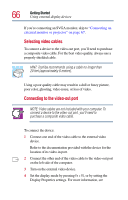Toshiba PS610U-NGYSG7 User Manual - Page 62
Setting up your software
 |
View all Toshiba PS610U-NGYSG7 manuals
Add to My Manuals
Save this manual to your list of manuals |
Page 62 highlights
62 Getting Started Setting up your software To move the cursor, gently push the AccuPoint II pointing device in the direction you want the cursor to move. Pushing harder on the AccuPoint II pointing device moves the cursor faster. The primary AccuPoint II button corresponds to the primary (typically left) mouse button. When a step instructs you to click or choose an item, move the cursor to the item, then press and release the primary AccuPoint II button. To double-click, press the primary AccuPoint II button twice in rapid succession. The secondary button acts as the second (typically right) mouse button. The function of the secondary AccuPoint II button depends on the program you are using. Check your program's documentation to determine whether it uses the right mouse button. Setting up your software The first time you turn on your computer, the Setup Wizard guides you through steps to set up your software. 1 From the welcome screen, click Next to enter the Setup Wizard. 2 Confirm acceptance of Microsoft's End User License Agreement and click Next. 3 Enter the computer name and description and click Next or Skip. The computer will pause for a moment while checking for an internet connection. A window will display the message: "An Internet connection could not be chosen."