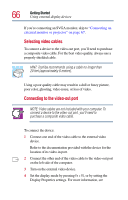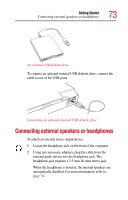Toshiba PS610U-NGYSG7 User Manual - Page 71
Connecting a local printer
 |
View all Toshiba PS610U-NGYSG7 manuals
Add to My Manuals
Save this manual to your list of manuals |
Page 71 highlights
Getting Started Connecting a local printer 71 NOTE: If you connect a PS/2 mouse to the computer while it is in Standby mode, you will not be able to use the mouse when you turn the computer on. To set the PS/2 mouse to work simultaneously with the AccuPoint II: 1 Click Start, then Control Panel, then Printers and Other Hardware. 2 Click the Toshiba HWSetup icon. 3 Select the Pointing Devices tab, then click Simultaneous. Connecting a local printer NOTE: Read the documentation that came with your printer. Follow the manufacturer's instructions when connecting a local printer. NOTE: You must supply the proper printer cable. If one did not come with your printer, you may purchase one from an electronics or computer store. If your printer is ECP- or IEEE-compliant, make sure your printer cable is an IEEE 1284 cable. CAUTION: Your printer documentation may require you to install the printer software before physically connecting the printer to your computer. If you do not install the software as instructed by the printer manufacturer, the printer may not function correctly.