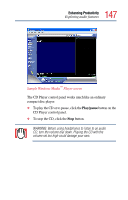Toshiba PS610U-NGYSG7 User Manual - Page 142
Using Wireless LAN Connectivity, Accessing the wireless modules using your, computer's system tray
 |
View all Toshiba PS610U-NGYSG7 manuals
Add to My Manuals
Save this manual to your list of manuals |
Page 142 highlights
142 Enhancing Productivity Exchanging data with another computer Using Wireless LAN Connectivity Your system may come with an optional wireless LAN module. This is a technology that expands wireless communication beyond networking equipment, and can connect many different kinds of electronic devices without the need for cables. This feature uses the 2.45 GHz frequency band for wireless communications, and can transmit at data rates up to 1 MBit/sec. The range, (through walls and floors) of the wireless transmission is up to 100 feet. To use your wireless communication, follow these steps: 1 Flip the wireless on/off switch to the On position The antenna is enabled. 2 While holding down the Function Key (FN), press F8 until the wireless LAN icon is highlighted. 3 Release the keys. The wireless LAN is now enabled. Accessing the wireless modules using your computer's system tray The following information is for systems which have integrated wireless modules. When using your Wi-Fi™ or Bluetooth™ module, your computer may display a Safely Remove Hardware icon in the desktop's system tray to indicate that it is in use. Do not confuse the system tray's icon with other removable PC Card devices you may have installed. You can use the system tray's Safely Remove Hardware icon to turn off your Wi-Fi™ or Bluetooth™ module. However, if you do so you will need to restart the computer in order to reactivate the module. Your Wi-Fi™ or Bluetooth™ module is integrated into your computer system. It is recommended that you do not remove the