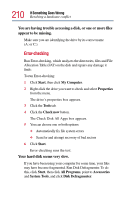Toshiba PS610U-NGYSG7 User Manual - Page 210
Error-checking, You are having trouble accessing a disk, or one or more files, appear to be missing.
 |
View all Toshiba PS610U-NGYSG7 manuals
Add to My Manuals
Save this manual to your list of manuals |
Page 210 highlights
210 If Something Goes Wrong Resolving a hardware conflict You are having trouble accessing a disk, or one or more files appear to be missing. Make sure you are identifying the drive by its correct name (A: or C:). Error-checking Run Error-checking, which analyzes the directories, files and File Allocation Table (FAT) on the disk and repairs any damage it finds: To run Error-checking: 1 Click Start, then click My Computer. 2 Right-click the drive you want to check and select Properties from the menu. The drive's properties box appears. 3 Click the Tools tab. 4 Click the Check now button. The Check Disk All Apps box appears. 5 You can choose one or both options: ❖ Automatically fix file system errors ❖ Scan for and attempt recovery of bad sectors 6 Click Start. Error-checking runs the test. Your hard disk seems very slow. If you have been using your computer for some time, your files may have become fragmented. Run Disk Defragmenter. To do this, click Start, then click All Programs, point to Accessories and System Tools, and click Disk Defragmenter.