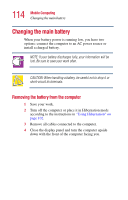Toshiba Satellite 1955-S803 Satellite 1950/1955 Users Guide (PDF) - Page 116
Inserting a charged battery, snaps shut. If the front end resists, don't force it. Simply
 |
View all Toshiba Satellite 1955-S803 manuals
Add to My Manuals
Save this manual to your list of manuals |
Page 116 highlights
116 Mobile Computing Changing the main battery Inserting a charged battery 1 Wipe the battery terminals of the charged battery with a clean cloth to ensure a good connection. 2 With the battery release latch pulled toward the unlocked position, insert the battery from the back end first at a slight angle so that end fits evenly with the surrounding casing. If the back end has been correctly inserted, you will be able to gently press the front end into place until it snaps shut. If the front end resists, don't force it. Simply start over. Inserting the battery CAUTION: Failure to lock the battery cover can result in the battery falling out of the computer case. 3 Turn the computer right side up. 4 Reconnect any cables you removed. 5 Turn on the computer.