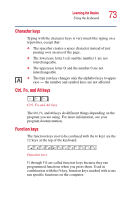Toshiba Satellite 1955-S803 Satellite 1950/1955 Users Guide (PDF) - Page 76
Emulating a full-size keyboard, Using the wireless keyboard, Removing the keyboard and turning it
 |
View all Toshiba Satellite 1955-S803 manuals
Add to My Manuals
Save this manual to your list of manuals |
Page 76 highlights
76 Learning the Basics Emulating a full-size keyboard To turn off the cursor control overlay, hold down the Fn key and press F10 again. The cursor control mode light on the keyboard indicator panel goes out. Emulating a full-size keyboard Although the computer's keyboard layout is compatible with a standard full-size keyboard, it has fewer keys. Using the wireless keyboard Your computer has a removable, wireless keyboard. As with the wireless mouse, this feature gives you freedom of movement when you work with your computer. Removing the keyboard and turning it on To remove and turn on the keyboard: 1 Locate the release levers on the left and right sides of your computer. 2 Simultaneously pull the levers out. The top of the keyboard will pop up slightly. Pulling the keyboard release levers (left side shown)